How to View Your Browser History on a Mac
Method 1 of 3:
Using Safari
-
 Open Safari. It's the app with the icon that resembles a blue compass and is usually located on dock.
Open Safari. It's the app with the icon that resembles a blue compass and is usually located on dock. -
 Click History. It's in the menu bar at the top of the screen.
Click History. It's in the menu bar at the top of the screen.- You can view just your recent browser history by hovering the mouse over a recent date in this menu.
EXPERT TIPDepending on the version of Safari you're using, you may be able to select 'Safari,' then 'Clear History.'
Chiara Corsaro is the General Manager and Apple Certified Mac & iOS Technician for macVolks, Inc., an Apple Authorized Service Provider located in the San Francisco Bay Area. macVolks, Inc. was founded in 1990, is accredited by the Better Business Bureau (BBB) with an A+ rating, and is part of the Apple Consultants Network (ACN).
Chiara Corsaro
General Manager of macVolks, Inc. Chiara Corsaro
Chiara Corsaro
General Manager of macVolks, Inc. -
 Click Show All History. It's at the top of the drop-down menu. This shows you the entire browser history organized by date.
Click Show All History. It's at the top of the drop-down menu. This shows you the entire browser history organized by date.- You can use the keyboard shortcut ⌘ Command+Y to open the history in Safari.
-
 Click ▶ to the left of a date. Click the triangular arrow to the left of any date to expand the browser history for that date in list form.
Click ▶ to the left of a date. Click the triangular arrow to the left of any date to expand the browser history for that date in list form.- If a particular date is not listed, there is no browsing history for that day.
- You can clear the history by clicking Clear history on the top-right of the page.
Method 2 of 3:
Using Google Chrome
-
 Open Google Chrome. It's the app with the icon that resembles a red, yellow, green and blue colored ball.
Open Google Chrome. It's the app with the icon that resembles a red, yellow, green and blue colored ball. -
 Click History. It's in the menu bar at the top of the screen. This displays a list of Recently Closed sites and a list of Recently Visited sites.
Click History. It's in the menu bar at the top of the screen. This displays a list of Recently Closed sites and a list of Recently Visited sites. -
 Click Show Full History. It's at the very bottom of the drop-down menu. This opens a list of your Chrome browser history.
Click Show Full History. It's at the very bottom of the drop-down menu. This opens a list of your Chrome browser history.- You can use the keyboard shortcut ⌘ Command+Y to open the history in Chrome.
-
 Scroll down to view your browser history. Your history will be listed in chronological order and you can keep scrolling to go back further in time.
Scroll down to view your browser history. Your history will be listed in chronological order and you can keep scrolling to go back further in time.- You can clear your history by clicking Clear browsing data on the top-left of the page.
Method 3 of 3:
Using Mozilla Firefox
-
 Open Firefox. It's the app with the icon that resembles an orange fox curled around a blue ball.
Open Firefox. It's the app with the icon that resembles an orange fox curled around a blue ball. -
 Click History. It's in the menu bar at the top of the screen. This opens a drop-down menu.
Click History. It's in the menu bar at the top of the screen. This opens a drop-down menu.- Your recent history is displayed at the bottom of this "History" drop-down menu.
-
 Click Show All History. It's the first option at the drop-down menu. This opens a list of your Firefox browser history.
Click Show All History. It's the first option at the drop-down menu. This opens a list of your Firefox browser history. -
 Select a time period. Click on a day or month in the left column to view history from that date.
Select a time period. Click on a day or month in the left column to view history from that date.- You can clear your history by clicking History in the top menu bar and then select Clear Recent History.
5 ★ | 1 Vote
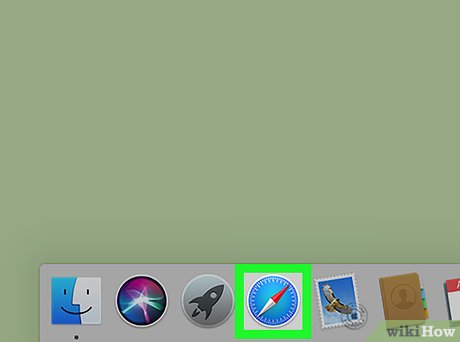
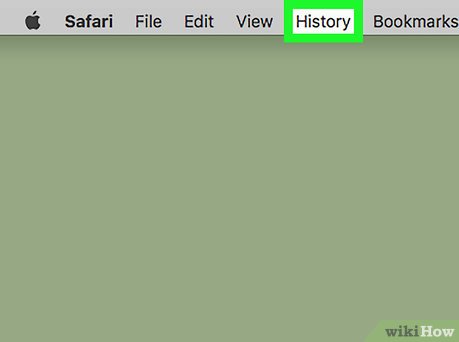



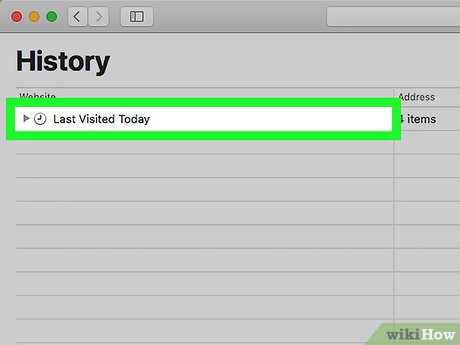
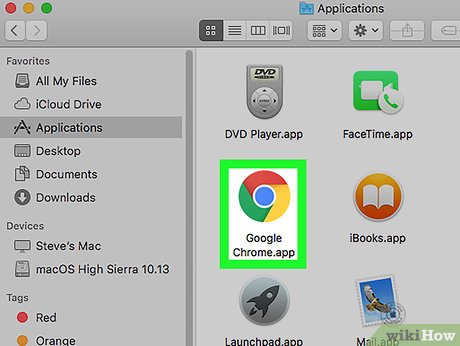
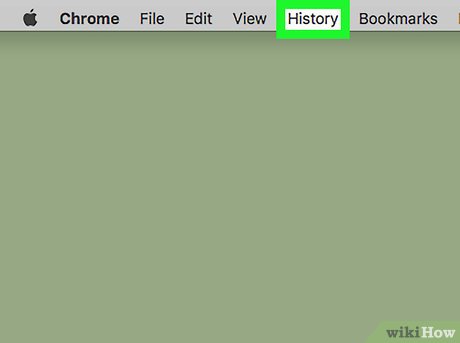
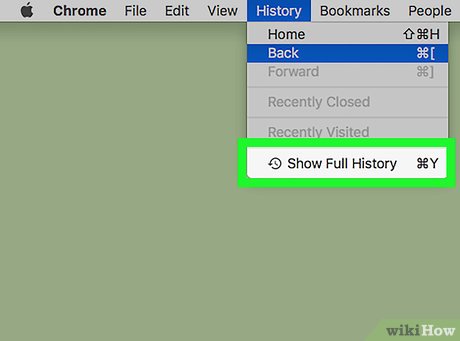
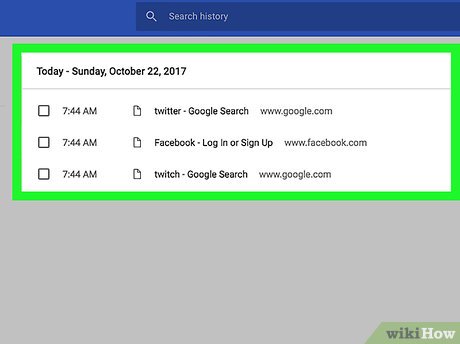
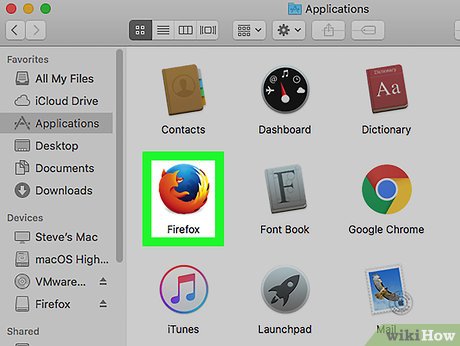
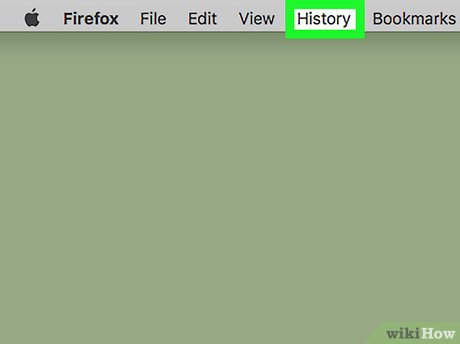
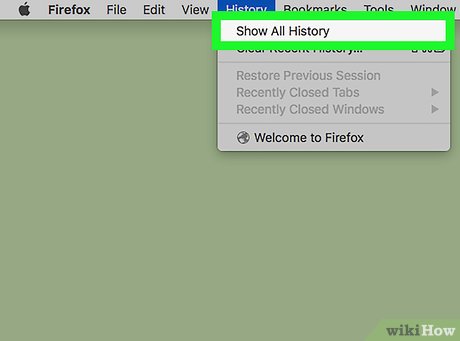

 How to Change the IP Address on a Mac
How to Change the IP Address on a Mac How to Create a Project in iMovie
How to Create a Project in iMovie How to Edit Music in iMovie on Mac
How to Edit Music in iMovie on Mac How to Rotate Videos in iMovie
How to Rotate Videos in iMovie How to Cut Videos on iMovie
How to Cut Videos on iMovie How to Add Images to iMovie
How to Add Images to iMovie