How to view Android system update history
Eligible Android devices regularly receive new updates for users to install, fix bugs, and upgrade their phones. And the Android update history feature will show you a list of all the recent updates that users have downloaded to install on their devices. Here's how to view your Android system update history.
How to view Android system update history
Step 1:
On the Android interface, users click on the Setting section to adjust. Next, we scroll down and click on System Updates to check for system updates on Android.
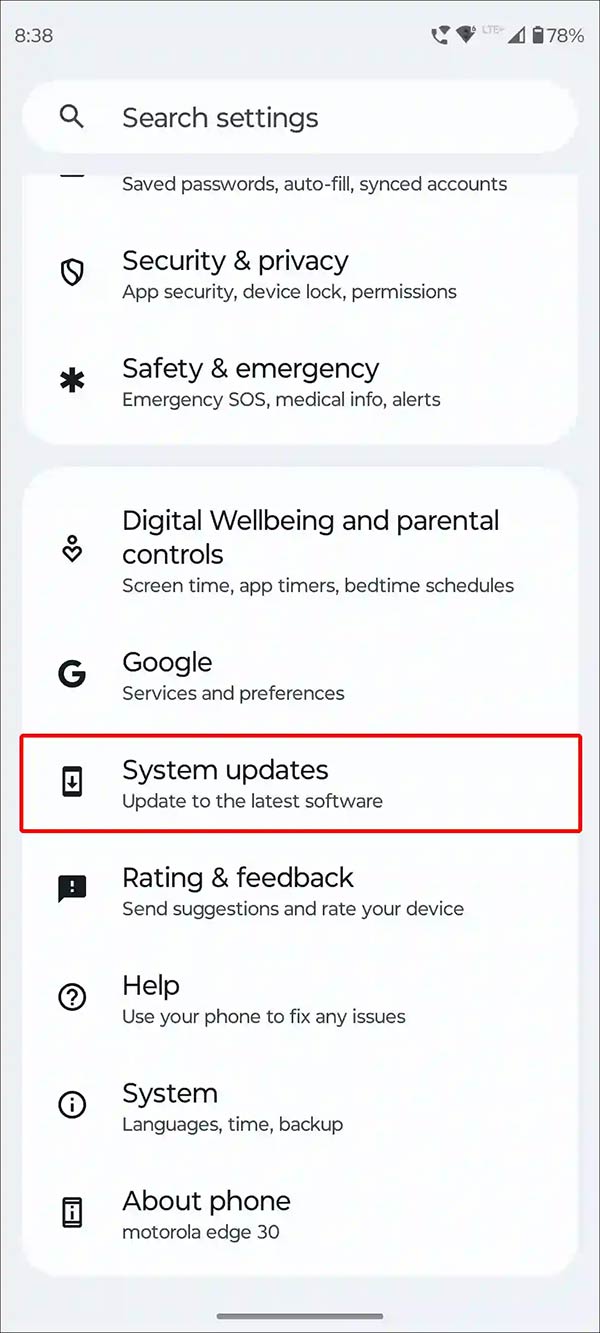
Step 2:
In the new interface, users will see the Update History management section to view the history of Android system updates you have performed.

Step 3:
As a result, users will see all system updates on Android phones as shown below. Each update has a detailed time that we have updated.

Step 4:
To check if there are any new system updates available, click Check for Updates to check.

The phone will now check to see if there is a new update for the system. If there is, update as usual.
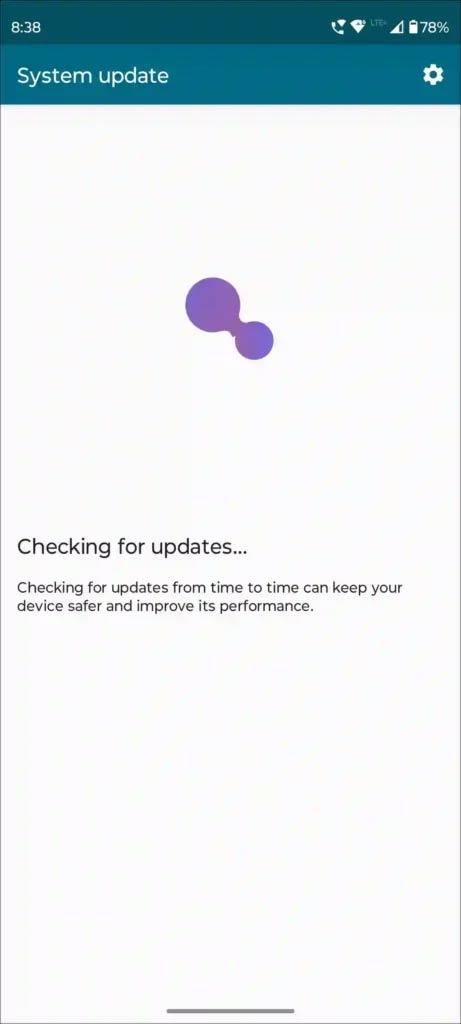
You should read it
- Android 10 years old, 10 times surprised the world
- HTC's Android 4.4.4 and Android L roadmap
- How to review the notification history on Android?
- How to Update Android Device Operating System Manually
- How to transfer WhatsApp chat history from Android to iPhone
- How to check and update the version of Android operating system in use
 Why should you replace your iPhone's default keyboard with Gboard?
Why should you replace your iPhone's default keyboard with Gboard? How to enable iPhone lock screen player volume bar
How to enable iPhone lock screen player volume bar How to fix microphone not working error on Android phone
How to fix microphone not working error on Android phone What is the fastest way to charge iPhone battery to full?
What is the fastest way to charge iPhone battery to full? What is 'system data' that fills up iPhone memory?
What is 'system data' that fills up iPhone memory? Tips for using Dynamic Island on Android smartphones
Tips for using Dynamic Island on Android smartphones