How to review the notification history on Android?
What should I do when a notification flashes on my smartphone but before I have a chance to read it, have I accidentally deleted it (removed it)? Are those messages gone forever or still somewhere? If you use an Android device, it's really easy to review the entire notification history, moreover, this is a great hack feature without root access.
This feature does not show the details of the notification as originally but it will tell you where the application comes from and you can try searching for some information on that application.
- To run Android applications on Windows computers, read this article
- Instructions for adding and removing Google accounts on Android
- Can I install Windows 10 from my Android phone, have you tried it?
Set up Widget on Android
There is no way to access the notification history using the Settings menu or any shortcut on the phone. The only way is that you need to customize the Widget to do this.
To start, you need to unlock the Android screen and hold anywhere on the home screen. A new menu will appear with three options: Wallpapers, Widgets and Settings. Click Widgets.

Now, you need to move to the Settings Shortcut with the title Shortcut 1 x 1 . Hold down the icon for a while and drag it to the main screen, then click it.
Your phone will display a list of shortcuts attached to the new utility. Scroll down and select Notification Log .

To view the notification history, simply click on the newly created widget. You will see all the notifications you receive along with the time it appears.
To expand information, click on any message. Depending on the type of message you receive, you may see a short piece of information about it.
Use the Notification History Log to view Android notification history
Note: The application can only review Android notification history after you have installed it on the phone. It does not help see deleted messages before it is installed on the device.
To review the notification history on Android, you need to download the Notification History Log application to your phone. The application displays Android notification history according to a list. After installation, you need to touch the Enable Permissions button and grant notification access to the application.
In the application, click the Notification History button to display a full list of notifications on the Android device in which notifications have been deleted. The application also displays new notifications that you have not read or deleted. New messages are displayed in black letters bolded, while read or deleted messages will be displayed in gray text.
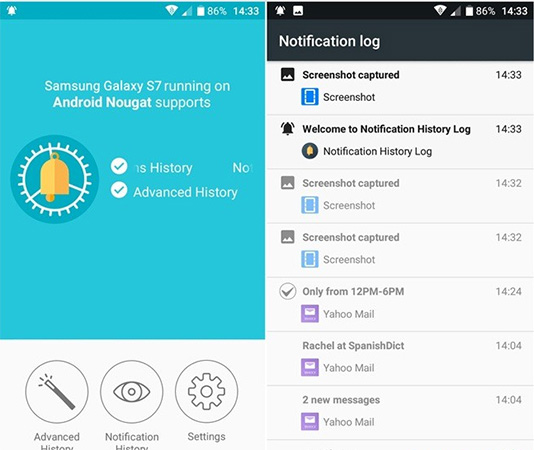
The Advanced History section will store all notifications from the moment you install the Notification History Log application. This feature is particularly useful because it can store a much larger notification volume than the history saved by Android itself.
With the Notification History Log application you can view previous display notifications without having to root your phone or manually access any system logs. This is useful in case you accidentally remove an important notification on Android phones.
Have you set up the notification history widget on your Android screen? Did you find this feature useful? Let us know the comments by commenting below!
See more:
- 10 best Android emulator software for Windows
- Phone does not charge or charge slowly, this is how to handle it
You should read it
- Top 10 smartest Android notification management apps available today
- How to adjust the notification color and iPhone widget
- How to customize widgets on iPad
- 12 best free clock widgets for Android
- How to pause and repeat notifications on Android
- How to use Rainmeter Widget to create widgets for Windows 10
 How to create a double wallpaper on Android with Couple Wallpaper
How to create a double wallpaper on Android with Couple Wallpaper How to connect WPS-enabled WiFi on the phone
How to connect WPS-enabled WiFi on the phone How to use Samsung Health on Galaxy S8, S8 Plus
How to use Samsung Health on Galaxy S8, S8 Plus How to install and run the Android N 7.0 emulator on Windows PC
How to install and run the Android N 7.0 emulator on Windows PC How to activate Download Booster on Galaxy S8, S8 Plus
How to activate Download Booster on Galaxy S8, S8 Plus You can draw your own Emoji on Gboard right now
You can draw your own Emoji on Gboard right now