How to view computer usage history
Reviewing computer use history is one way to see if a stranger has used our computer to make a bad move. Many applications allow monitoring of computer activity, but most of them have to be installed and run in the background to monitor and record computer activities. However, in this article, TipsMake.com will guide you how to view the computer's operating history by using the built-in function of windows. Please follow along.
Step 1 : You open the Run dialog box by pressing the key combination Window + R then enter the command gpedit.msc and press Enter.
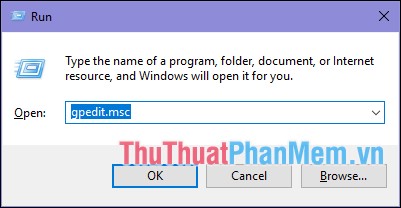
Step 2: The Group policy window appears, choose the following path:
Local Computer Policy -> Computer Configuration -> Windows settings -> security settings -> Local Policies -> Audit polyci
Then you find the section Audit logon events in the right box.
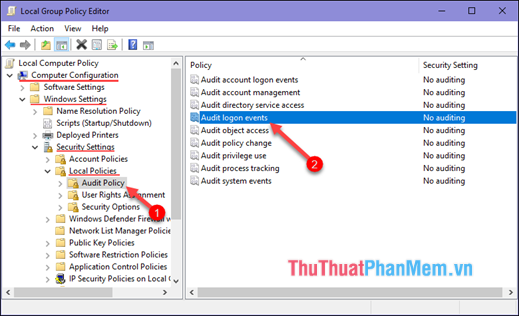
Step 3 : Double-click on Audit logon events , a new window will appear, select the Success and Failure boxes and then click OK . At this point, the computer will automatically check all the processes that have been logged into the machine (including the wrong password).

Step 4: You continue to open the Run dialog box then type the command 'eventvwr.msc' and press Enter .

Step 5 : A new window appears, select Windows Logs -> Security.
At this point, the right window will display the computer's activity history including login times, date and time, and login time.
You need to pay attention to events with Event ID 4624 which means successful login.
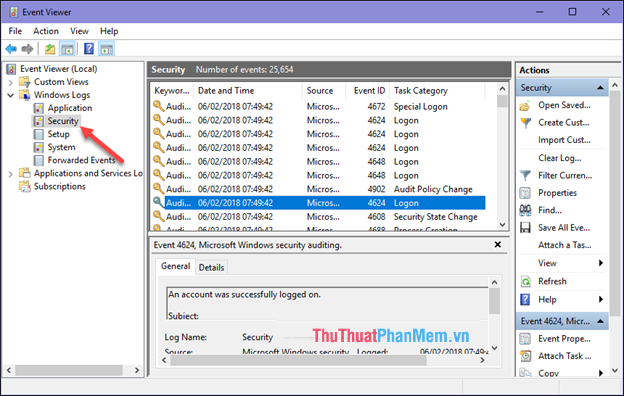
The above is a guide on how to check your computer's operating history to find out if a stranger is using your computer or not. Hope the article will be helpful to you, wish you success!
 Fix blue screen error on Windows
Fix blue screen error on Windows How to handle svchost.exe taking up RAM and CPU
How to handle svchost.exe taking up RAM and CPU How to fix exclamated network errors
How to fix exclamated network errors What software to install after reinstalling Windows
What software to install after reinstalling Windows Bring the Start Menu from Windows 7 to Windows 10
Bring the Start Menu from Windows 7 to Windows 10 Commands in CMD are common and useful in Windows 10
Commands in CMD are common and useful in Windows 10