How to View Browser History on Mac
On Safari
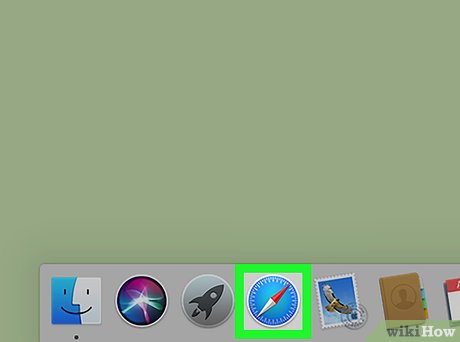
Open Safari. The application has a blue compass icon and is usually located in the Dock.
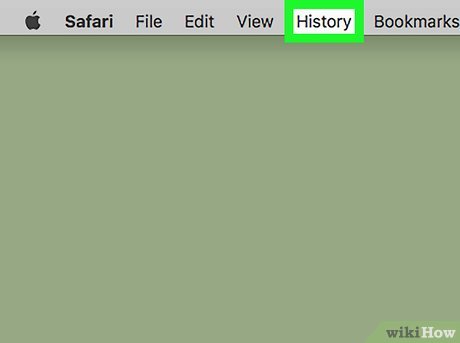
Click History . It's in the menu bar at the top of the screen.
You can only see your recent browsing history by hovering over a date in the menu.
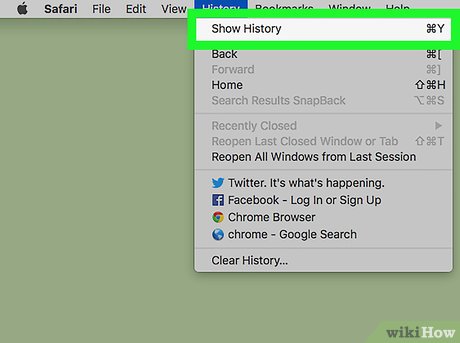
Click Show All History. This option is at the top of the drop-down menu. The entire browsing history will appear in date order.
You can use the keyboard shortcut ⌘ Command+ Yto open history on Safari.

Click on the ▶ icon located on the left someday. When you click the triangular arrow to the left of any day, that day's browser history expands as a list.
If a date is not listed, it means that there is no browsing history for that day, or it has been deleted before.
You can clear your history by clicking Clear history at the top right of the page.
On Google Chrome
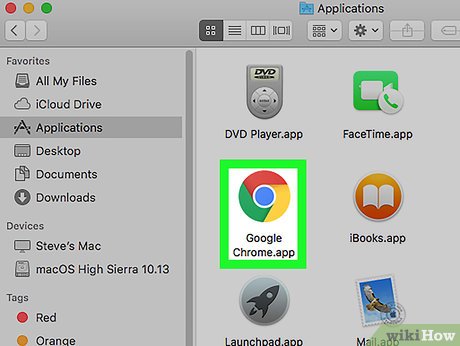
Open Google Chrome. The app has a red, yellow, blue and green globe icon.
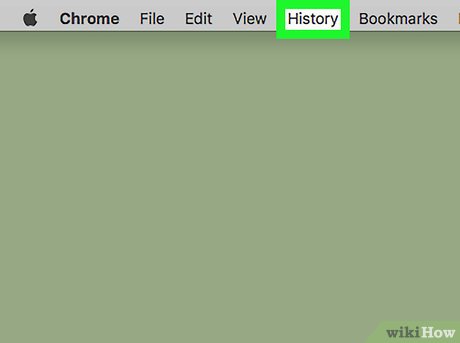
Click History . It's in the menu bar at the top of the screen. A list of Recently Closed and Recently Visited websites will appear.
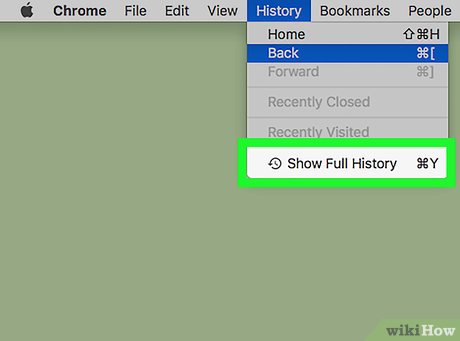
Click Show Full History . This option is at the bottom of the drop-down menu. A list of Chrome browser history will appear.
You can use the keyboard shortcut ⌘ Command+ Yto open history in Chrome.
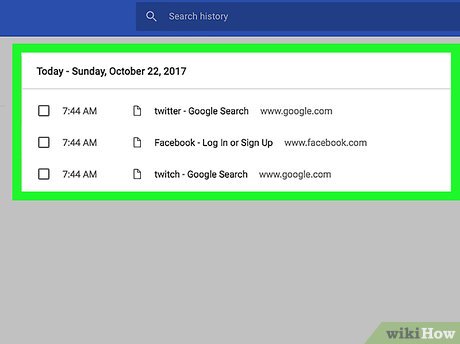
Scroll down to see browser history. Browser history will be listed in chronological order from most recent forward.
You can clear your history by clicking Clear browsing data at the top left of the page.
On Mozilla Firefox
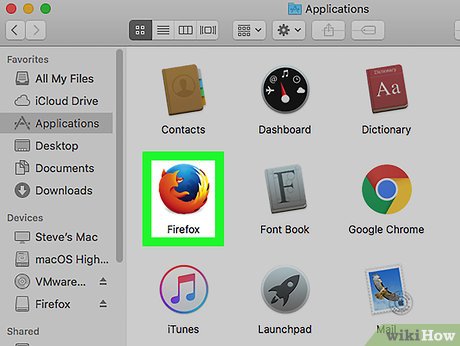
Open Firefox. The app has an icon of an orange fox holding a blue ball.
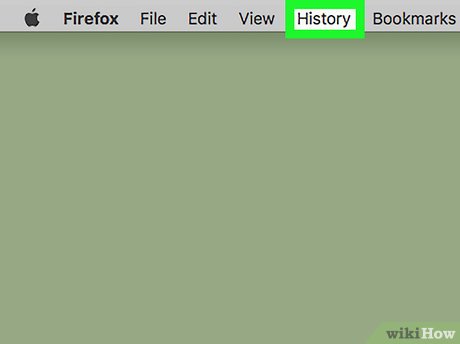
Click the History option located in the menu bar at the top of the screen. A menu will drop down.
Recent history will appear at the bottom of the "History" drop-down menu.
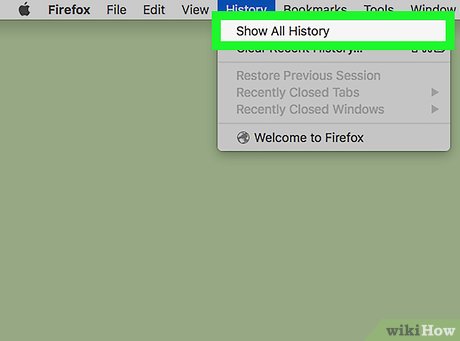
Click Show All History . This option is at the top of the drop-down menu. The Firefox browser history list will appear.
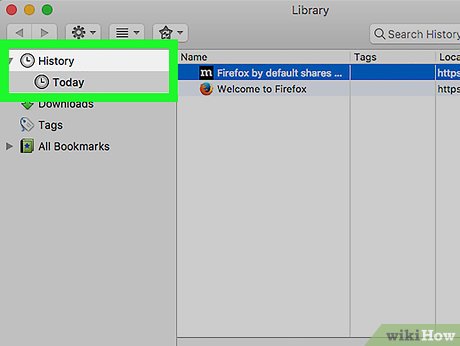
Choose a time period. Click on a day or month in the left column to see history from a specific time period.
You can clear your browser history by clicking History in the top menu bar and selecting Clear Recent History .
You should read it
- Viewing music and video history in Chrome is about to be much easier
- 3 ways to view download history on Chrome
- Instructions to view Instagram account history
- How to save web browsing history when browsing in incognito mode on Chrome browser
- View and delete browsing history in Microsoft Edge browser
- Search for deleted browser history with History Search
 How to Watch Star Wars on Command Prompt
How to Watch Star Wars on Command Prompt How to Clear Cache on Mac
How to Clear Cache on Mac How to Recognize Sent Messages in Apple Messages
How to Recognize Sent Messages in Apple Messages How to Post GIFs to Slack on PC or Mac
How to Post GIFs to Slack on PC or Mac How to Reverse Mouse Scrolling on Mac
How to Reverse Mouse Scrolling on Mac How to Reset Admin Password on Mac OS X
How to Reset Admin Password on Mac OS X