How to view, add, edit, delete contacts on Gmail
With the changes of Google, the implementation of viewing, adding, editing, deleting contacts on gmail now will be different before, many of you still do not know how to view, add, edit, delete contacts on gmail latest, so Please refer to the following article.
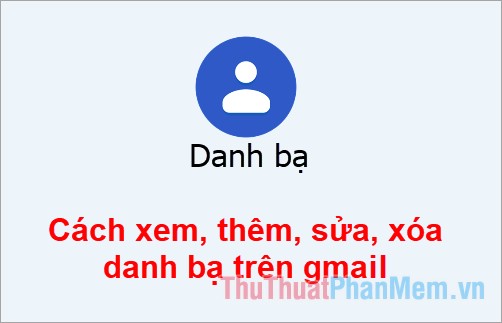
Here's how to view contacts, add contacts, edit and delete contacts in the latest Gmail contacts, invite you to follow.
View contacts on Gmail
Google has removed the way to access contacts by selecting Gmail -> Contacts on the new gmail interface. So to see contacts on Gmail, you select the icon  on the gmail interface and select Contacts (Contacts).
on the gmail interface and select Contacts (Contacts).

Or you can go directly to the link https://contacts.google.com/ after you have entered the directory page, you will see all the contacts displayed on the interface in the Contacts section .

Also you can select Other Contacts to see other contacts in your contacts.

Add contact on Gmail
To add contacts on the Contacts , you need to visit the Contacts https://contacts.google.com/ on the interface you select Create contact.

Then you enter the information for the contact and select Save to add contacts.
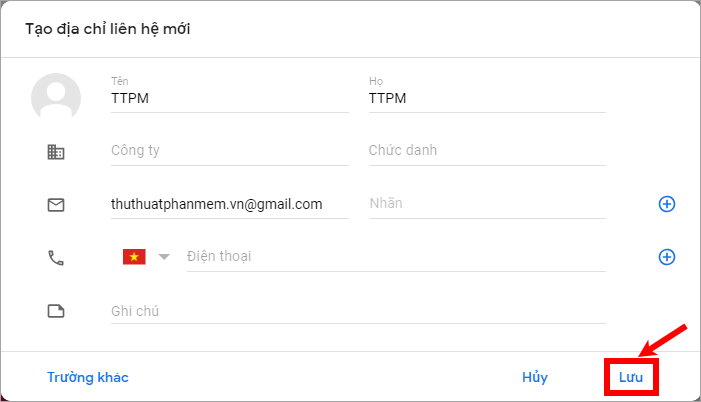
To add a new contact from a Gmail message, do the following:
Open the email of the contact you want to add, then click the arrow icon next to the email reply icon and select Add [mail name] to contacts (Add . to Contacts list).

Edit contact on Gmail
Also on the page https://contacts.google.com/ to edit contact, first you select the contact name to edit.

The contact information appears, select the pen icon ( Edit contact ).

Next, enter the information to edit the contact and click Save to save the edit for the contact.

Delete a contact on Gmail
To delete contacts in Gmail contacts, you drag the mouse in front of the contact names to be deleted, appear the square you click to select the checkbox. If you want to delete multiple contacts you can check all previous contacts you want to delete.
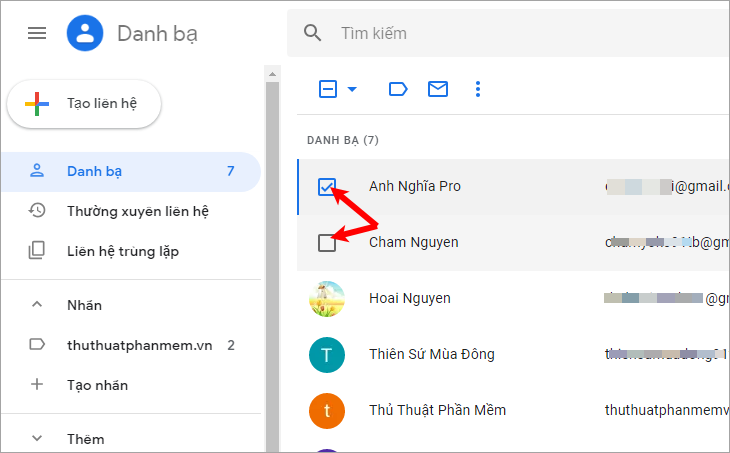
Then you select the icon 3 vertical dots ( Other actions ) and select Delete.

Appearance notice Delete the selected contact number you select Delete to delete contacts in the phonebook.

So above the article has shared to you how to view, add, edit, delete contacts on the latest Gmail. Hopefully with the detailed instructions along with the specific image above you will understand and easily implement. Good luck!
 What is a thumbnail? Learn about Thumbnails
What is a thumbnail? Learn about Thumbnails How to delete videos on Youtube
How to delete videos on Youtube How to convert Youtube Videos into MP3s fast and quality
How to convert Youtube Videos into MP3s fast and quality How to set Google as the browser homepage
How to set Google as the browser homepage How to extract music from Youtube fast, high quality
How to extract music from Youtube fast, high quality 3 The fastest way to extract music from Youtube
3 The fastest way to extract music from Youtube