Steps to use Windows PC Health Check, check whether the computer can install Windows 11 or not
During the recent event, Microsoft officially launched Windows 11. For the convenience of users to experience, the software giant also launched an additional tool to help users check if the computer is eligible to run. install Windows 11 or not.
This tool is called Windows PC Health Check and Microsoft allows users to download it for free. How to use this tool is as follows:
Step 1: Click to download the Windows PC Health Check tool
Step 2: After the download is complete, double-click the WindowsPCHealthCheckSetup.msi file to run the installer.
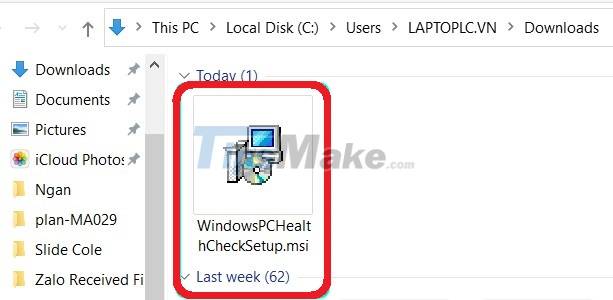
Step 3: Check the line I accept the terms in the License Agreement and then click Install
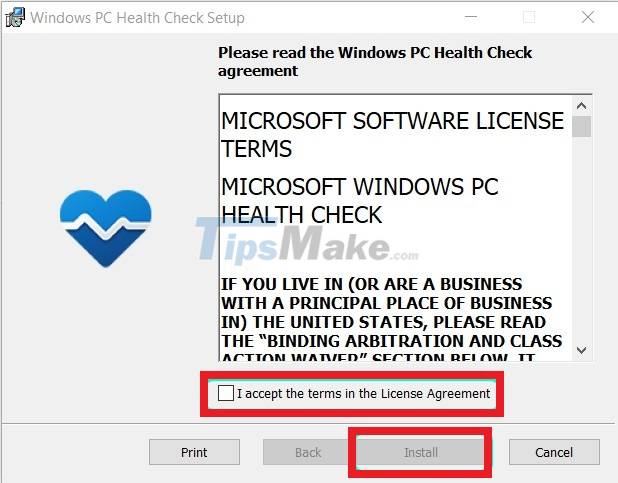
Step 4: You wait for completion of the installation process and click Finish to open the Windows PC Health Check up
Step 5: This is the interface of Windows PC Health Check , you can see basic information of the computer in the left sidebar. In the right sidebar there are options such as check if your computer can run Windows 11, backup and sync options, check for Windows updates, storage status and login time information.
Step 6: To check if the machine is eligible to run Windows 11 or not, click the Check now button with a blue background

After pressing the button, the results will appear almost immediately. However, according to TipsMake, the results that this tool gives are not very accurate when the configuration as shown in the picture is still not eligible to install Windows 11.

If you are eligible to install Windows 11, you will receive a message like this:
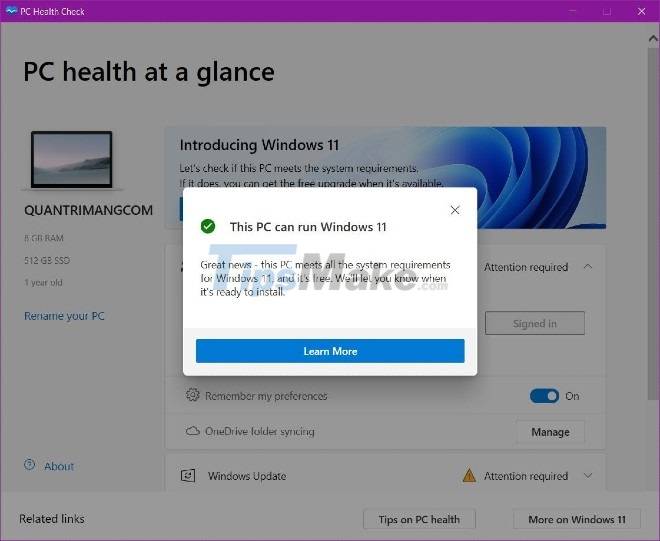
Why are high-configuration computers still being told that they can't run Windows 11?
In fact, Microsoft has been a bit "tricky" in this regard. On the Windows 11 introduction page, the software giant states that the minimum configuration to run Windows 11 is to have TPM (Trusted Platform Module) 2.0. This new version of TPM has just been released, so most computers released before 2017 will not have it.
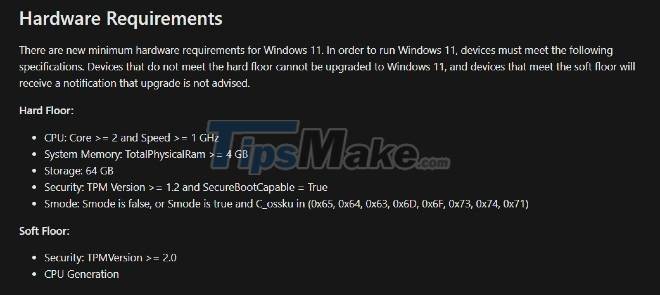
However, on its internal site, Microsoft divided the minimum configuration to install Windows 11 into 2 floors, Hard Floor and Soft Floor. Devices that do not meet Hard Floor will not be able to install and update to Windows 11. Meanwhile, computers that do not meet Soft Floor will be advised not to install or update but can still install , update normally.
In the Hard Floor section, the requirement to install Windows 11 is only the TMP 1.2 feature combined with SecureBootCapable. TPM 2.0 requirements are in the Soft Floor section.
It seems that the Windows PC Health Check tool checks the user's computer against the TPM 2.0 standard and falsely reports to the user. This makes a lot of people complain that even though they own a highly-configured computer, they are still not eligible to install Windows 11. Some people even successfully install Windows 11 (dev version) but when running Windows PC Health Check still got the "Can't run Windows 11" message.
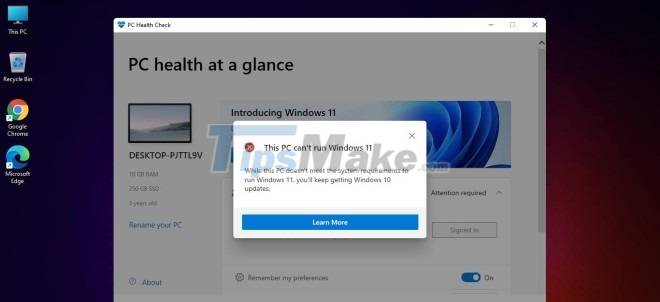
In addition, if your computer has TPM 2.0 and SecureBoot but not enabled in the BIOS, it will also lead to this error.
Hopefully Microsoft will soon have a correction so that the information about the ability to install Windows 11 becomes clearer. We will also add the article as soon as there is an update from Microsoft.
You should read it
- Pentium 4 CPU upgraded to Windows 11
- Microsoft releases 'improved version' PC Health Check app
- Windows 11 compatibility error messages started showing up on unsupported PCs
- ThisIsWin11 tool customizes Windows 11 to run better
- 4 best ways to check RAM capacity on Windows 11
- Check and fix hard drive errors with chkdsk on Windows
 What is TPM 2.0? What does TPM do?
What is TPM 2.0? What does TPM do? How the feature was removed on Windows 11
How the feature was removed on Windows 11 12 features on Windows 11 coming soon
12 features on Windows 11 coming soon Windows 11 event: When, how to watch live and what to expect
Windows 11 event: When, how to watch live and what to expect Why does the Windows 11 ISO download link disappear?
Why does the Windows 11 ISO download link disappear? Besides Windows 11, Microsoft will also launch Windows 11 SE?
Besides Windows 11, Microsoft will also launch Windows 11 SE?