How to repeat the alarm on iPhone
The alarm on the phone has a repeating mode according to the time we choose on different days of the week. Thus users do not need to create many different alarms for each day, but can also use 1 alarm. With the alarm on the iPhone, we can completely adjust the repeat time according to the needs of use. If we create many different alarms, we can name each alarm to easily distinguish and manage. The following article will guide you how to repeat the alarm on iPhone.
- The best alarm app on Android
- How to set alarm and timer in Windows 10
- How to create interesting math-style alarms on iPhone
- How to create and manage alarms on Apple Watch
Instructions for repeating alarm schedules on iPhone
Step 1:
Users click on the Clock app in the device interface. Next we click on the Alarm section below, then click the plus icon in the top right corner to add an alarm schedule.
We select the time we want to create the alarm and click on the Repeat item below.

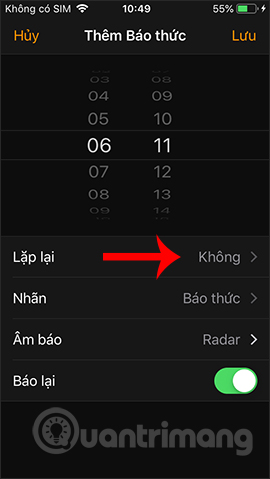
Step 2:
Displays the time of the week for users to select the time to repeat to select. Click on Back to the top left corner.
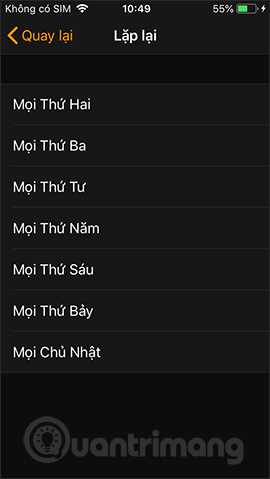
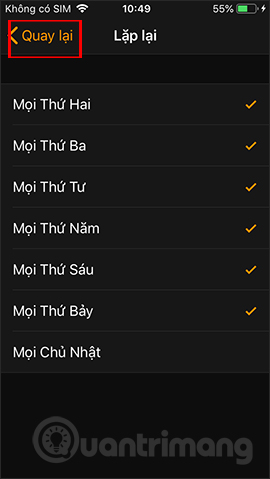
Step 3:
Next, click on the Label tab to name the alarm for easy management. We enter the name of the alarm we want to set and press Back. Then, click Save to save the alarm.
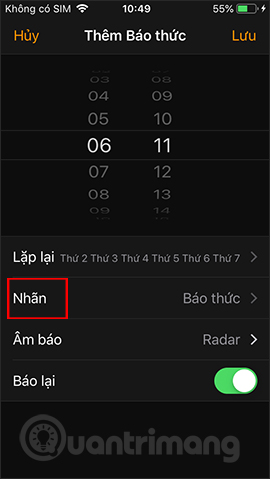
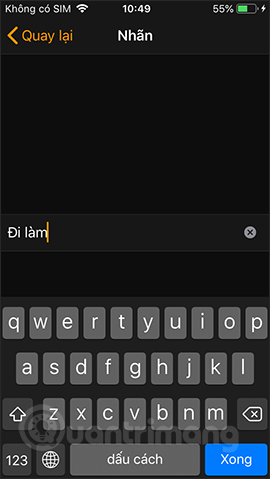
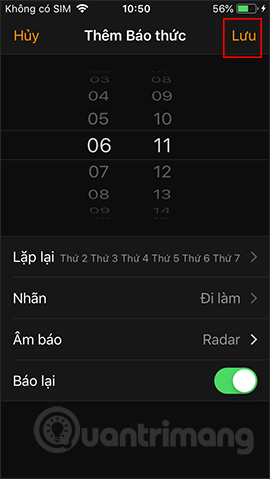
Step 4:
As a result we will see the alarm calendar created. If you want to turn off the alarm, just turn the round button to the left to turn it off. If you want to delete this alarm schedule , drag from right to left to delete.
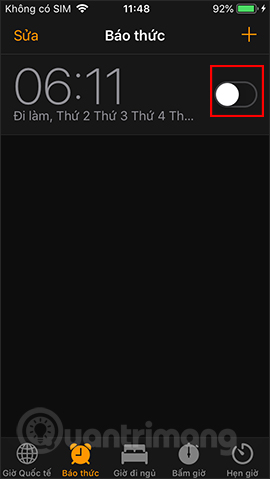

So the alarm on iPhone will repeat according to the time interval created and according to the day of the week you selected. When created, users can completely change the time to schedule the alarm, or delete the alarm if you do not want to use.
I wish you all success!
You should read it
- How to set an iPhone alarm that only vibrates without sound
- How to set an alarm on Windows 10
- How to use the song Apple Music as an iPhone alarm clock
- Instructions for setting an alarm on your phone (iPhone, Android)
- Turn your old phone into a remote fire alarm device with Smonkey
- Should smartphones be used as alarm clocks?
 5 applications to replace Google Maps in Vietnam
5 applications to replace Google Maps in Vietnam How to synchronize CalDAV and CardDAV with Android
How to synchronize CalDAV and CardDAV with Android How to combine multiple PDF files in iOS
How to combine multiple PDF files in iOS How to view Tran Tinh Command on the phone with Tencent Video
How to view Tran Tinh Command on the phone with Tencent Video How to use ScreenshotGo of Firefox for Android
How to use ScreenshotGo of Firefox for Android How to restore or reset iPhone without iTunes
How to restore or reset iPhone without iTunes