How to use the Smart Lock password generator for Chrome
Chrome has many hidden and unknown features that are extremely useful. One of them is an integrated password generator, used to create strong passwords when creating new accounts and a password management tool called Smart Lock that helps store those passwords on Google.com to get back when need.
There are many password management tools, but if you're a Chrome and Google fan, looking for an all-in-one solution, you can choose Chrome and Smart Lock 's built-in tools .
Enable Chrome's built-in password generator
You first need to enable password synchronization by signing in to Chrome with your Google account. Go to chrome: // settings and click Sign in to Chrome.

Sign in to Chrome with your Google account
When you sign in, you will see a message to enable syncing. The setting screen also displays On to Sync as soon as login.

Sign in and sync your password with Chrome
To enable the password generator, type chrome: // flags in the Chrome address bar and the features currently in beta will appear.

Features in the experimental phase on Chrome
In the Search flags box , type the password, you will see Password generation, turn it on by selecting Enabled and Chrome will display a message to restart the browser. Select Relaunch Now to restart.
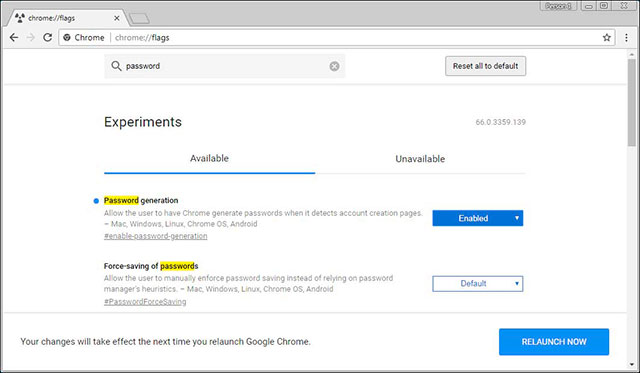
Enable password generation
Create a password with Chrome when creating a new account
When password creation is enabled, Google will identify the password field every time you create a new account. Click on it, it will create and display the password. If not, right-click and select Generate password as shown below.
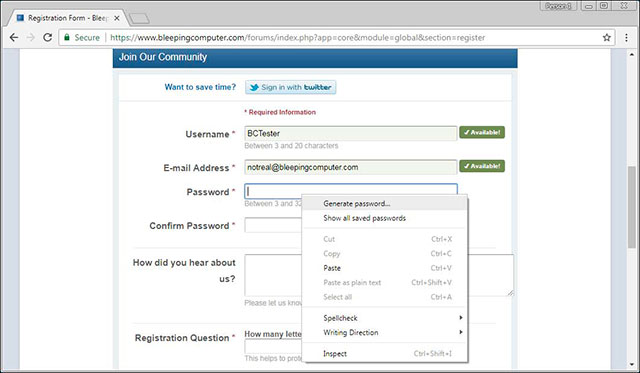
Google creates a password
When you choose to create a password, Chrome will display a dialog box indicating the newly created password.
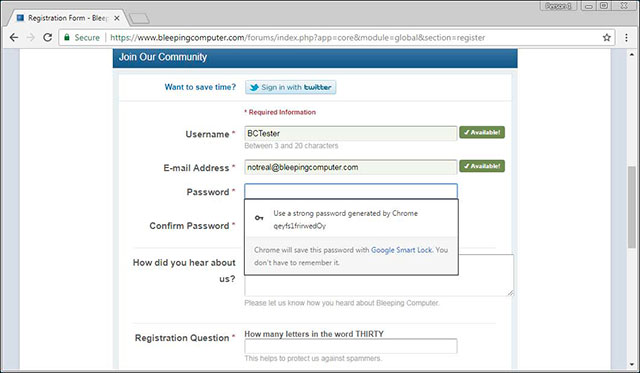
The password has just been created for Chrome by Chrome
When clicking on the password, it will automatically fill in both password fields and confirm the password. This password will be saved to Google's Smart Lock password management tool so that Chrome and other devices can automatically remember and log in.
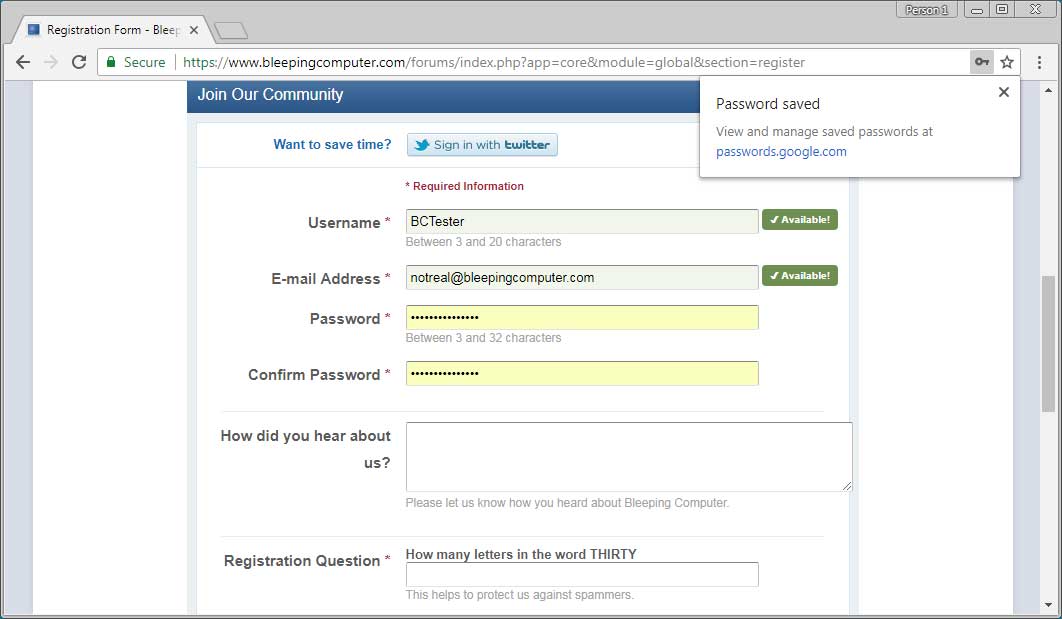
Password is saved to Smart Lock
To view the password stored on Chrome in Smart Lock, you visit https://passwords.google.com or chrome: // settings / password on the Chrome browser.
Use Google's Smart Lock password management tool
Whenever creating a password or logging into an account and saving passwords, they are all stored in Google's Smart Lock password management tool, which helps Chrome automatically enter usernames and passwords into the login page.
When the page has been saved, Smart Lock displays a small key icon as shown in the picture below.
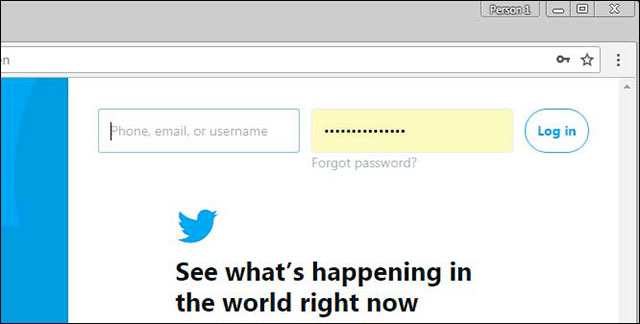
Key icon when a password is saved
If you have multiple accounts, you can choose which account to log in by clicking on the key icon and selecting that account.
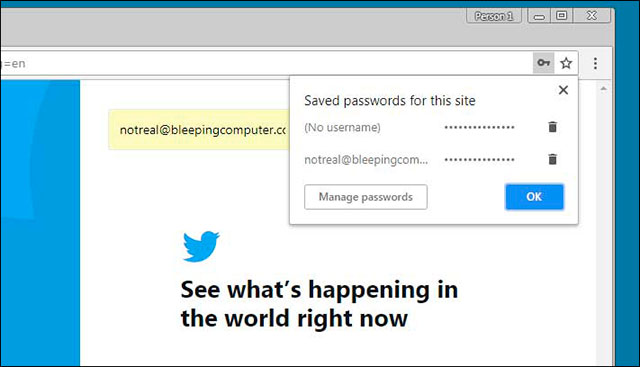
List of accounts that Smart Lock has saved
To manage saved accounts, you access them in 1 of 2 ways mentioned above. Here, users can cancel automatic login, view and save passwords. If you do not edit the username right after saving, it will no longer be editable.
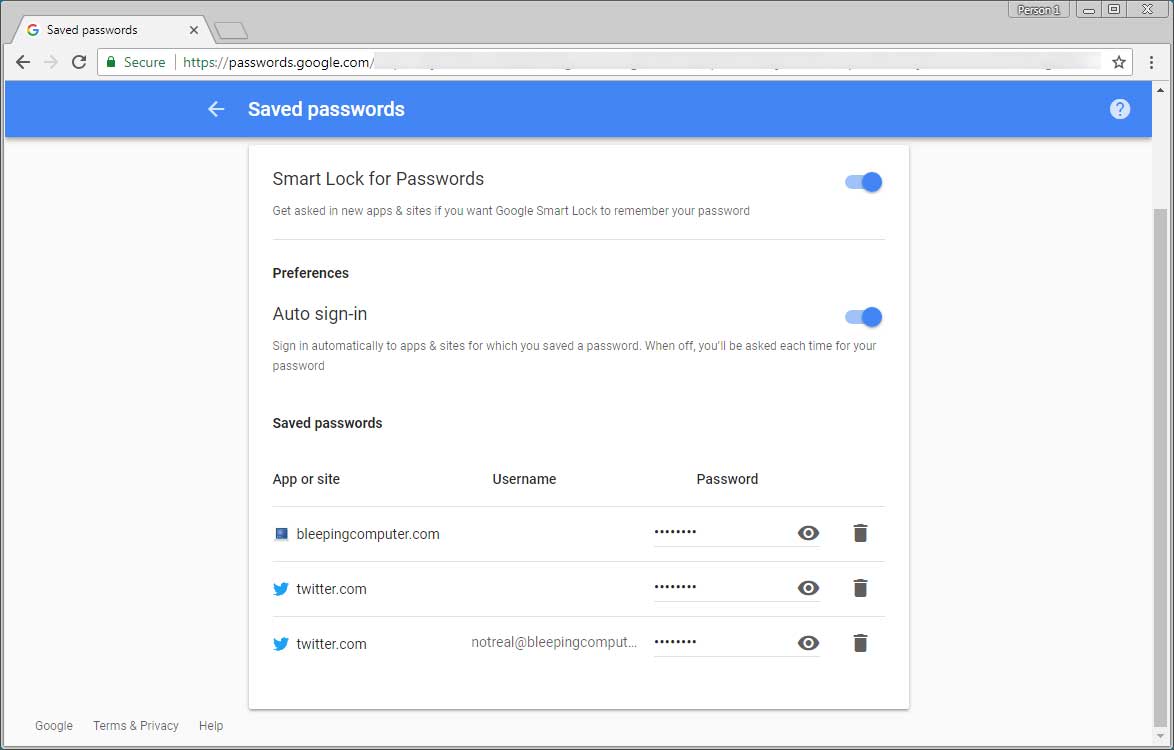
Password management in Smart Lock
It's convenient and fast if you're used to using Chrome, but compared to similar software, Chrome's Smart Lock password creation and management tool lacks many other features. But if you just need to create and quickly save your password, you can trust this tool.
See more:
- How to set super strong iPhone password to hackers also "give up"
- 25% of the 1.9 billion passwords and usernames bought on the black market are Google accounts
- How to create an Android phone password changes every hour
You should read it
- How to set a password for Google Chrome
- 5 best password management apps for iOS
- How to create an Android phone password changes every hour
- How to create a Google Chrome password manager shortcut
- How to view the password, delete the saved password on Chrome
- 5 websites create the most powerful random password
 Veil: anonymous browser deletes all traces, safer than Tor
Veil: anonymous browser deletes all traces, safer than Tor How to split the screen on Google Chrome
How to split the screen on Google Chrome How to enable redirection blocking to malicious websites on Google Chrome
How to enable redirection blocking to malicious websites on Google Chrome Please use and experience Photon Browser, the Chromium kernel browser developed by Vietnamese programmers
Please use and experience Photon Browser, the Chromium kernel browser developed by Vietnamese programmers How to remove the 'junk' search bar from Chrome and Firefox browsers
How to remove the 'junk' search bar from Chrome and Firefox browsers How to use CapsuleLink to create shared link groups
How to use CapsuleLink to create shared link groups