How to create a Google Chrome password manager shortcut
Password Manager on Google Chrome helps users quickly access and manage passwords saved in the browser, thereby helping you manage passwords more securely. And to make it easier for users to access the password manager on Chrome, they can create an access shortcut, through the settings available on the browser. The following article will guide you to create a Google Chrome password manager shortcut.
Instructions for creating a Chrome password manager shortcut
Step 1:
In the Google Chrome browser, click on the 3 dots icon and then select Password manager in the displayed list.
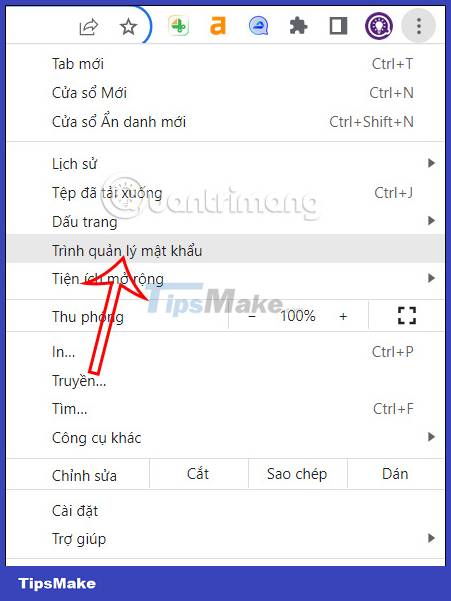
Step 2:
Switch to the new interface, click on the Settings item on the left side of the interface to set up this feature on the browser.

Step 3:
Now display the settings for the password manager on the Google Chrome browser. Click on Add shortcut to proceed with the setup.

You look at the right corner of the screen and you will see a request to install a password manager shortcut on Google Chrome, click Install .
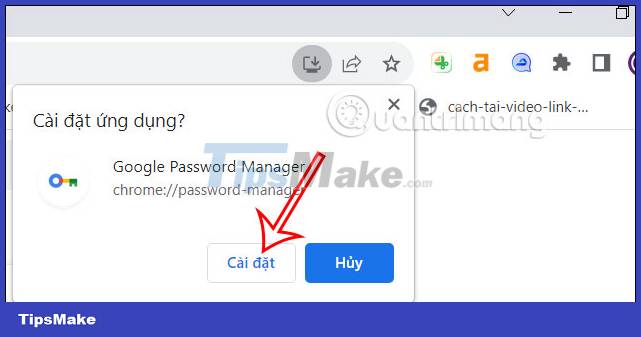
As a result, you will see the password manager shortcut on Google Chrome as shown below. Shortcut with password manager icon and password manager name. If you don't want to use this shortcut anymore, just delete it on the desktop.
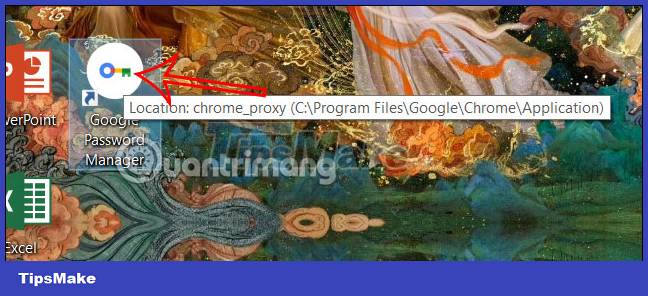
You should read it
- Review the Cyclonis Password Manager password manager
- How to view the password, delete the saved password on Chrome
- How to create a shortcut Hyper-V Manager in Windows 10
- How to use the Smart Lock password generator for Chrome
- 5 best password manager extensions for Firefox
- How to set a password for Google Chrome
 Firefox is gradually closing the performance gap with Chrome
Firefox is gradually closing the performance gap with Chrome How to enable parallel download in browser
How to enable parallel download in browser Google will release weekly security updates for Chrome
Google will release weekly security updates for Chrome 7 best security add-ons for Vivaldi
7 best security add-ons for Vivaldi 6 Chrome extensions to help choose the best color
6 Chrome extensions to help choose the best color 8 ways to fix the problem of not being able to install Firefox on Windows
8 ways to fix the problem of not being able to install Firefox on Windows