How to use the Files application to manage files on Windows
Looking for a smarter alternative to Windows File Explorer? The Files app gets a fresh new look, now with a new Omnibar that simplifies navigation and search into a single, easy-to-use bar. Here's how to use the Files app to manage files on Windows.
What is the Files app for Windows?
Files is an open-source File Explorer replacement that looks and feels almost identical to the original, though its approach feels more modern. You'll find the familiar navigation pane on the left, which provides quick access to folders and drives, and the content area on the right, which displays your files and folders. If you're familiar with File Explorer, it should feel right at home.
It integrates all the features you get with File Explorer, plus some useful extras like tagging and Split View for multitasking. Most recently, it introduced the Omnibar, which combines breadcrumb trails, a search box, and the Command Palette (more on that option below) into one streamlined tool.
The new feature is available now. You'll need to download the latest Preview build from the Files download page to try it out.
Using Omnibar
With a breadcrumb-style layout, the new Omnibar makes it easy to see exactly where you are in your file system. Each path is expandable, revealing subfolders for faster navigation. On the left, the Home icon provides quick access to pinned items and frequently used folders.
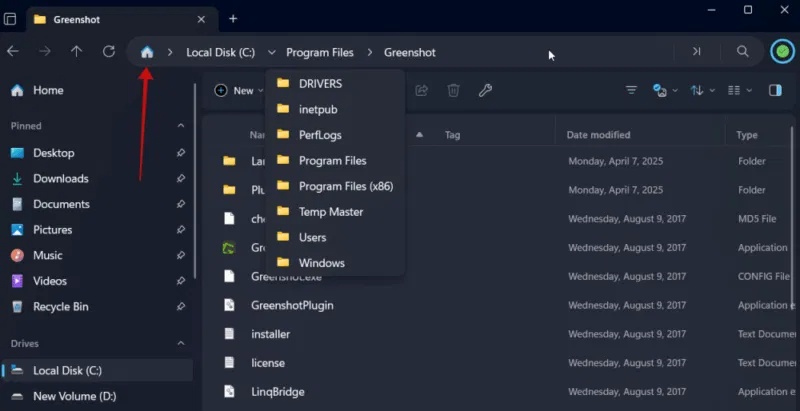
If you need to edit the path, all you have to do is click on a blank space in the breadcrumb menu. You can make changes from there. Alternatively, you can try using the Ctrl + L shortcut .

Switching to search for a specific file or folder is now super easy. Click the magnifying glass icon on the left side of the Omnibar.
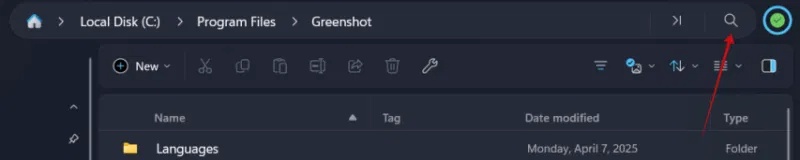
Files will immediately display the top results below. If you want to do a more in-depth search, press Enter .
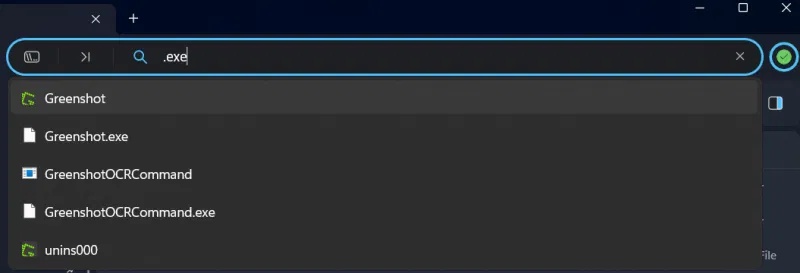
There is also an option to filter through files and folders. You will find the icon for this option below the Omnibar on the right.
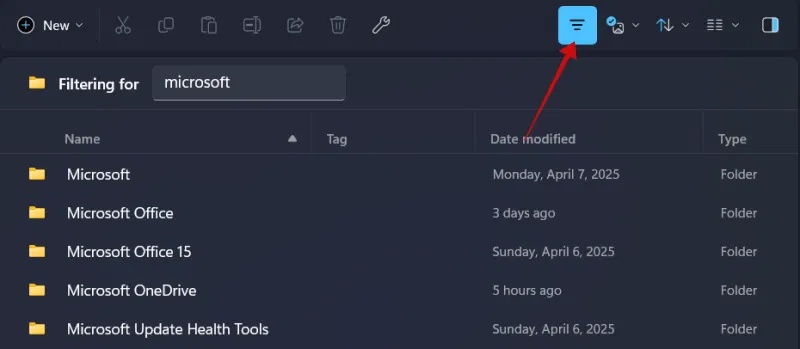
Finally, the Omnibar allows access to the Command Palette by clicking on a dedicated icon. Previously, the Command Palette was only accessible via the Ctrl + Shift + P shortcut , but now the option is more visible and accessible.

Clicking an icon will display a list of available actions along with their keyboard shortcuts. These actions are commands you can perform on items such as files, folders, and images.
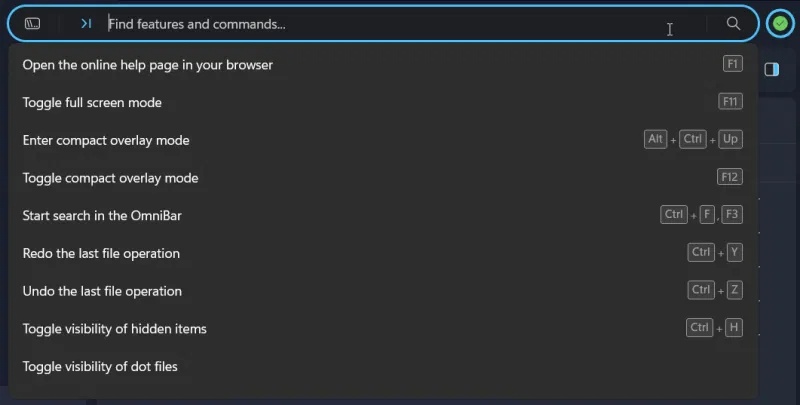
If you're not sure which keyboard shortcut performs a particular action, the Command Palette can help you find it. There are 150 actions supported in total, and you can easily search by keyword to find them.
If you need to check the full list of supported actions, go to Files -> Settings -> Actions .
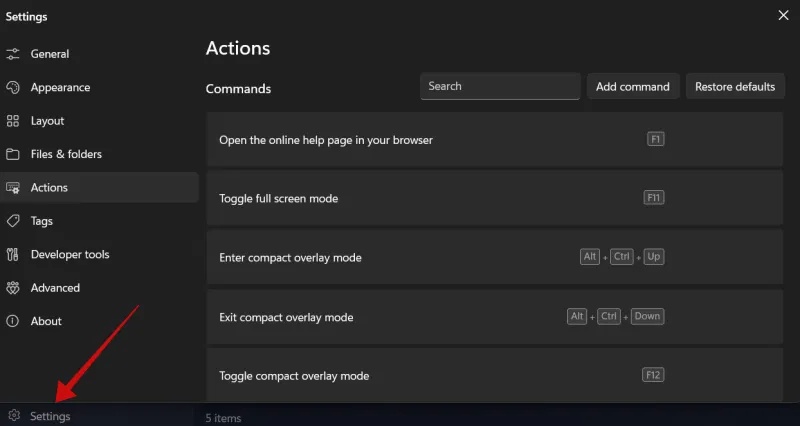
You can edit the command for an action from here and even create your own keyboard shortcuts.
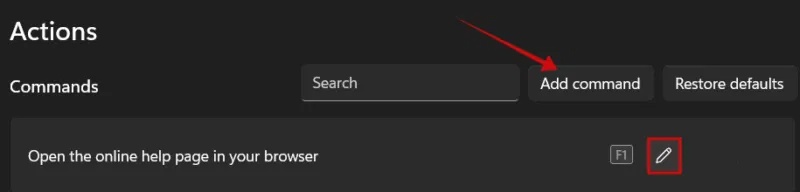
Disable Omnibar
In case you don't want to use Omnibar, go to Settings -> Advanced .
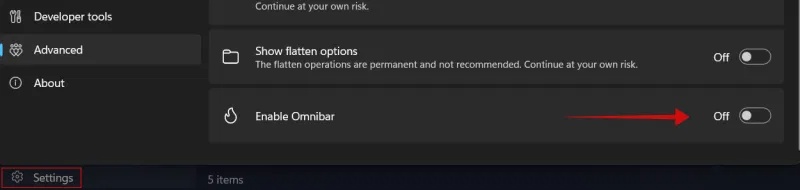
Turn off the Enable Omnibar option at the bottom.
You should read it
- How to use the new file management application Files on iOS 11
- Top 5 file management software best replace File Explorer on Windows
- Top 10 good file management applications on Android
- How to use Jump Point to manage files on Windows 10
- 4 applications that automatically arrange Windows files should not be ignored
- Tips for faster file management on Windows
 Did you know your Google account has a built-in privacy dashboard?
Did you know your Google account has a built-in privacy dashboard? 8 Useful, But Underused Google Maps Features
8 Useful, But Underused Google Maps Features How to turn off notification to save login information on Firefox
How to turn off notification to save login information on Firefox Why ditch your expensive password manager for the free KeePass?
Why ditch your expensive password manager for the free KeePass? How to insert a table into an Outlook email
How to insert a table into an Outlook email How to Recover a Locked Netflix Account
How to Recover a Locked Netflix Account