8 Useful, But Underused Google Maps Features
Google Maps is clearly the best mapping app out there. But I bet you've only used a fraction of its features, all of which make navigating easier.
8. Save to favorites
Saving locations is one of the easiest, yet often overlooked, features of Google Maps. Using it, you can mark places you want to visit in the future. You can also save places you've been to.
To save a place to Favorites on Google Maps:
- Click on the location.
- Click Save .
- Select the list you want to save your location to.
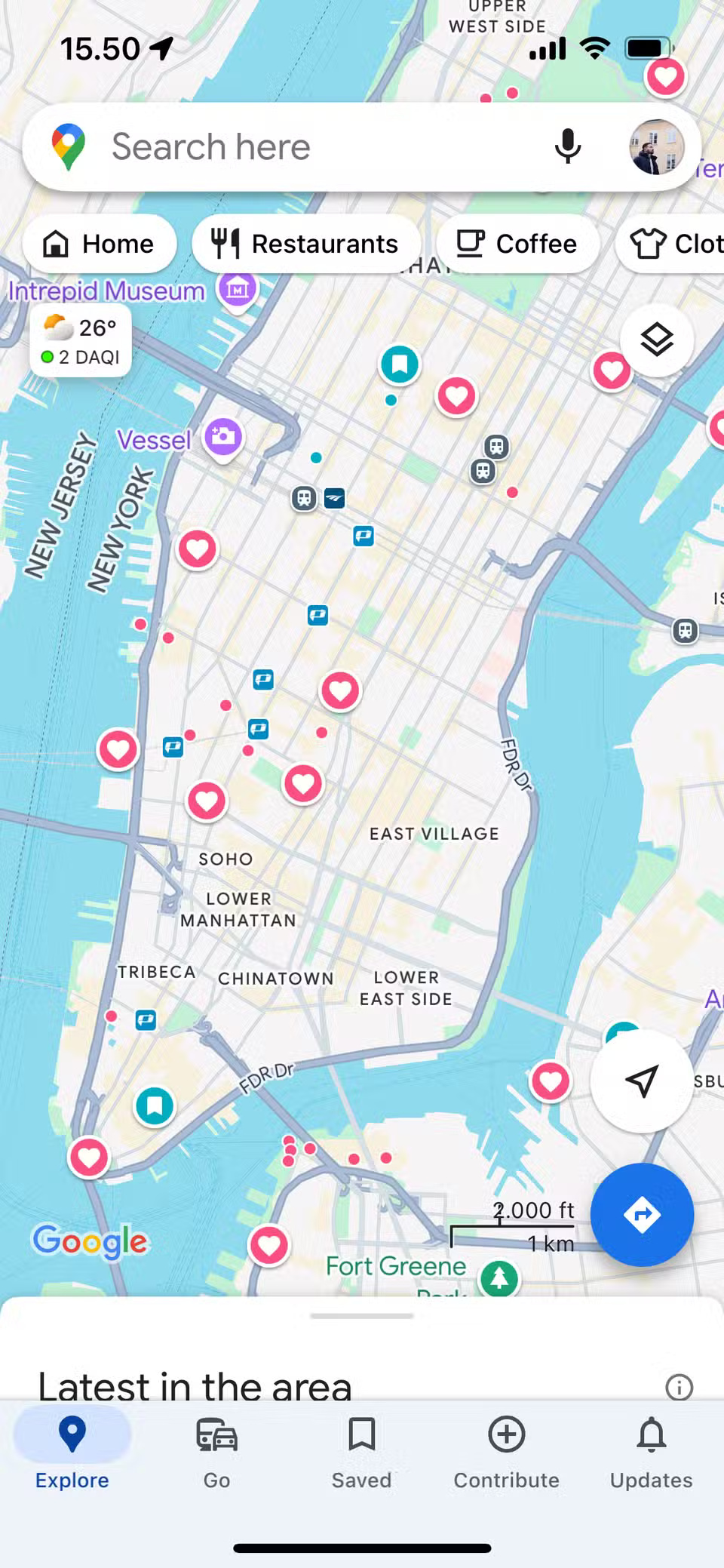
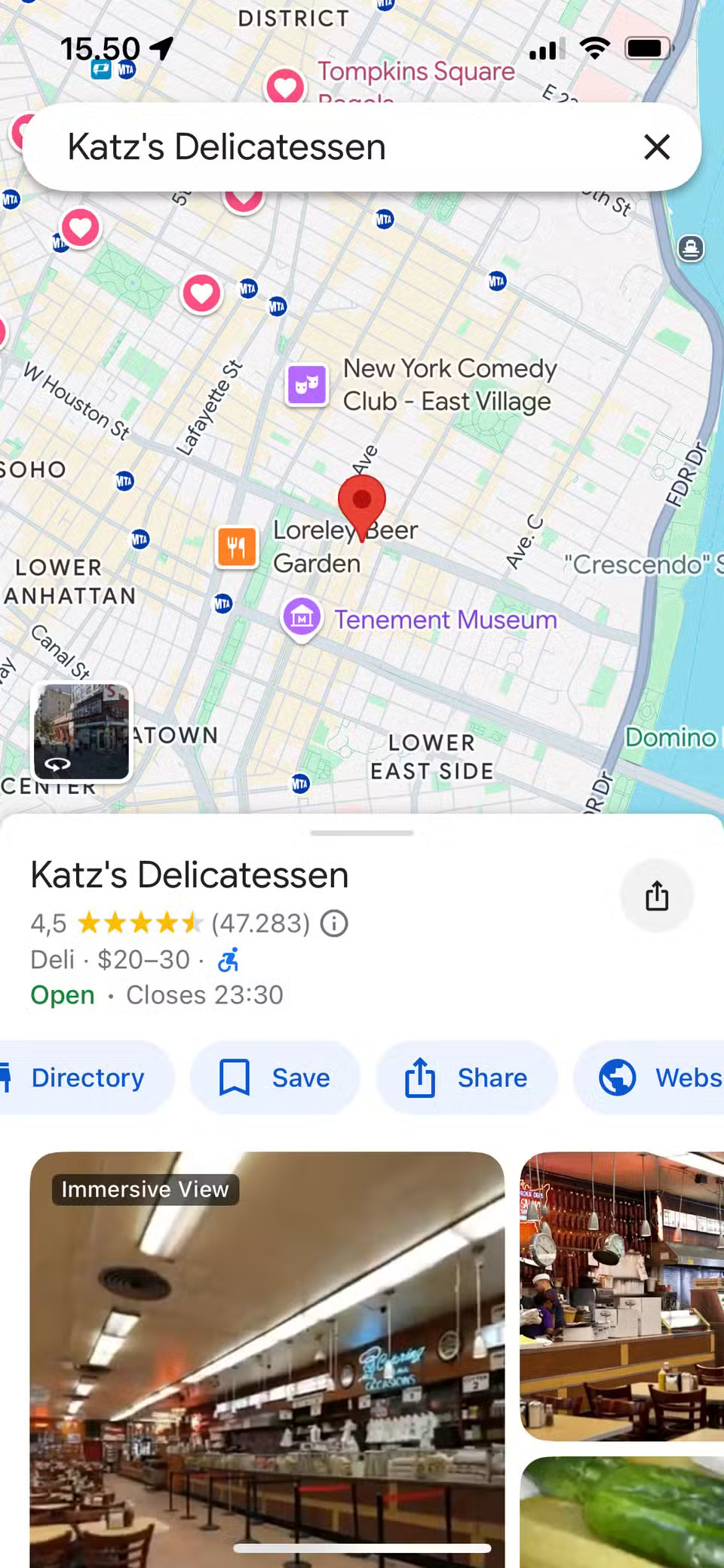
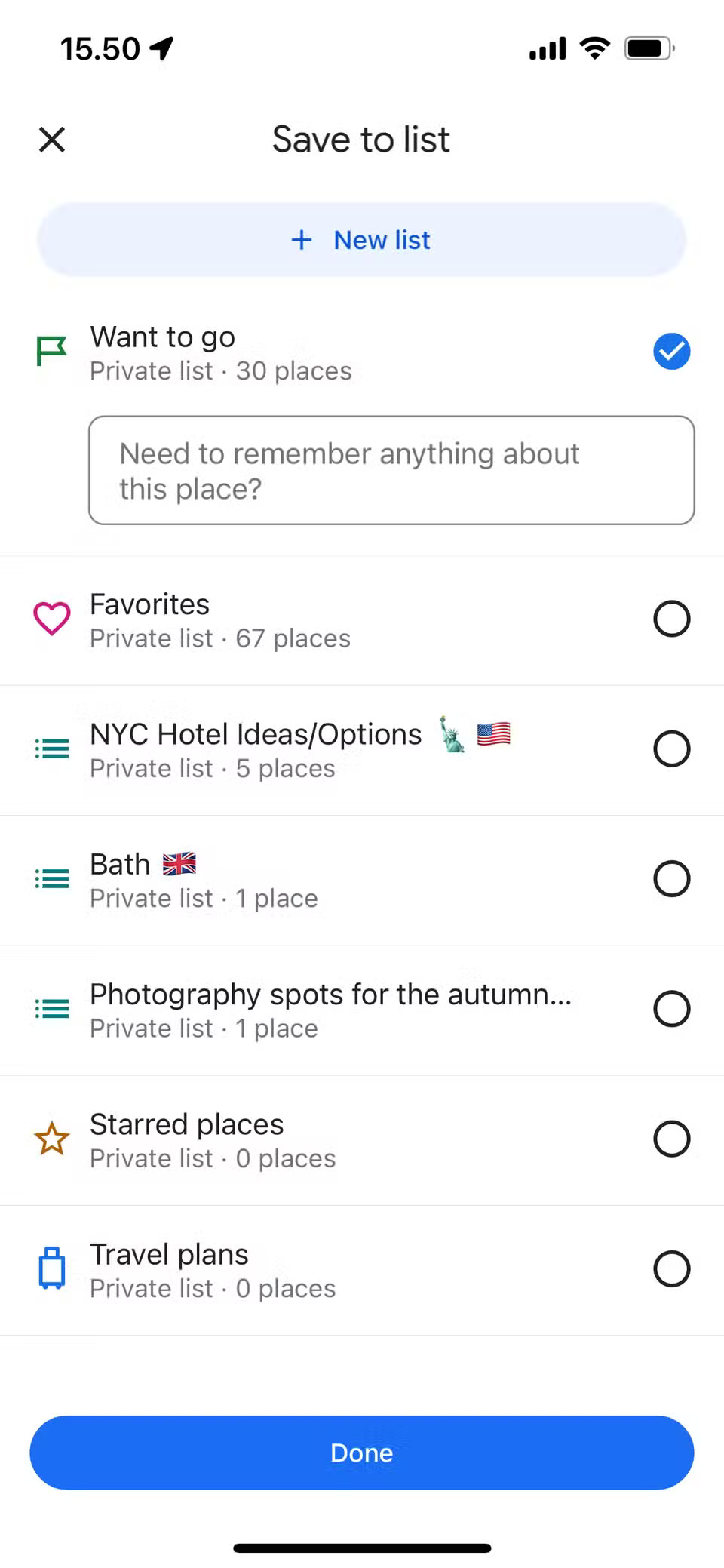
If there is no list that matches the location you want to save, you can create a new list. If you want to find a place to park your car, select Parking and choose one of these locations to save.
7. Indoor positioning
Indoor positioning isn't available everywhere, but you can use it in some notable locations, like the Mall of the Emirates in Dubai and Canary Wharf Underground Station in London.
In places where indoor positioning is available, simply hover the orange person over the map. You'll then see an interface similar to Street View.

6. Send to phone
One important reason why Google Maps is the best navigation app is that you can use it on multiple devices.
In the left sidebar, you'll see an icon that looks like a phone and arrow. Once you tap this icon, you can choose to have directions or recommendations sent to your phone.
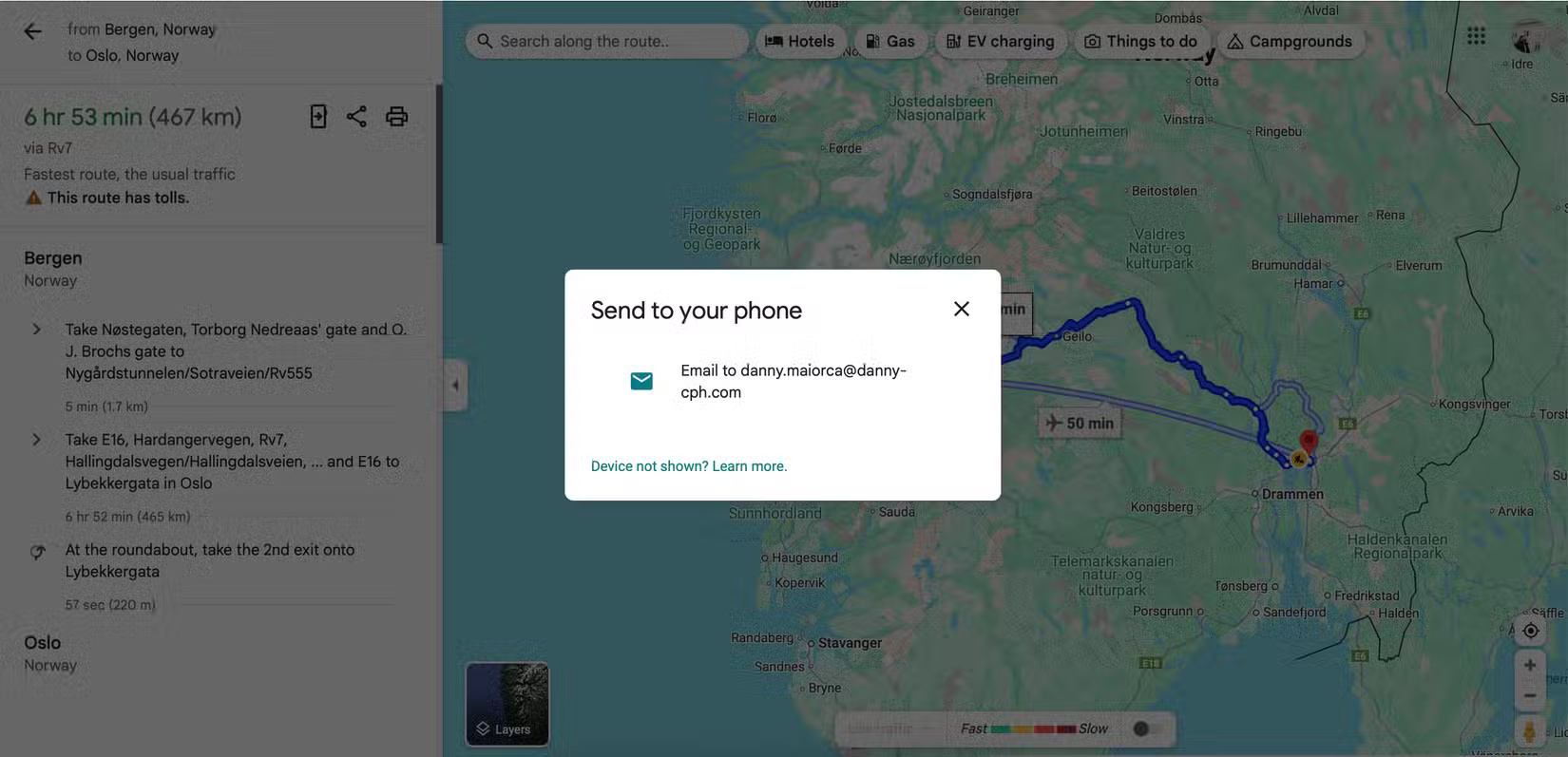
In addition to using this feature on your computer, you can send Google Maps search results to other mobile devices from your smartphone or tablet.
5. "Nearby" feature
When you use Nearby, you can search for an address, neighborhood, town, or city. You'll then see an option called Nearby in the list of options.
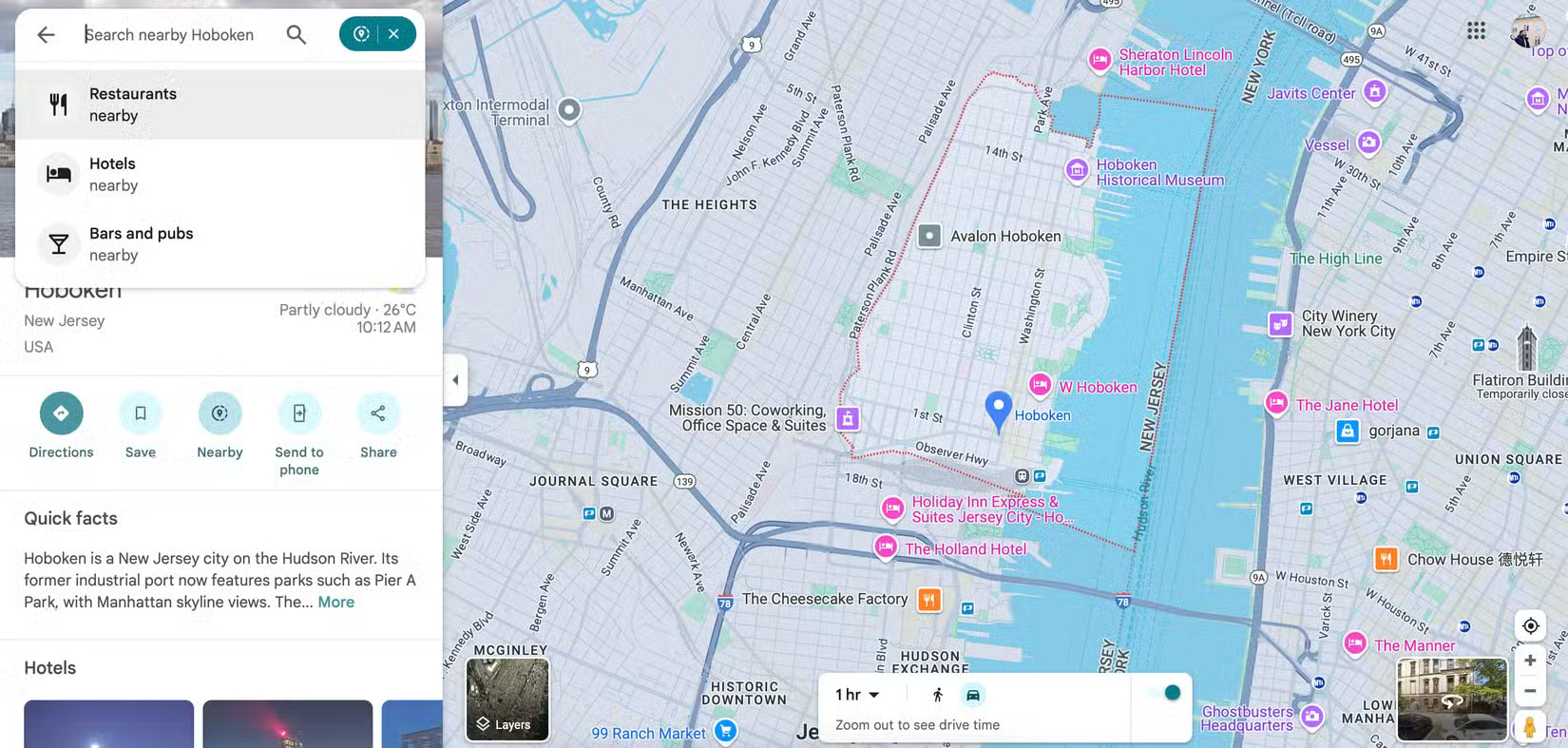
After clicking Nearby , you can choose to search for hotels, restaurants or any other information. The app will automatically find what you need.
4. Share location
Google Maps also has a feature that allows you to share your location. Turning it on is simple.
- Select your profile icon.
- Click Location Sharing .
- Tap Share location and select who you will share your location with.
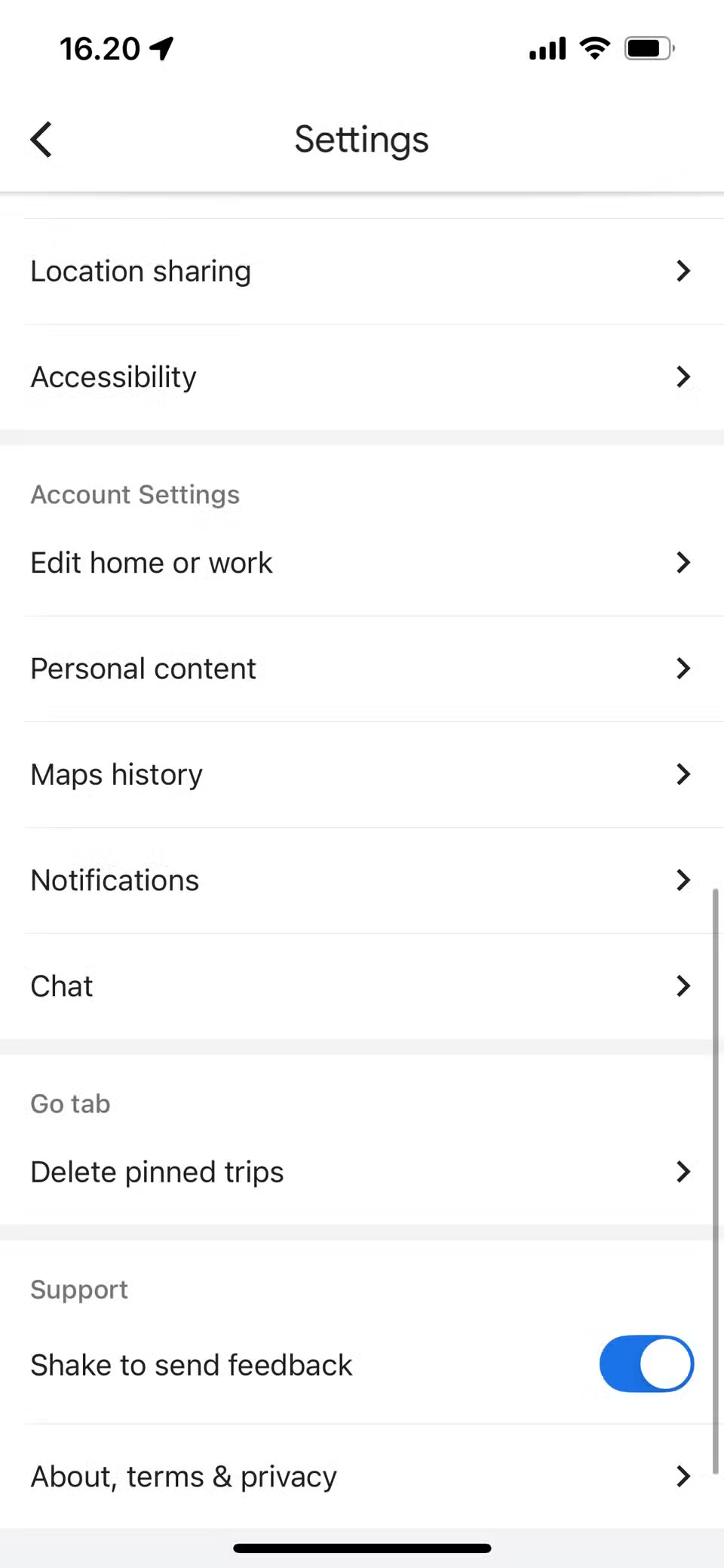
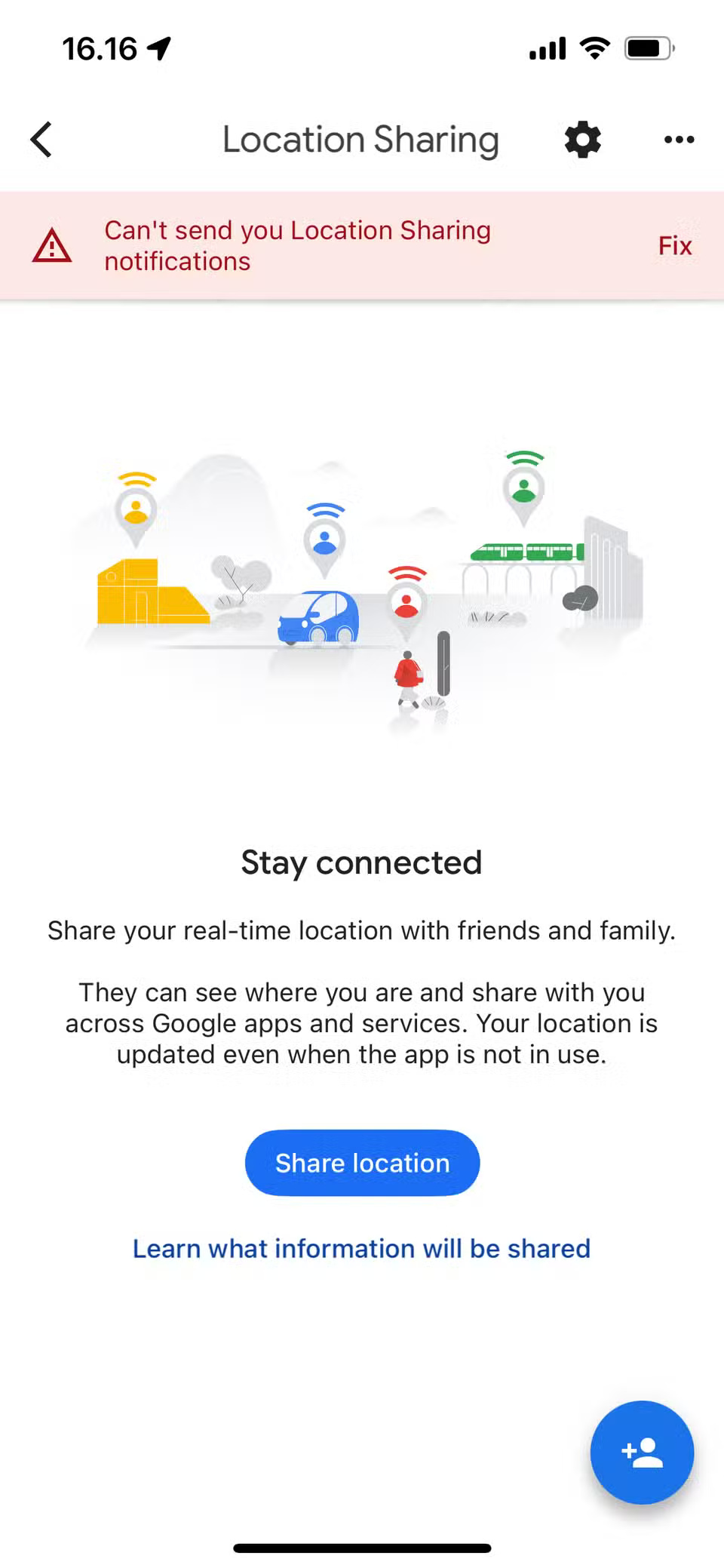
You can customize how long you share your location. Anyone you grant this permission to will also see your device's battery percentage.
3. Add home and work addresses
Manually entering the same address you visit over and over again can be tedious. The good news is that Google Maps has an option to save your work location and your home location. That way, you can just tap either option and get directions from your current location.
- Go to Settings > Account Settings .
- Select Edit home or work .
- Select the address you want to edit. You can choose from the map or enter the address manually.
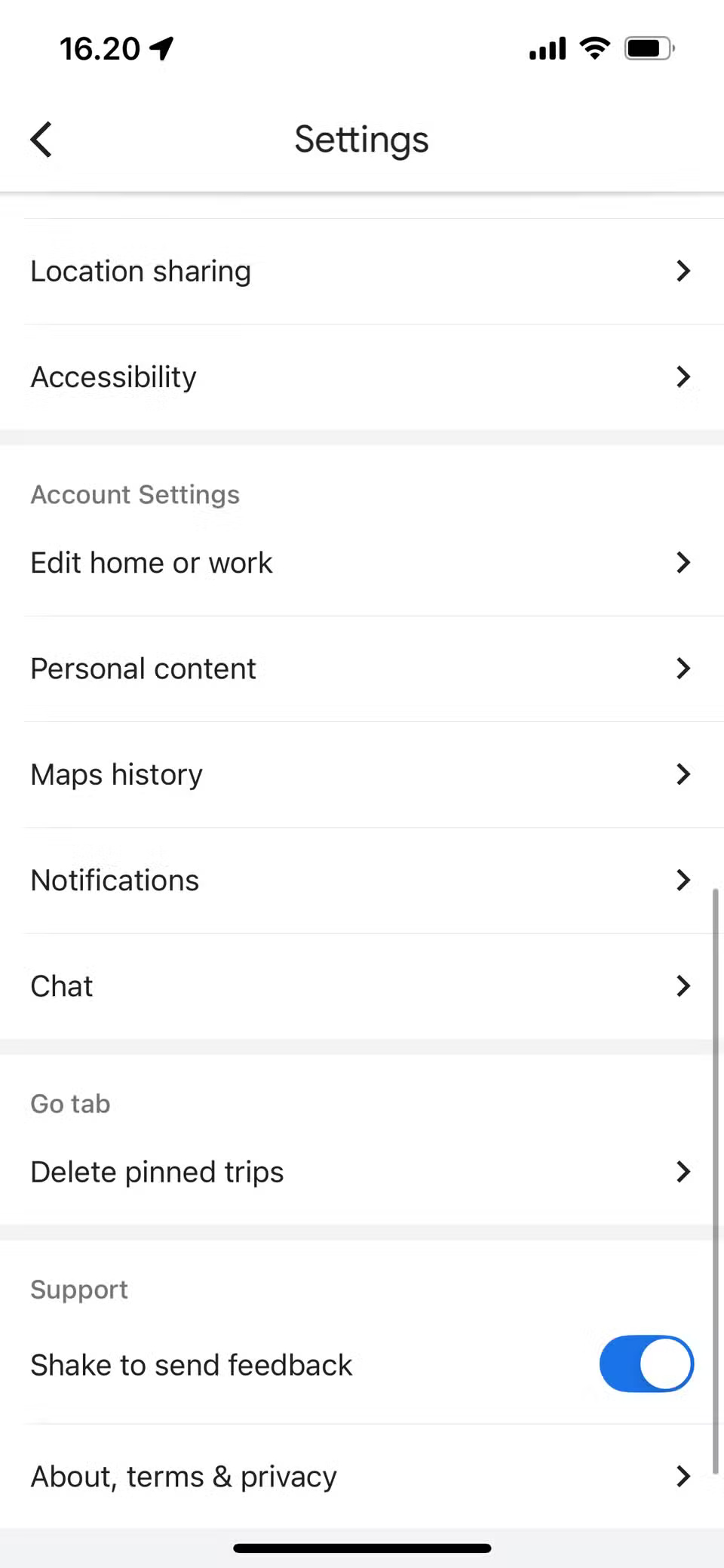
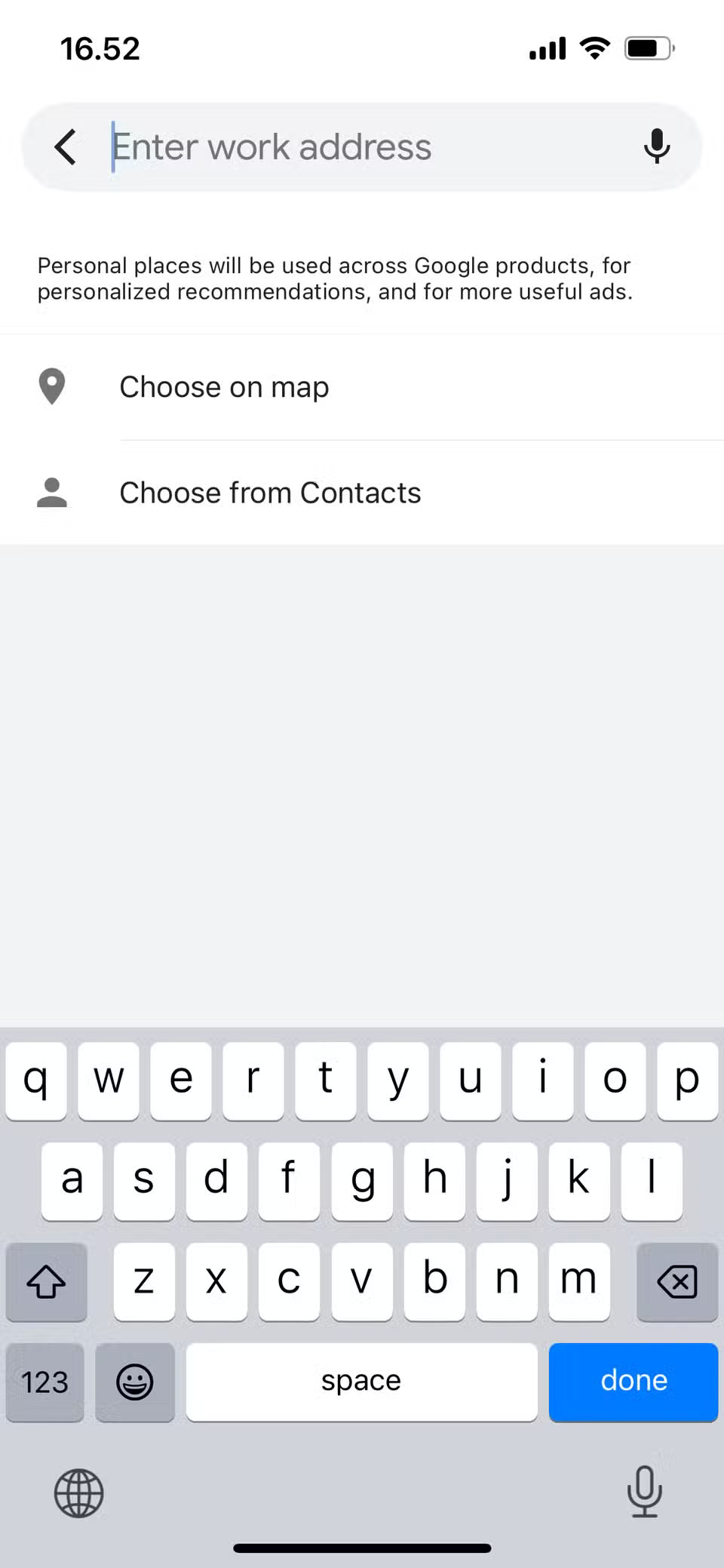
2. Personalize search
Just like how Google searches are personalized to your needs, you can get better results in Google Maps. Search personalization is turned on by default. This gives you more customized results based on how you've used the app in the past.
Aside from setting up Google Maps alerts for your daily commute, personalizing search is one of the best ways to customize the app to suit you.
1. Search by segment
Searching by segment in Google Maps is another often overlooked but powerful way to get more out of the app. When you open the app and search for an area, you'll see the option to choose from a variety of options, including:
- Park
- Restaurant
- ATM
- Pharmacy
Once you select one of these categories, you can further segment to get the results you want. For example, you can select restaurants based on price, rating, and opening hours. This feature is available on both mobile and desktop.
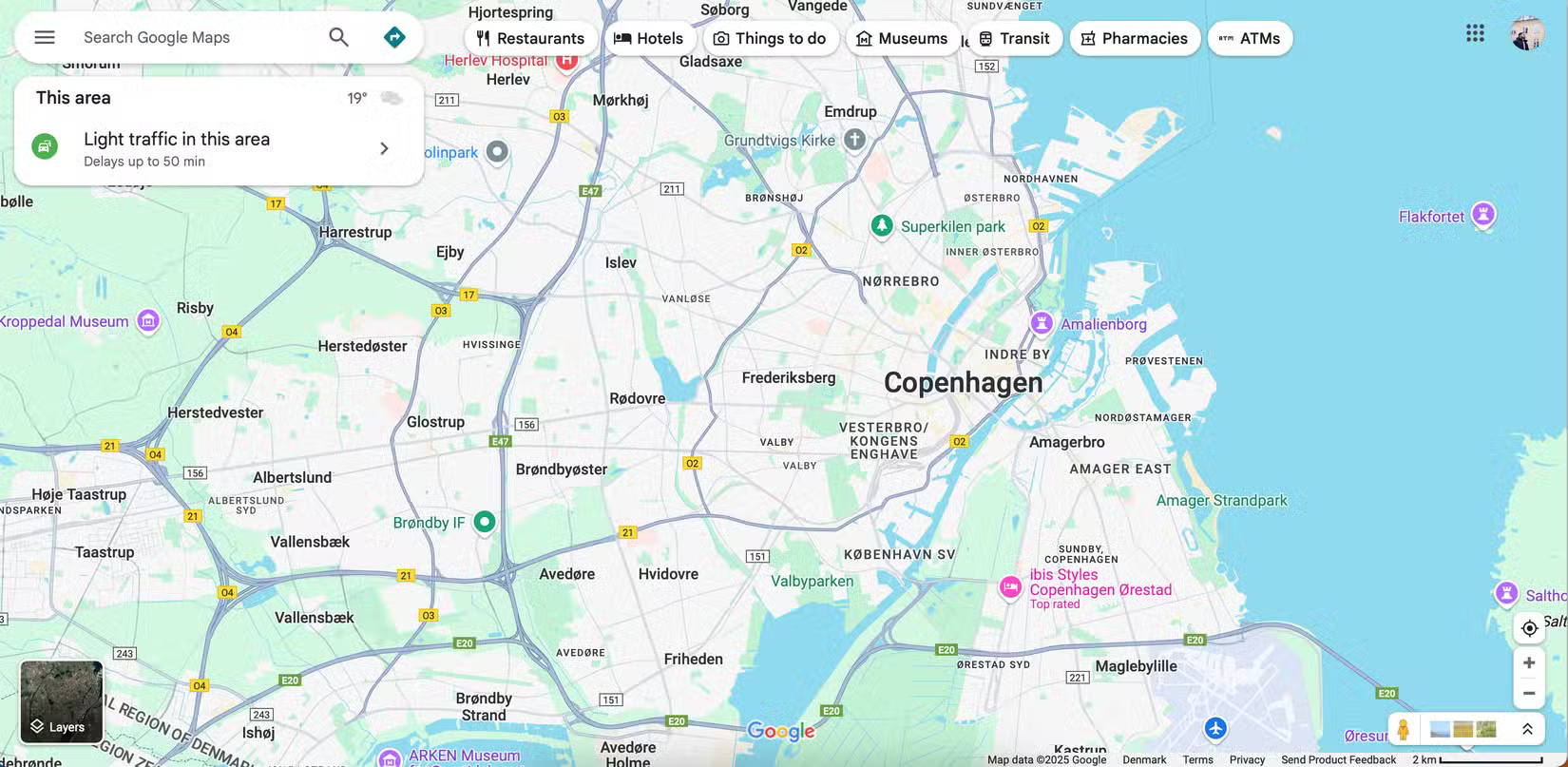
You should read it
- Useful features on the Google Maps app that you don't know yet
- How to use Google Maps without wasting space
- How to find your way with Google Maps on your phone
- 5 useful features of Google My Maps you need to know
- Does Apple Maps' new feature put it on par with Google Maps?
- 9 Reasons Google Maps is Better than Apple Maps
 How to turn off notification to save login information on Firefox
How to turn off notification to save login information on Firefox Why ditch your expensive password manager for the free KeePass?
Why ditch your expensive password manager for the free KeePass? How to insert a table into an Outlook email
How to insert a table into an Outlook email How to Recover a Locked Netflix Account
How to Recover a Locked Netflix Account Apps Script for Google Sheets is the productivity solution you've been missing out on
Apps Script for Google Sheets is the productivity solution you've been missing out on How to always open favorites in a new tab on Edge
How to always open favorites in a new tab on Edge