Hey, Siri, I'm getting pulled over. How your iPhone can auto record your police encounter
The protests in support of the Black Lives Matter movement have brought to the forefront the way that videos and livestreams of interactions with police officers can form public opinion. As videos depicting police brutality are captured on smartphones and shared on social media, another consideration comes into focus.
What if you don't have the time or forethought to pick up your phone, text someone to let them know where you are and what's happening or begin recording a video?

If you have an iPhone, however, it's possible to use Apple's Shortcuts app and a shortcut created by Reddit user RobertAPeterson to send a message with your location to a friend or family member and automatically begin recording a video with nothing more than a simple command, "Hey Siri, I'm getting pulled over."
Setting it up is simple and only takes a couple of minutes.
Install Shortcuts and change this important setting
The first thing you'll need to do before you can set up the "I'm getting pulled over" Shortcut is to install Apple's Shortcuts app. This is a useful app to have on hand anyway, with its ability to handle routines and tasks like starting Do Not Disturb on a timer or act as a spelling checker for long pieces of text -- plus so much more.
Before you can add a Shortcut you find outside of Apple's own gallery, you need to allow third-party Shortcuts that haven't been vetted by Apple to be added to your phone. To do that, open your iPhone's Settings app, then tap on Shortcuts and slide the switch next to Allow Untrusted Shortcuts to the On position.
Whenever you're installing Shortcuts created by a third-party, it's important to scroll through the steps and look at what they do. If there's something you don't understand or feel comfortable with, don't add the shortcut.
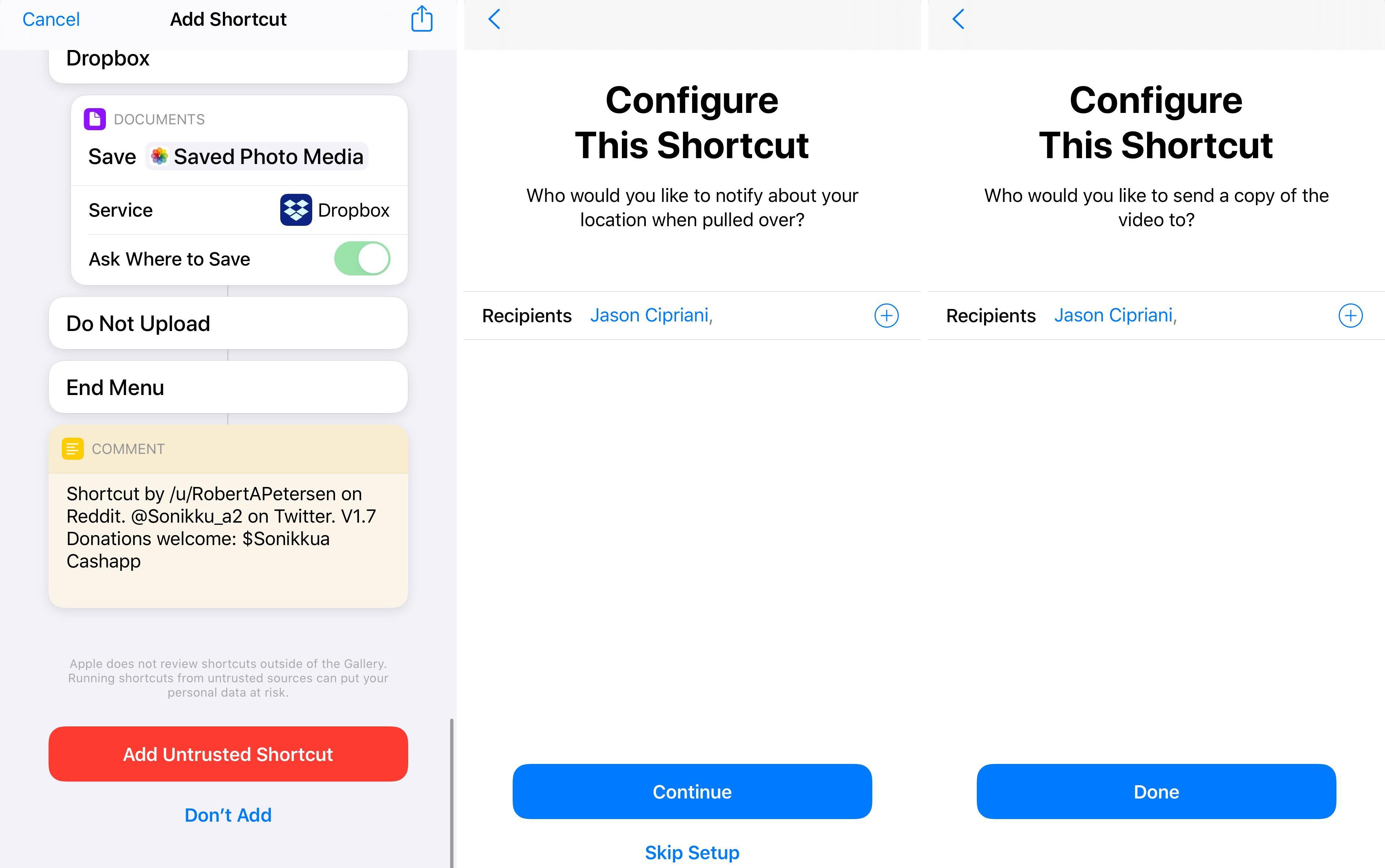
Add the Shortcut and get it set up
With Shortcuts installed, you'll need to add the "I'm getting pulled over" Shortcut. Click on this iCloud Shortcut link on your iPhone; right now there isn't a way to add a Shortcut from your Mac or PC to your phone.
When you open the link on your iPhone, it should launch the Shortcuts app, showing you every step included in the Shortcut, and ask if you want to add it to your Gallery. Scroll to the bottom of the page and tap on the red Add Untrusted Shortcut button.
Next, you'll be asked to pick any contacts you want the Shortcut to send your location as soon as it's triggered, as well as a copy of the video that will be recorded. You can skip either step if you'd prefer.
After going through the initial setup process I recommend running the Shortcut as a test. You can tap on the card that's added to the Shortcuts app, or trigger Siri and say "I'm getting pulled over." Running it now, in a stress-free situation, will allow you to grant all of its permission requests and get the general idea of how it works.
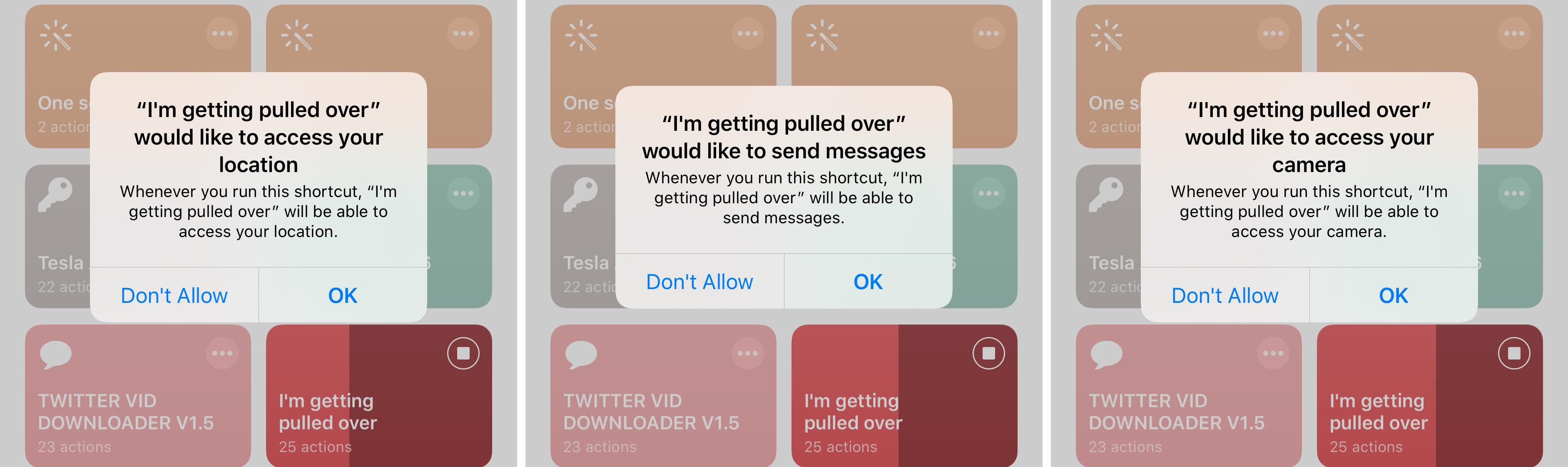
What happens when you run the Shortcut?
In the future, if you're getting pulled over or want to trigger the Shortcut, you'll need to unlock your iPhone, then summon Siri by holding in the side button on an iPhone with Face ID, or by holding in the home button if your iPhone has one and saying "I'm getting pulled over."
The Shortcut will then pause your music, turn down the volume, dim your screen, turn on Do Not Disturb, and automatically send a message with your location the contacts you entered during setup. The front-facing camera will then open and automatically begin recording.
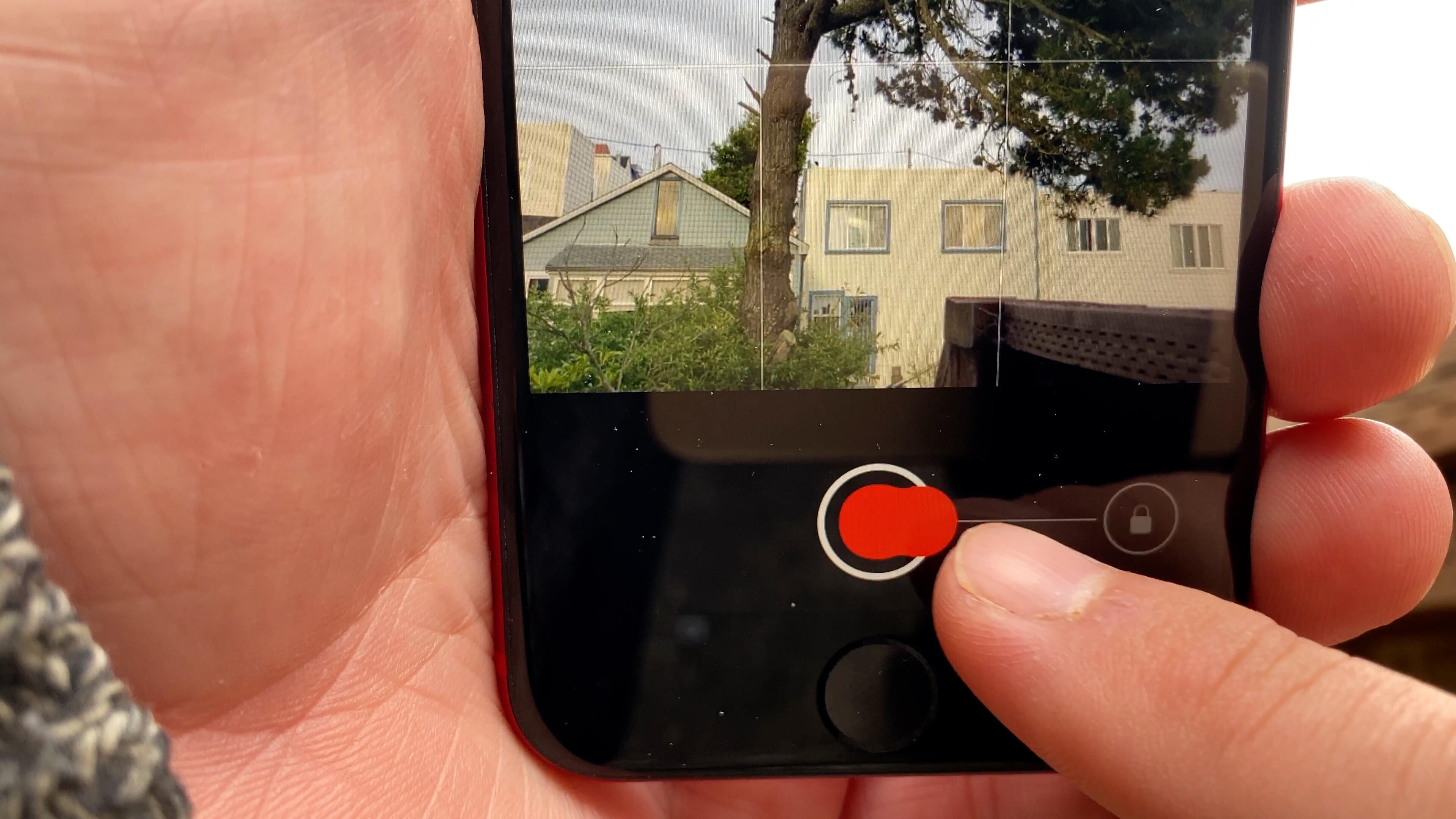
Due to limitations in iOS, you'll need to interact with your phone in order to send the video in a message. Stop recording by pressing the volume-up button on your phone, or tapping the stop button on your screen. Next, tap Use Video which will create a message addressed to the contacts you added during setup, then tap Send.
Finally, you'll be asked if you want to upload the video to iCloud Drive, Dropbox or do not upload.
TipsMake recommends complying with local laws. If you join a protest, make sure you know your legal rights before going out on the streets. If you're worried about tear gas, this is what you should know. The CDC's new guidelines for large gatherings includes wearing a face mask to help protect against the spread of the coronavirus, which has now topped 8 million cases worldwide.
You should read it
- How to use Siri Shortcuts to manipulate quickly and smartly on iPhone
- How to block Siri from automatically pop-up on Apple Watch
- What's New in Siri on iOS 15
- Siri - new target of hackers
- How to use Siri on iPhone to play videos on Apple TV
- OS X 10.9 will be integrated with Siri and Apple Maps
- How to bring Siri Shortcuts shortcut to iPhone main screen
- How to control your Mac using Apple TV Siri Remote
May be interested
- The 'critical' answers of Siri, the funny assistant on iOS
 siri is a very useful tool that can help you almost everything on your device. you can ask siri to remind you what to do, you can ask her to change feet to meters, or even ask her to create an event for you. however siri can also help you laugh with the extremely humorous answers.
siri is a very useful tool that can help you almost everything on your device. you can ask siri to remind you what to do, you can ask her to change feet to meters, or even ask her to create an event for you. however siri can also help you laugh with the extremely humorous answers. - How to Use Type to Siri to Eliminate Public Embarrassment
 you can use type to siri to skip awkward phone conversations while still getting the answers you need.
you can use type to siri to skip awkward phone conversations while still getting the answers you need. - How to Install Siri on iPhone 4
 siri is apple's virtual assistant program, also known as voice control feature, first launched on iphone 4s and later phone models. if you want to install siri on older iphone models, you must jailbreak the phone and use cydia to install the middleware. or alternatively, you install a legitimate application that has siri-like features. to learn the above two ways, read the following article.
siri is apple's virtual assistant program, also known as voice control feature, first launched on iphone 4s and later phone models. if you want to install siri on older iphone models, you must jailbreak the phone and use cydia to install the middleware. or alternatively, you install a legitimate application that has siri-like features. to learn the above two ways, read the following article. - How to have Siri respond to your voice when the iPhone screen is covered
 in ios 13.4, apple added an option to always listen to hey siri regardless of the location of your phone. just follow the steps below to change this setting and siri will always be ready to respond to your query or command.
in ios 13.4, apple added an option to always listen to hey siri regardless of the location of your phone. just follow the steps below to change this setting and siri will always be ready to respond to your query or command. - Instructions on how to fix Siri error does not work on iPhone / iPad
 siri often works very well on iphones and ipads, but sometimes the virtual assistant has an error that stops working or doesn't work well. the following article will show you how to fix siri not working on iphone / ipad.
siri often works very well on iphones and ipads, but sometimes the virtual assistant has an error that stops working or doesn't work well. the following article will show you how to fix siri not working on iphone / ipad. - How to turn on vulgar language limits with Siri on iPhone and iPad
 if you do not want siri to use vulgar, offensive words, you can enable vulgar language restriction mode with siri on ios devices.
if you do not want siri to use vulgar, offensive words, you can enable vulgar language restriction mode with siri on ios devices. - How to turn off Siri suggestions on iPhone
 siri suggestions appear on iphone by default, but if you find them unhelpful, you should turn off siri suggestions on iphone.
siri suggestions appear on iphone by default, but if you find them unhelpful, you should turn off siri suggestions on iphone. - How to shorten links on iPhone with Siri Shortcuts
 siri shortcuts on ios 12 supports shortening links to share with simple and fast operations.
siri shortcuts on ios 12 supports shortening links to share with simple and fast operations. - How to pin the app to the Siri iPhone Suggest utility
 to pin your favorite applications to the siri proposal widget on iphone, users can install appssiripin tweaks.
to pin your favorite applications to the siri proposal widget on iphone, users can install appssiripin tweaks. - How to block Siri from showing app suggestions on iPhone
 although your information is fully encrypted and secure, apple allows you to change the settings to manage siri's search and proposal based on your needs.
although your information is fully encrypted and secure, apple allows you to change the settings to manage siri's search and proposal based on your needs.










 iPhone and iPad tips before Apple announces iOS 14
iPhone and iPad tips before Apple announces iOS 14 6 things to know about used or refurbished Android phone
6 things to know about used or refurbished Android phone With iOS 11 you'll never have to share your Wi-Fi password with friends again
With iOS 11 you'll never have to share your Wi-Fi password with friends again 7 things are only available on Android phones
7 things are only available on Android phones Everything to know about iOS 13.5
Everything to know about iOS 13.5 10 cases of charging the wrong way causing the battery of your devices bottle away quickly
10 cases of charging the wrong way causing the battery of your devices bottle away quickly