How to Install Siri on iPhone 4
Experience Siri Without Jailbreaking Your Phone
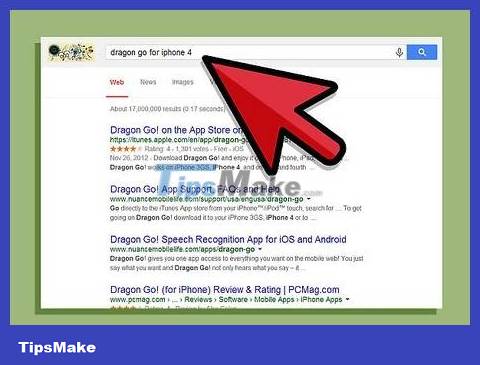
Get an alternative voice control app. Because the iPhone 4 doesn't support Siri, the only way to install it is to jailbreak the device. But that's not the only way to experience voice control as there are a bunch of apps that have similar functionality and even better than Siri.
Dragon Go! is one of the most popular voice control applications, developed by Siri's own company. It works with lots of other apps, including Yelp, Spotify, Google, and more.
Dragon Diction is an add-on application on Dragon Go! allows you to experiment with your voice.

Use the built-in voice control functionality in iPhone 4. You may not have the Siri app, but who knows you can still give voice commands? To access the Voice Control function, press and hold the Home button until the function appears. The phone vibrates and beeps when Voice Control is opened.
Call by saying "Call Name " or "Call Number # ".
Call FaceTime by saying "FaceTime Name ".
Play a song by saying "Play song name , artist name , album ". If you say "Genius", iTunes will automatically choose a song that is similar to the one currently open.
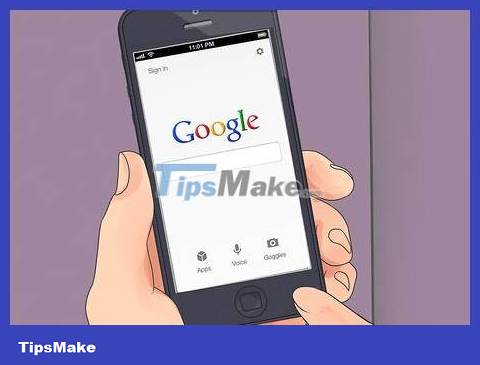
Use Google Search (Google Search). The Google Search app contains voice recognition software. Although it's just a Google Search interface, you can search and access the web quickly, as well as add appointments to Google Calendar or set memos.
Jailbreak iPhone 4
iOS 7
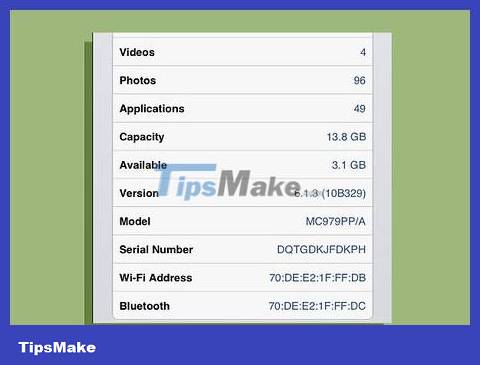
Check iOS version. You can jailbreak an iPhone 4 iOS 7 as long as you are not on a version from 7.0.6. iOS 7.1 onwards as it has jailbreak disabled, there is no indication that jailbreak is possible with this version. If you have upgraded to 7.1 or later, you must use the first method of this article to experience Siri features because the phone cannot be jailbroken.
You can check the version by opening Settings, selecting General, then About.
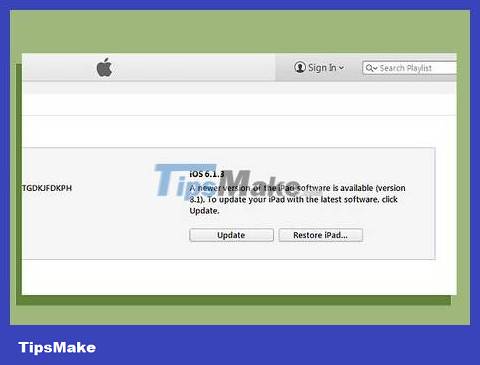
Make sure to update iTunes. You need the latest version of iTunes to jailbreak your phone. Refer to the iTunes update instructions for more details.
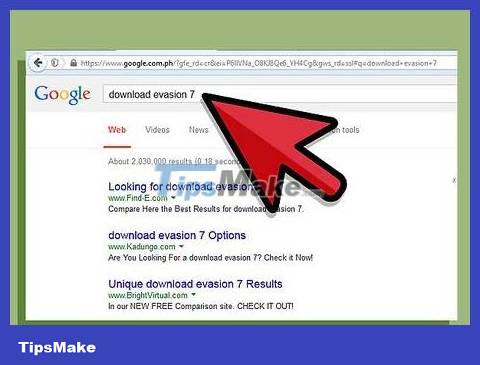
Download evasi0n 7. This is a phone unlocking program. Evasi0n 7 is a free program and should only be downloaded from the evad3rs website. Websites that require payment to download this program are all scams.
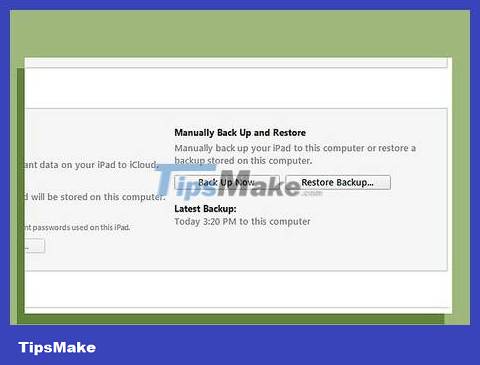
Backup iPhone. Before jailbreaking, always remember to back up the data on your phone so you can easily restore it if something goes wrong. Since jailbreaking is not an officially supported action, it is very likely that there will be errors when performing it. Refer to more articles about backing up data on iPhone for more details.
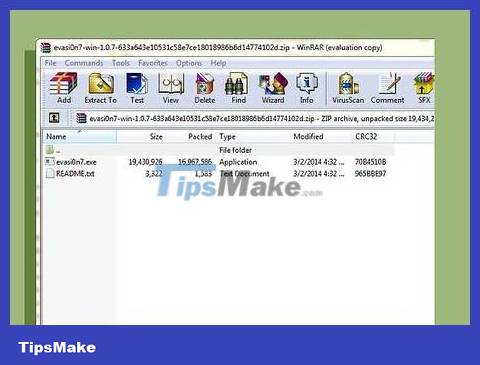
Start the jailbreak program. Find the downloaded file, extract it then start the jailbreak process. Windows users can right-click on the program's icon and select "Run as Administrator."
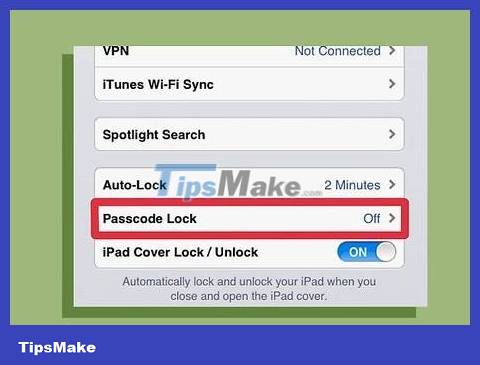
Disable screen lock function. If you set a screen lock password, you need to disable it temporarily during the jailbreak process. Otherwise the jailbreak will fail.
You can turn off the password by going to Settings, selecting General, then selecting Passcode Lock. Then switch to OFF mode.
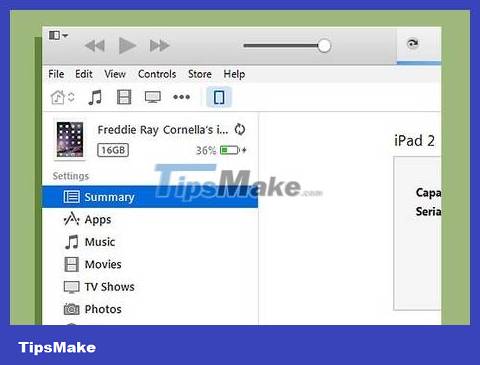
Connect iPhone 4 to computer. The evasi0n 7 program has the ability to detect the phone immediately upon connection and display the iOS version in use. Click on the Jailbreak button to begin the process.
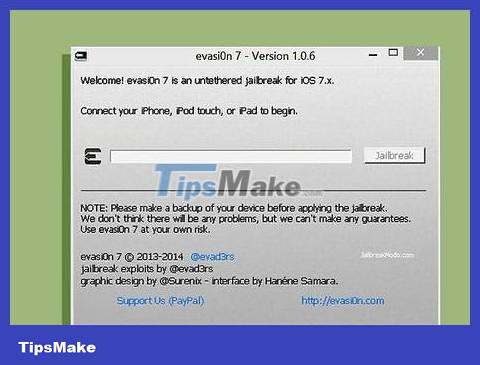
Wait for completion of the first stage. You can observe the jailbreak process on the evasi0n program window. It may take quite a while so please wait patiently, do not open iTunes or Xcode during this time.

Unlock your phone. After the end of the first stage, the phone will reboot and the evasi0n program will notify you that it is necessary to unlock the phone to continue. Do not disable evasi0n at this step or the jailbreak will fail.

Select the evasi0n 7 app. After unlocking your phone, you will see a new app named evasi0n 7 appear on the Home screen. Launch the app to begin the next stage of the jailbreak process. The screen will turn white and the phone will reboot again. You can observe the entire jailbreak process on your phone, but you still have to run the program on your computer.

Open Cydia. After the jailbreak is complete, the phone reboots again and the Cydia application will appear on the Home screen. Tap to open Cydia, scroll down and read the next part of this article to learn how to install Siri.
iOS 6
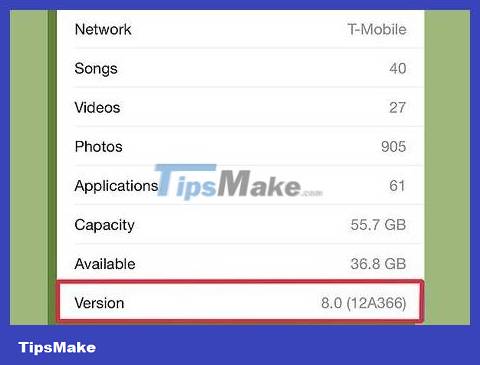
Check iOS version. If you use iOS 6, the tools used also vary depending on the operating system version. If it's iOS 6.1.3, 6.1.4, or 6.1.5, you need p0sixspwn, which can be downloaded from the evad3rs website. If you use an older version, you need to download the old version of the evasi0n tool. This article will guide you on how to jailbreak using the p0sixspwn program because it is used on most versions of iOS 6. For older versions, you can refer to more online articles to know how to do it.
You can check your iOS version by going to Settings, selecting General, then selecting About.
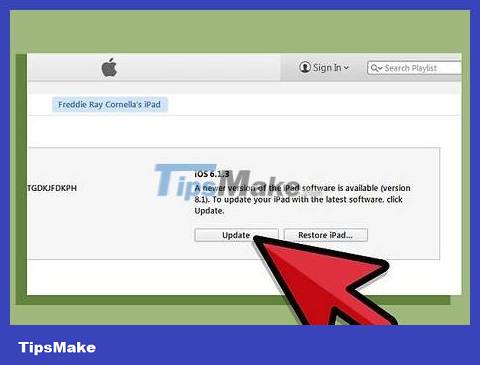
Remember to update iTunes. You need to install the latest version of iTunes to jailbreak your phone. Refer to online tutorials for more details.
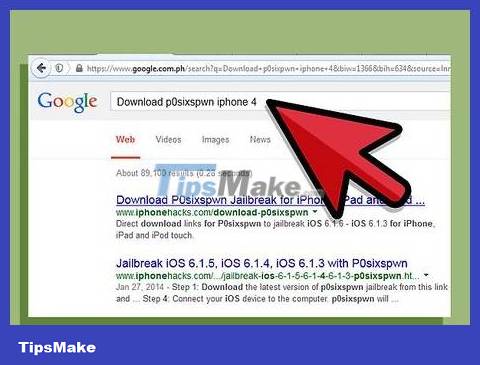
Download p0sixpwn. This is a phone unlocking program. p0sixspwn is completely free, you should download it from the evad3rs website. Any site that asks for a fee is a scam.
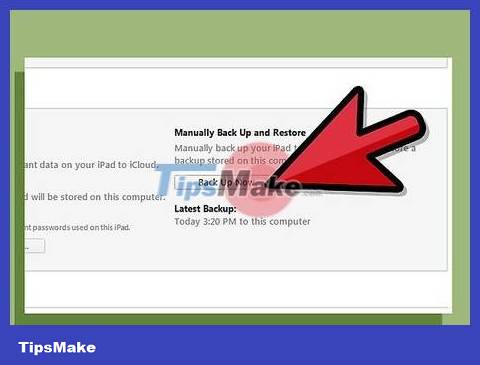
Backup iPhone. Before jailbreaking, always remember to back up the data on your phone so you can easily restore it if something goes wrong. Since jailbreaking is not an officially supported action, it is very likely that there will be errors when performing it. Refer to more articles about backing up data on iPhone for more details.
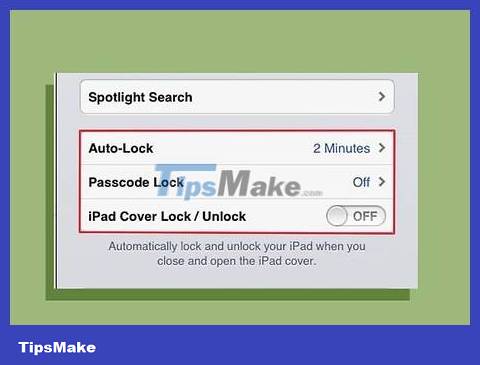
Disable screen lock function. If you set a screen lock password, you need to disable it temporarily during the jailbreak process. Otherwise the jailbreak will fail.
You can turn off the password by going to Settings, selecting General, then selecting Passcode Lock. Then switch to OFF mode.
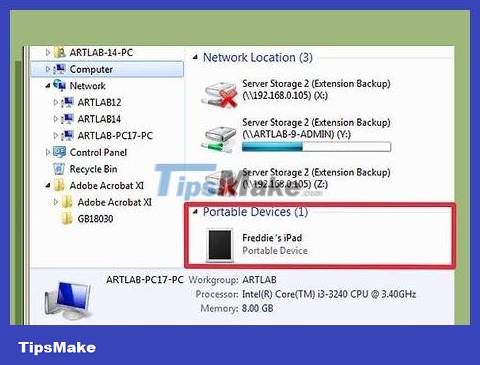
Connect iPhone 4 to computer. The evasi0n 7 program has the ability to detect the phone immediately upon connection and display the iOS version in use. Click on the Jailbreak button to begin the process.
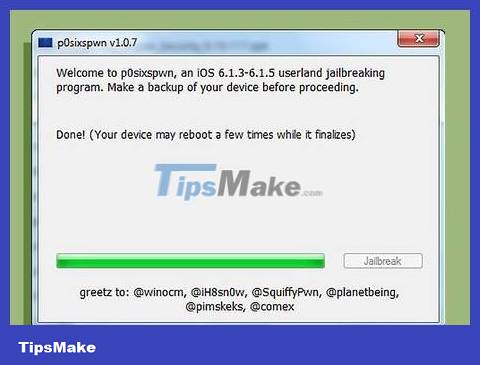
Wait for completion of the first stage. You can observe the jailbreak process on the evasi0n program window. It may take quite a while so please wait patiently, do not open iTunes or Xcode during this time.
You can observe the p0sixpwn program window to see the status of the jailbreak process.
Do not disconnect your iPhone from the computer during the jailbreak process. The phone will reboot itself a few times, which is completely normal.

Start Cydia. After completing the first stage, you will see Cydia on the Home screen. You need to keep your iPhone connected to the computer and run the p0sixpwn program on the computer. Tap the Cydia icon to open the app and complete the jailbreak process.
When you start Cydia for the first time, you will receive a "Preparing Filesystem" message. This process can take quite a while, especially with older devices like the iPhone 4, so please wait patiently.
When the "Preparing Filesystem" process is complete, the phone will reboot automatically. You can start Cydia and read the next part of this article to know how to install Siri tool.
Install Siri Service
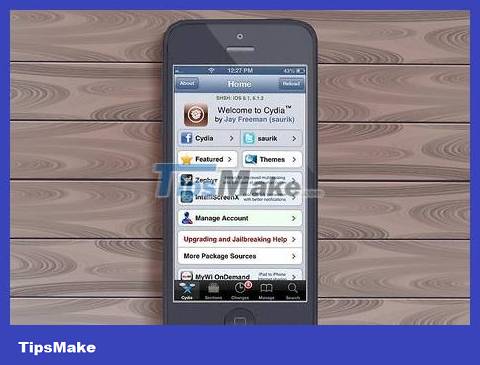
Add repository to install Siri. To download software through Cydia, you need to add a repository with the files you want. Think of this warehouse as a channel that serves a specific need. To install the Siri tool, you need to add a specific repository:
Open Cydia, then select Manage → Sources → Edit → Add.
Enter the following address: http://repo.siriport.ru
Select "Add Source" to add the container to the list.
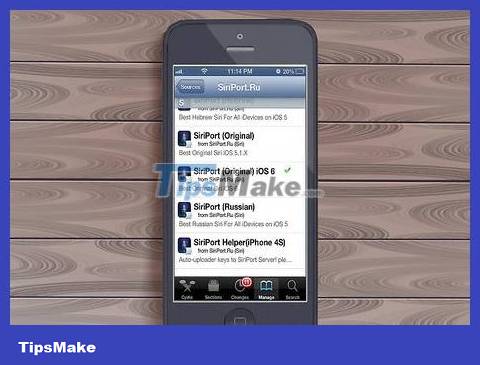
Open storage. After adding a repository, you can select it from the Sources list. The repository displays a list of available files. Downloading may take a while because the server is located in Russia. Choose a plan compatible with your device:
iOS 7 - SiriPort (Native) for iOS 7
iOS 6 - SiriPort (Native) for iOS 6.1.x (Select the item compatible with the version you are using. If it is 6.1.4 or 6.1.5, select the item for version 6.1.3)
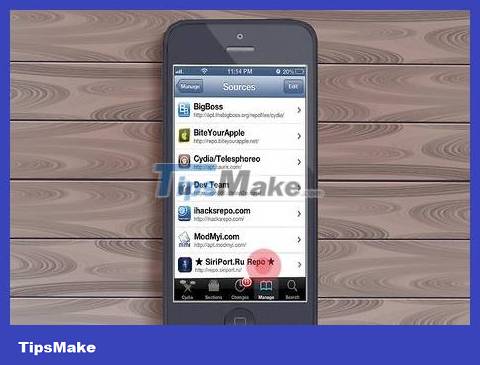
Open Settings. After installing the package, return to the Home screen and open Settings. Scroll down until you see the "SiriPort.ru (Original)" option. Touch it.
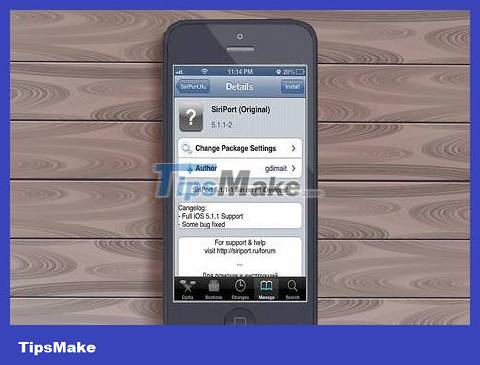
Install the certificate. When you open SiriPort in Settings, you'll see the "Install Certificate" option at the top of the menu. Tap this option and you will be taken to a web page in Safari that requires you to install a certificate. This is necessary to connect to the Siri server and be able to give voice commands. Select "Install Certificate" on the website, the "Install Profile" window will appear.
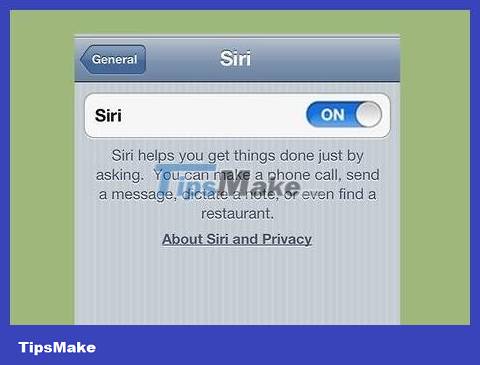
Profile settings. You will see the name SiriPort.ru along with the message "Not Trusted". Select "Install" then select "Install" to confirm. The "Not Trusted" message is converted to "Trusted" and checked. Siri installation is complete.

Activate Siri. Before using Siri, you need to activate it. To do this, press and hold the Home button until the Siri interface appears. Try saying a few simple commands like "Hello". Wait for Siri to respond. These operations require dexterity because there are often connection errors with the server. You may have to try several times to activate it.
Restarting the device can make connecting to Siri easier.
After receiving Siri's response, a connection has been established and you can use Siri at any time. You need to understand that Siri responds more slowly than many other legitimate programs because in reality, the voice command is transmitted to a foreign server to process and send back to your device.
 How to Set a Song as an iPhone Ringtone
How to Set a Song as an iPhone Ringtone How to Install Weather Widget on iPhone Lock Screen
How to Install Weather Widget on iPhone Lock Screen How to Take a Screenshot on iPhone
How to Take a Screenshot on iPhone How to Edit Documents on iPhone
How to Edit Documents on iPhone How to Block Email Addresses on iPhone
How to Block Email Addresses on iPhone How to Block All Incoming Calls on iPhone or iPad
How to Block All Incoming Calls on iPhone or iPad