How to have Siri respond to your voice when the iPhone screen is covered
Typically, the iPhone will stop listening to the "Hey Siri" command when you place the device face down on a covered surface or screen. In these cases, "Hey Siri" will be automatically turned off until the situation changes (ie the screen is facing up or not covered anymore).
If you find this automatic behavior inconvenient for your usage, you'll be happy to know that in iOS 13.4, Apple has added an option to always listen to "Hey Siri" regardless of phone location. star.
Just follow the steps below to change this setting and Siri will always be ready to respond to your query or command:
1. Launch the Settings app on iPhone or iPad.
2. Click Accessibility.
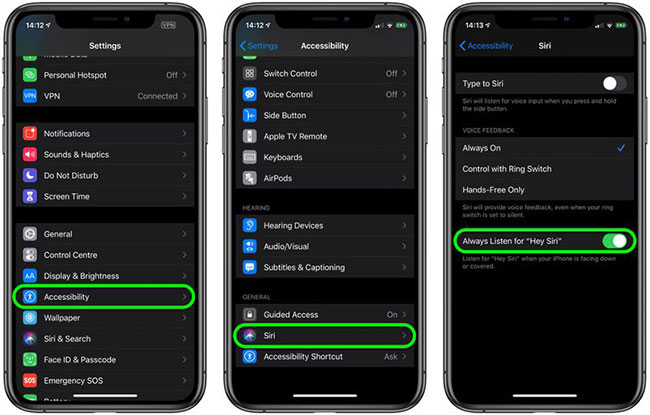 Click Accessibility
Click Accessibility 3. Scroll down and press Siri.
4. Switch the switch next to the Always Listen for "Hey Siri" option to the green ON position.
Siri will now listen to your voice even when the device is placed face down or when your phone is in your pocket, for example.
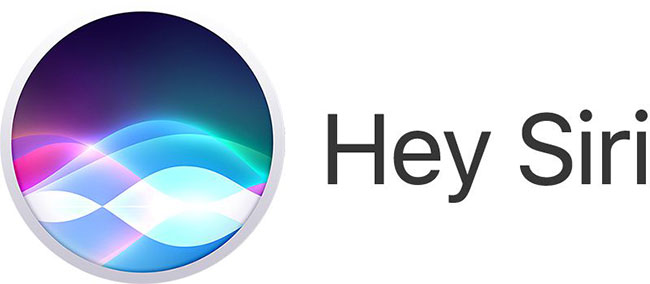 You can ask Siri to bring you back to the main screen
You can ask Siri to bring you back to the main screen Here's another convenient access tip: In iOS 13.4 and above, you can ask Siri to return you to your device's main screen. Just say "Hey Siri, go to the Home screen" to exit the current application and return to the Home screen . It's a great command to keep in mind, if you're having trouble using the iPhone's Home button or swiping up from the bottom of the screen.
Hope you are succesful.
 6 apps to use Memoji on Android
6 apps to use Memoji on Android How to protect personal data when lending to someone else?
How to protect personal data when lending to someone else? How to set up and use Routines in Google Assistant
How to set up and use Routines in Google Assistant Please download VnDoc's Exercises app to make learning easier
Please download VnDoc's Exercises app to make learning easier Is root Android phone still a must-do?
Is root Android phone still a must-do?