How to improve the Microsoft Word grammar checking tool
Microsoft Word comes with a powerful grammar checker, but many of its advanced grammar detection features are hidden by default. Grammarly is very popular but you do not need to add it to check grammar in Word because Word itself also contains a free replacement tool of Grammarly.
Speech test tools are part of modern versions of Microsoft Word such as Word in Office 365, Word 2019 and Word 2016. This tool will get better and better. Microsoft has announced that a stronger AI-based grammar checker will be available in Office Insider in June and everyone will be able to use the tool in the fall of 2019.
- 10 useful tools to help 'check' English spelling and grammar best 2018
- Check spelling and grammar in PowerPoint 2016
- Great tips for Word 2010's text test tool
How to enhance Word's grammar checking tool
To find Word's grammar check settings, click File in the top left corner of the Microsoft Word window.

Next, click on Options at the bottom of the left pane.

On the Word Options window that appears, click Proofing in the left pane.

Scroll down to When correcting spelling and grammar in Word section , then click Settings .
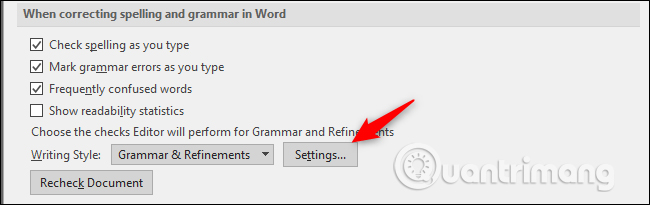
The Grammar Settings window will appear. You will see the grammar checker tool as well as many other options here are turned on by default. However, there are many other options at the bottom that are not activated. For example, you can turn on the option to have Word check for passive sentences, slang, split prototypes, etc. In addition, it has a Resume section with specific rules for errors found in multiple accounts. calendar.
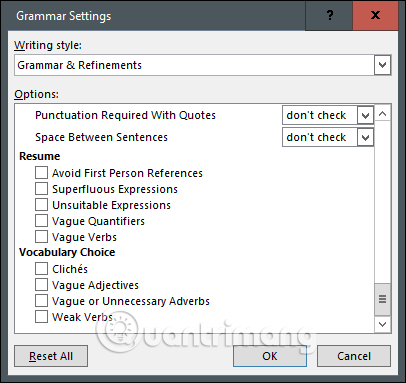
Select the box next to any rules you want to enable and then click OK when done.
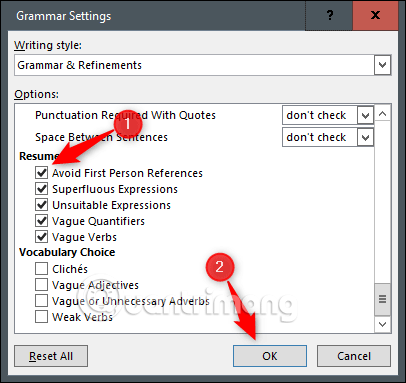
If you want to undo your changes and reset Word's grammar checker back to its default settings, come back here and click Reset All . Click OK again to close the Word options window.
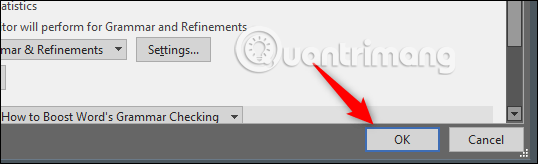
Now, Word's grammar checking tool applies the selected rules. When Word detects a grammatical error, you will see a blue underline on it, right-click to see the proposed error correction.

If you want to know about these rules, you can visit Word's online help page to see a complete list of their rules and functions.
I wish you all success!
You should read it
- Instructions for checking English on Word by Grammarly
- MS Word - Lesson 10: Read and check proofs for documents
- Google's search engine gets a built-in grammar checker
- How to Check Punctuation in Microsoft Word
- How to learn English on the phone with Johnny Grammar's Word Challenge
- Instructions for installing QuillBot in Microsoft Word
 How to create Resume in Microsoft Word
How to create Resume in Microsoft Word Create forms that can be filled in Word
Create forms that can be filled in Word How to use ADDRESS function in Excel
How to use ADDRESS function in Excel 96 useful Office 365 shortcuts you should know
96 useful Office 365 shortcuts you should know Why should I switch from OneNote 2016 to OneNote for Windows 10?
Why should I switch from OneNote 2016 to OneNote for Windows 10? How to draw flow charts in PowerPoint
How to draw flow charts in PowerPoint