Create forms that can be filled in Word
There are times when you need to create a form that others can fill in Microsoft Word. Creating a form is quite simple, but the main thing is how to fill it is really challenging. Everything will be easy if you know how to do it. Therefore, you need to read the necessary steps below before starting the process.
How to create forms can be filled in Word
To create a fillable Word document, you can start with a template and then add content control. Content control includes many areas such as drop-down lists, text boxes, checkboxes and even databases. The following is a brief guide on the steps involved.
Step 1 : Display the Developer tab . To do this, click the File tab > Options> Customize Ribbon . Then under Customize the Ribbon , select the Developer checkbox and click OK.
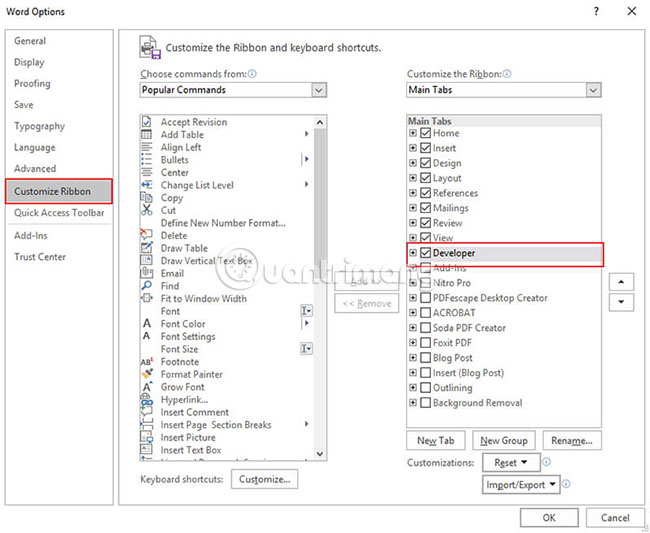
Step 2 : Open a word document. You can click File> New> Blank Document .
Step 3 : Add content to the form. Go to the Developer tab , then select Design and then you can insert the content control features you want, such as text control, where users will be able to enter text, insert drop-down lists down, date picker (tool for selecting dates) or checkboxes, etc.

Step 4: Set or change Properties to Content Control. You can click Properties on the Developer tab .
Step 5 : Add instruction text to the form. Customize it by clicking on the Developer tab and then choosing Design Mode. Click Content Control, edit the text in the placeholder and format if needed. Then go back to the Developer tab , click Design Mode and turn off the design feature, then save the instruction text.

Step 6 : You can add protection to the form using the Restrict Editing command . Open the form, then click Home> Select> Select All . Then click Developer> Restrict Editing .
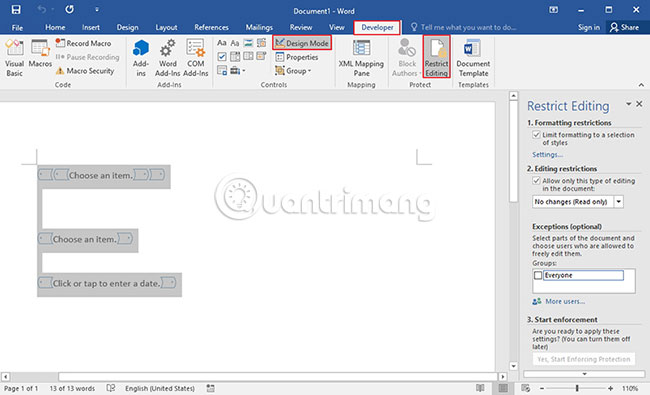
With the above steps, you have successfully created a fillable Word document. If you want to check what you have done before distributing materials to others. You can open the form and fill in as other users will do and see if it really works.
How to create a fillable PDF document
Step 1. Open the PDF file
Open the form document in PDFelement, but you must use the Open File button to upload it to the program.
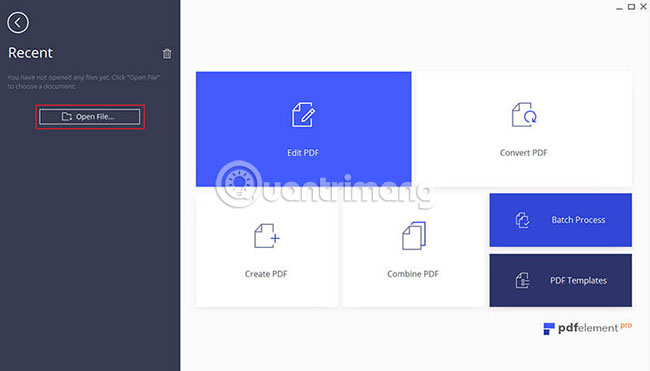
Step 2. Create a fillable form
Go to Form> Add Text Field / Check Box / Drop List / Combo box , etc. to create a fillable form as you like.
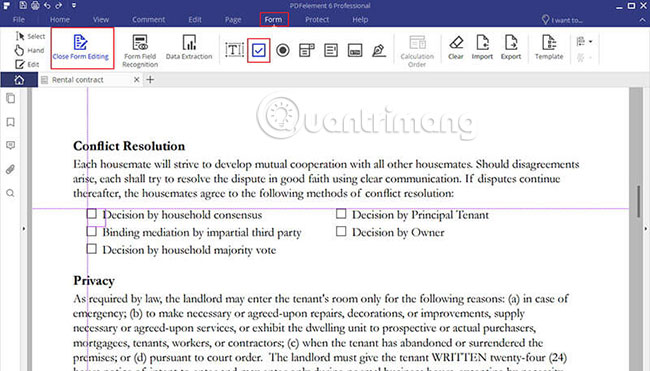
Hope you are succesful.
You should read it
- How to add branches or nested questions in Google Forms
- Instructions for using Microsoft Forms
- 7 ways to take advantage of Google Forms
- Create dots in Word, how to create dots lines, tab line dots (.........) in Word
- How to create data entry forms in Excel
- Oil-free air compressors, oil-filled air compressors: which one to buy?
 How to use ADDRESS function in Excel
How to use ADDRESS function in Excel 96 useful Office 365 shortcuts you should know
96 useful Office 365 shortcuts you should know Why should I switch from OneNote 2016 to OneNote for Windows 10?
Why should I switch from OneNote 2016 to OneNote for Windows 10? How to draw flow charts in PowerPoint
How to draw flow charts in PowerPoint How to add Alt Text to an object in PowerPoint
How to add Alt Text to an object in PowerPoint Useful Access shortcut key
Useful Access shortcut key