How to use Nofile.io to send online data up to 10GB
In addition to using email accounts such as Gmail, Outlook, . to send data, there are now many online services that support file sending. Some services also allow users to download files up to 30GB, set a password to protect data from unauthorized downloads.
In the following article, we will introduce the Nofile.io online service reader. With this website, users can download files up to 10GB with unlimited formats. And to enhance data security, you can set passwords and encrypt files. Thus, when sending the link to download the file, the recipient must enter 2 times the key that you send to be able to download the file. So how to use Nofile.io to send files with self-destruct and security settings, you read the following article.
Nofile.io 2 layer data security
Step 1:
First of all, we will visit the Nofile.io home page according to the link below.
- https://nofile.io/
Step 2:
As mentioned above, Nofile.io has data encryption feature. At the main interface, we will set the data encryption feature for the uploaded files, by clicking the Settings button first.

Step 3:
The General Settings dialog box appears. Here, we will enable encryption of Encrypt files .
In addition, you can turn on or turn off the feature to enable preview of image, video and audio files in the file download page later at Disable previews on download pages . In the image below, both file encryption and file preview disabled are enabled.
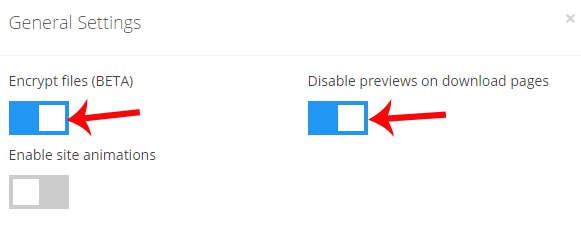
Step 4:
You then proceed to reload the page and click on Click here or Drag & Drop to start up to download the data to Nofile.io.

With encrypted files will have Encrypted stream to distinguish them from regular files. You can press the Pause button to pause the file download process.
Depending on the amount of data you want to send, the file upload process to Nofile.io is fast or slow. But users need to ensure a stable Internet connection while uploading files to Nofile.io.
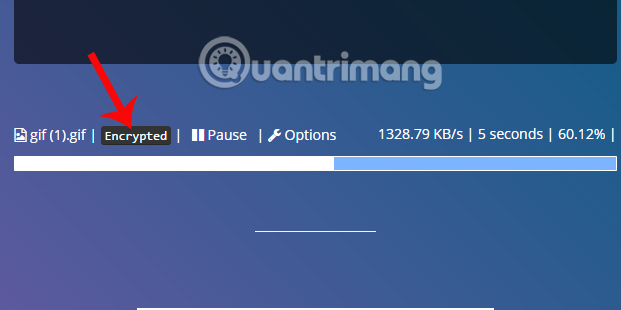
Step 5:
After downloading the encrypted file successfully, the file URL will have the security code added from the # sign. If you want to add protection for your data with a password, click Password Protect .

The Set Password table appears to allow users to enter the data protection password. Click Set after the import is complete.
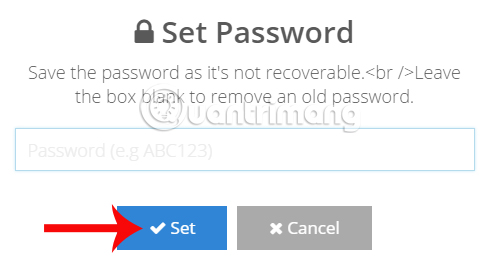
The user will receive the message as shown below when setting the password successfully for data.
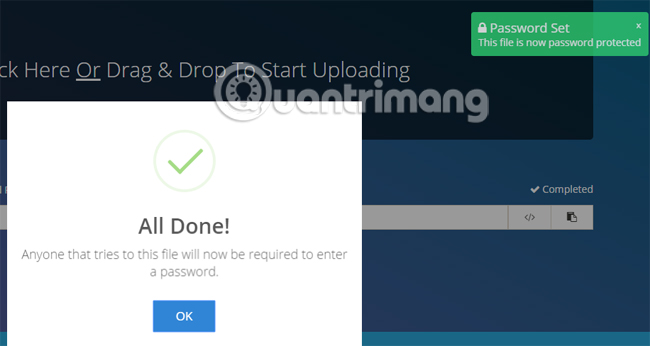
Step 6:
To send the URL link to download the encrypted file, click on the Options item.
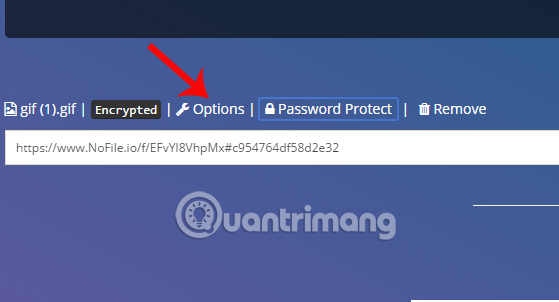
In the Edit File Details interface, we will copy the link file in Your File URL section to send the file.
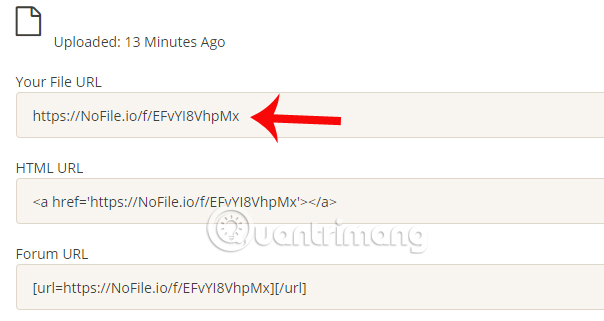
In addition, Nofile.io also supports setting to automatically cancel data in certain time. Scroll down to the bottom of the Edit File Details interface. The Keep this file for section selects the time interval for the file to automatically disappear. Finally click Save settings to save the changes.
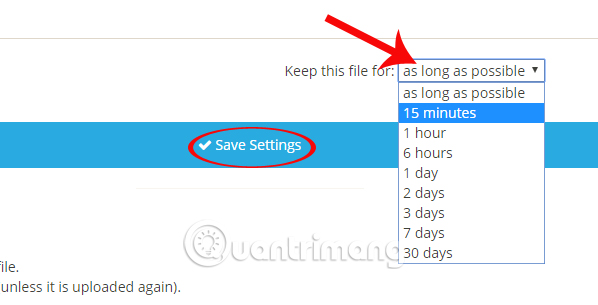
Note to users , if you do not encrypt the data , just copy the URL link at the main interface, without the Options as shown below.
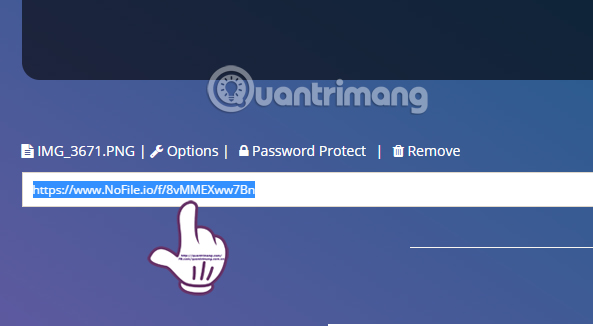
Step 7:
After sending the data link URL, the recipient will first need to enter the correct password at the Password Protection interface, then press Enter .
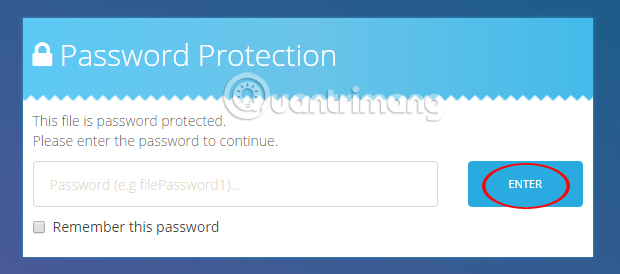
A security encryption input dialog box appears. You will need to send them a series of codes in the encrypted file URL , starting from # , onwards , as shown below.
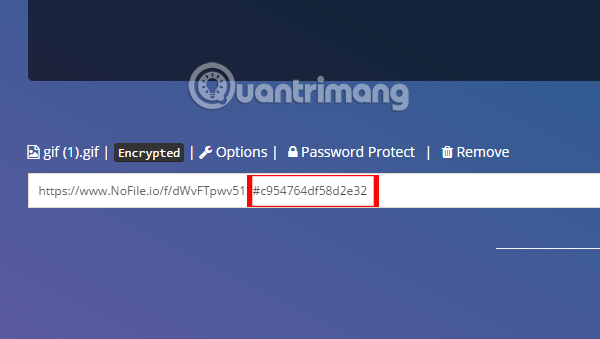
The recipient enters the code in the dialog box and then press Use to go to the file download link.
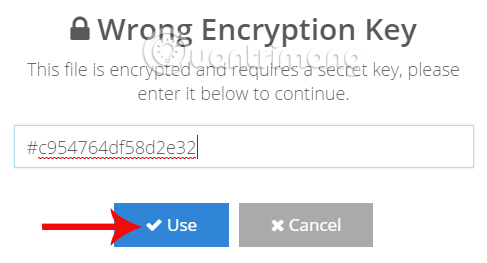
Step 8:
The next thing is to reload the page and then click the Decrypt & Download button to download the data.
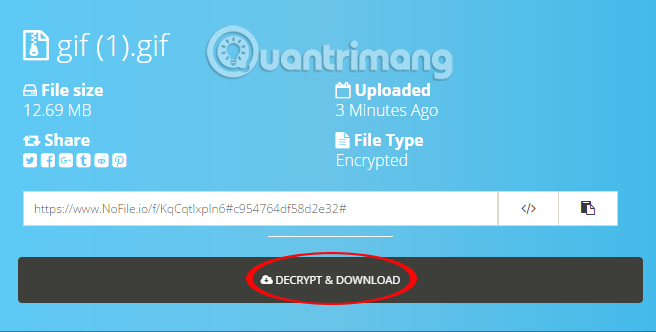
So the file has been downloaded over 2 times to enter the security password
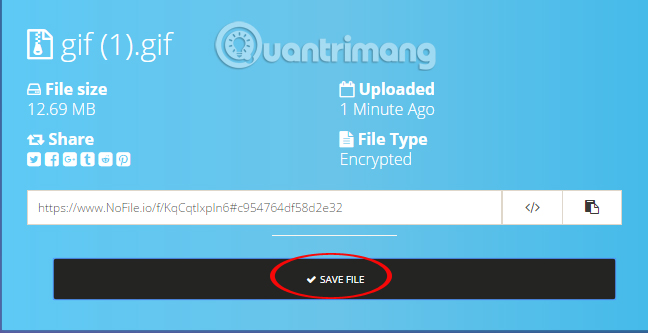
With the ability to set up two layers of security, the file will be protected when the recipient needs to enter the correct two types of security keys. If you need a large file transfer service, which is highly secure, then try using Nofile.io.
I wish you all success!
You should read it
- How to send large files up to 20GB completely free
- How to share files to self-destruct using SendGB
- How to send encrypted data security on Whisply
- Sharing files over the network is fast and convenient
- How to share encrypted files and self-destruct on Otr.to
- Unzip Zip, RAR, ... files online without software
 How to create and manage shared albums on Google Photos
How to create and manage shared albums on Google Photos Useful YouTube tips on Android and iOS
Useful YouTube tips on Android and iOS The best 'cloud storage' data storage services today
The best 'cloud storage' data storage services today How to enable limited video mode on Youtube
How to enable limited video mode on Youtube Unlimited online data storage on Sendit.cloud
Unlimited online data storage on Sendit.cloud Microsoft forces OneDrive users to use NTFS to synchronize
Microsoft forces OneDrive users to use NTFS to synchronize