How to send large files up to 20GB completely free
To find a service to store data or send files is very simple. We can use Gmail to send emails, use Facebook to send files in Messenger messages or use Google Drive to store files. However, most of these services limit the size of attachments. With Gmail, you are only allowed to attach a limited file of 25MB only. With Google Drive, the limited capacity is 15GB.
So what if you want to send or upload a file with a 'huge' size? Previously, Network Administrator introduced many online services to support the sending and downloading of large files. And in this article, you will have another application, Fsend. This service supports sending files with a maximum capacity of 20GB. Besides, we can send multiple files to many people at the same time. You do not need to register an account to use, and can be easily integrated on iOS, Android, Outlook, Gmail, . How to use Fsend to upload, send files with large capacity will be available in the article down here.
Step 1:
First of all, click on the link below to access the homepage of Fsend.
- http://fsend.vn/
Step 2:
In the homepage of Fsend, users click on the pin clip icon on the right, at the bottom of the interface to add files as shown below.

Step 3:
Appears a folder on the computer, we click on the file we want to send to upload to Fsend. We can upload multiple files at once to Fsend.

Step 4:
Soon you will see the interface to download files on Fsend. Here we will enter the email address of the data recipient, along with you can write the content of the message.
In case you want to download more files click the Add file button below. If the user has registered an account on Fsend, there will be an option to create a password for the file. If not registered, we will not be able to use this feature. Then press the Submit button below.
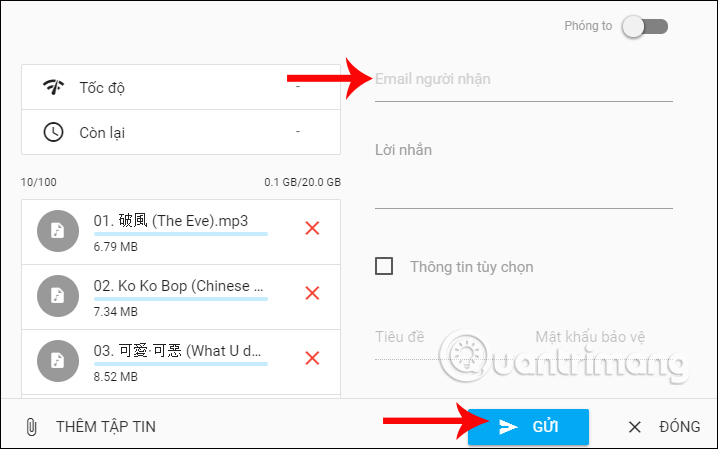
Step 5:
Soon we will see the file interface uploaded to Fsend. Download speed depends on the Internet speed at which the computer is connected. But overall the download speed of Fsend is relatively fast.
If you want to stop sending data, press the Cancel button below.
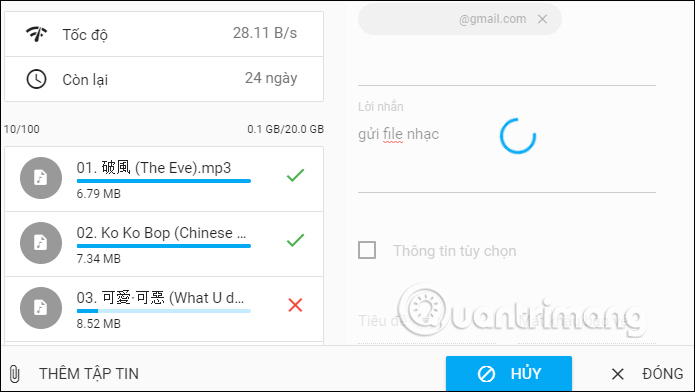
Soon, we will receive a message The file has been sent successfully . Link file will exist within 10 days and then automatically deleted. To get the shared link, click the Copy button.
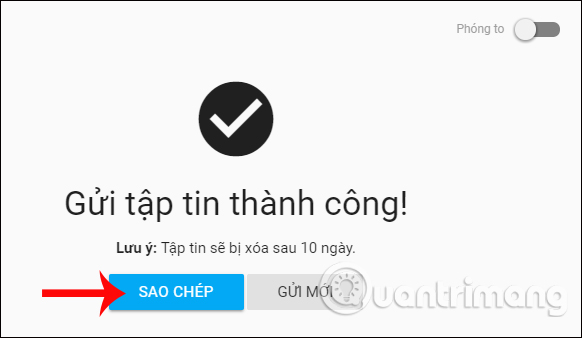
Step 6:
Soon we will receive a copy.
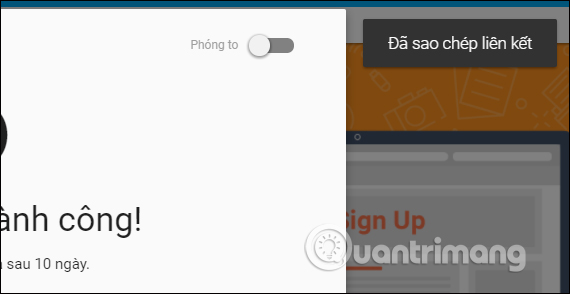
Now you can send this link to your friends on Facebook, Zalo or any account. And the recipient just needs to click on that link to go to the file download page.
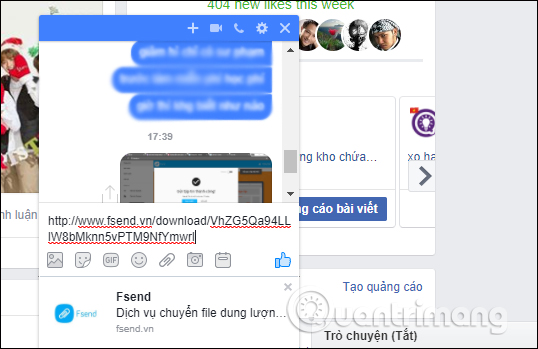
The recipient will have the option to download each item individually, or download the entire file.
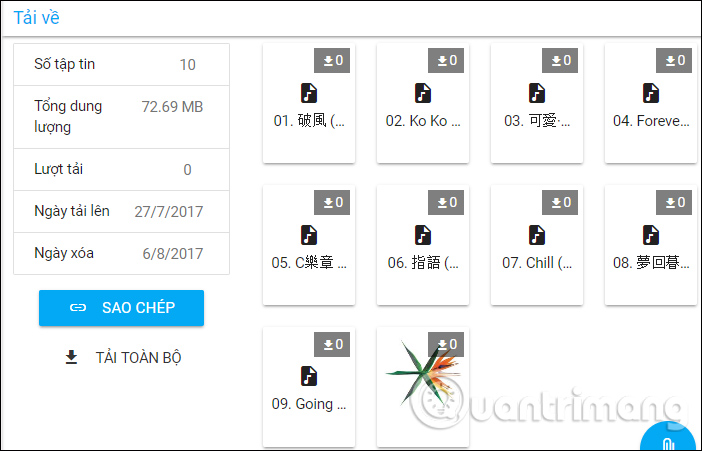
With the Fsend service, we can download large files, or download multiple files at once. And then, Fsend will combine the uploaded data into a single link so you can send it to anyone, share it on any social network or website such as Facebook, Gmail. Sending large amounts of data is no longer available as before because Fsend will take care of this job for you.
I wish you all success!
 How to store photos on Amazon Prime Photos online
How to store photos on Amazon Prime Photos online How to check if iPhone has iCloud locked?
How to check if iPhone has iCloud locked? How to share and encrypt data on Securesha.re online
How to share and encrypt data on Securesha.re online How to get YouTube video link in full screen
How to get YouTube video link in full screen How to live stream on Youtube from any video link using GoStream
How to live stream on Youtube from any video link using GoStream How to share encrypted files and self-destruct on Otr.to
How to share encrypted files and self-destruct on Otr.to