How to install the Bing Chat AI utility on your phone
Then the Bing application will be collapsed into a small frame displayed on the screen for you to search for information in the traditional way or search through voice or image. The utility features of the Bing application are applicable to both Android and iOS versions. Here are detailed instructions for creating a Bing AI widget on the phone screen.
How to create Bing Chat AI widget on iPhone
Step 1:
At the phone screen interface, press and hold the screen and then select the plus icon in the top right corner of the screen. In the list of displaying utilities, we click on the Bing application to create a utility for the application.

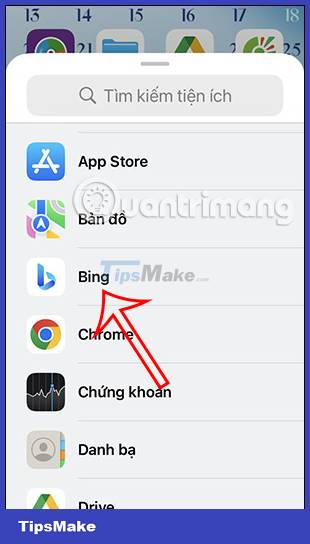
Step 2:
Now users will see 2 types of Bing Chat AI utility display on iPhone . We swipe right to see the display interface of those two utilities. If you like any type of Bing Chat AI utility, click Add widget .
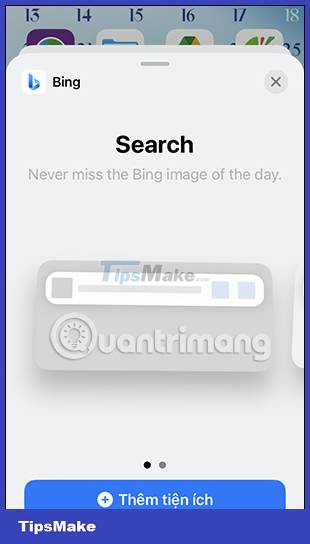
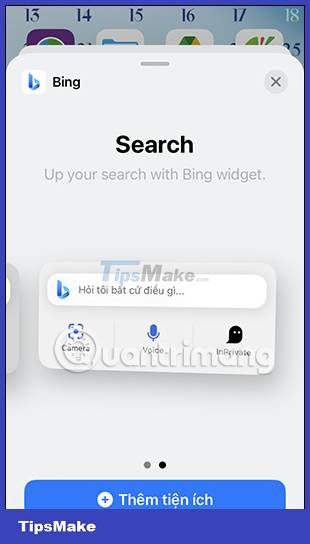
2 types of Bing Chat AI widgets displayed as shown below.
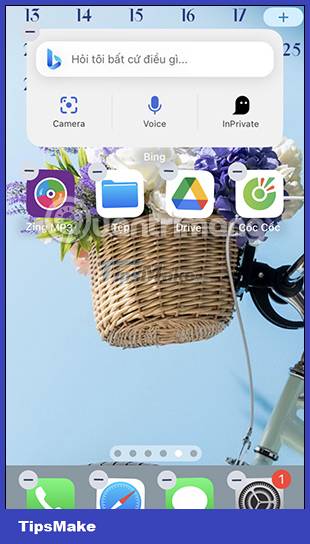
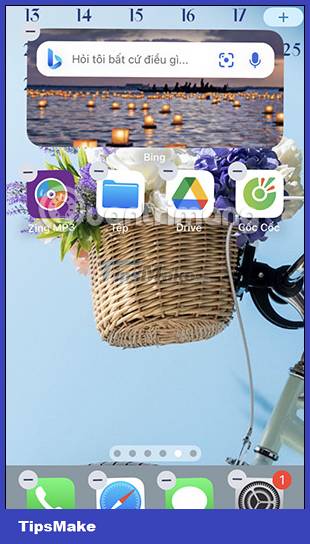
Step 3:
If you want to delete the Bing Chat AI widget on iPhone , just long-press on it and then select Remove widget .
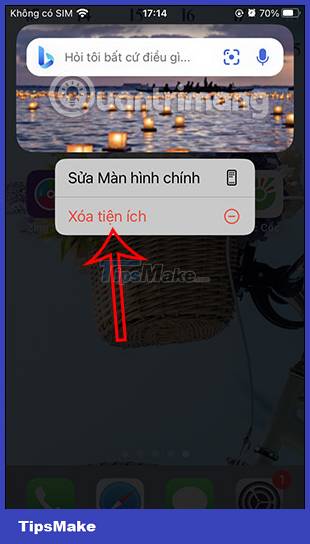
How to create Bing Chat AI Android widget
Step 1:
At the interface on Android phones, we press and hold on the Bing application and then select the utility icon as shown below.
Now you see the Bing Chat AI widget types displayed on the Android screen. We drag to the right to see the application's utility types.
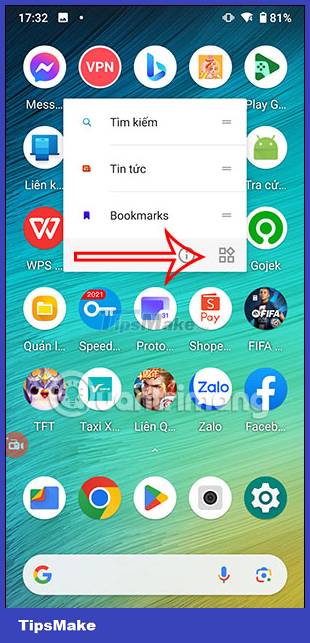
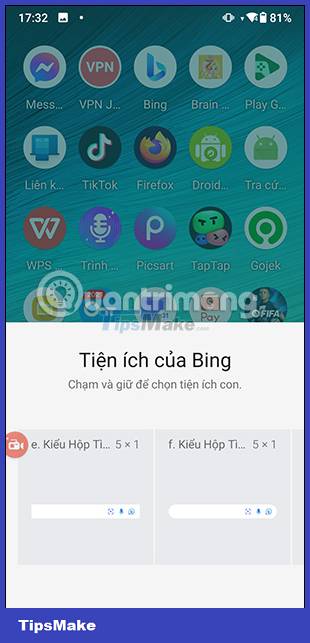
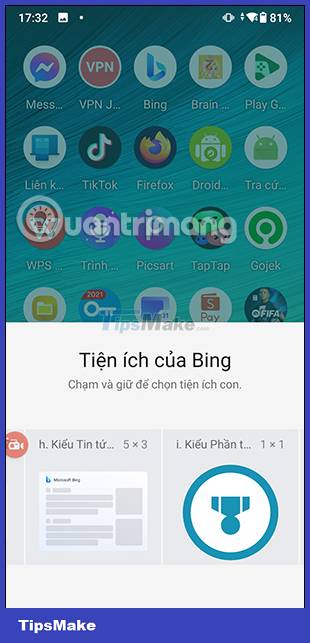
Step 2
Which type of Bing Chat AI widget you want to use, press and hold on the widget and then move to the screen . As a result, we get the Bing Chat AI utility for Android as shown below.
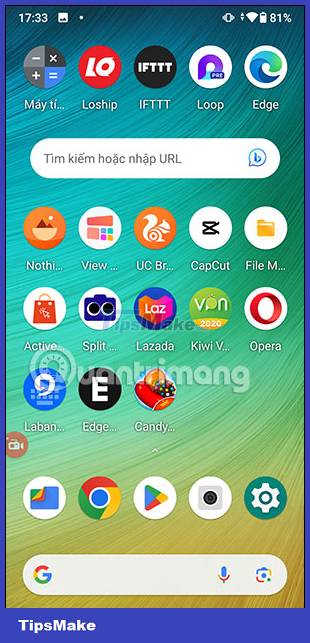
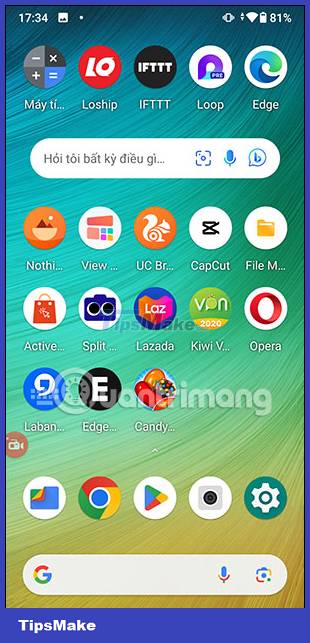
Step 3:
In addition, when you press and hold on the widget , you can resize the widget through the surrounding white frame.
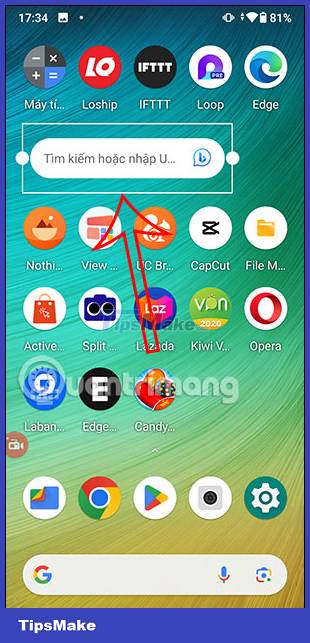
Step 4:
Finally, if you want to delete this Bing Chat AI utility, you just need to click and move on the word Delete.
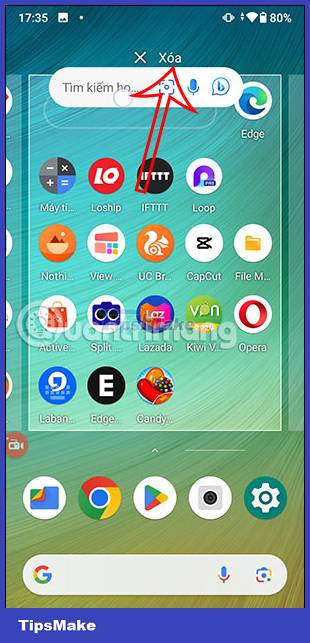
You should read it
- HuggingChat or Bing Chat is a better ChatGPT alternative?
- Bing Chat will support many different chat modes, promising a variety of experiences
- Bing Chat AI can now interpret the content of images
- How to clear Bing AI search and chat history
- Microsoft rebranded Bing Chat as Copilot to compete with ChatGPT
- How to remove the Bing Chat icon on Microsoft Edge
 Instructions for setting up an Apple ID security key
Instructions for setting up an Apple ID security key Apple is about to close the online photo sync service My Photo Stream
Apple is about to close the online photo sync service My Photo Stream How to download Google Drive files to iPhone
How to download Google Drive files to iPhone What are Dynamic System Updates?
What are Dynamic System Updates? How to create an application folder on Android
How to create an application folder on Android What role does UHQ Upscaler play on Samsung devices?
What role does UHQ Upscaler play on Samsung devices?