How to open multiple LDPlayer emulators to play games at the same time
With LDPlayer Android emulator , users can install any application from Google Play Store or external APK file. Not only that, LDPlayer also provides the new LDMultiPlayer feature, allowing you to create an Android LDPlayer emulator to play multiple games at the same time, suitable for gamers.
Benefits of creating multiple LDPlayer Android emulator windows
- Open multiple LDPlayer Android emulator windows to play multiple games at the same time.
- Use multiple gaming accounts at the same time on LDPlayer
- Save time playing games and plugging in devices for users
- Can log in to multiple Google Play accounts.
How to create more LDPlayer Android emulator windows at the same time
Step 1: Download and install LDPlayer Android emulator
- Click directly on the link below, download and install LDPlayer on your computer if you don't have it yet.

Step 2: Click on the LDMultiPlayer icon
- After successfully installing the LDPlayer Android emulator, you will see that in addition to the LDPlayer dummy icon , there is also LDMultiPlayer , click to open.

Go to LDMultiPlayer to create multiple LDPlayer emulators
Step 3: Create more LDPlayer Android emulator - In the LDMultiPlayer
window , click Create .
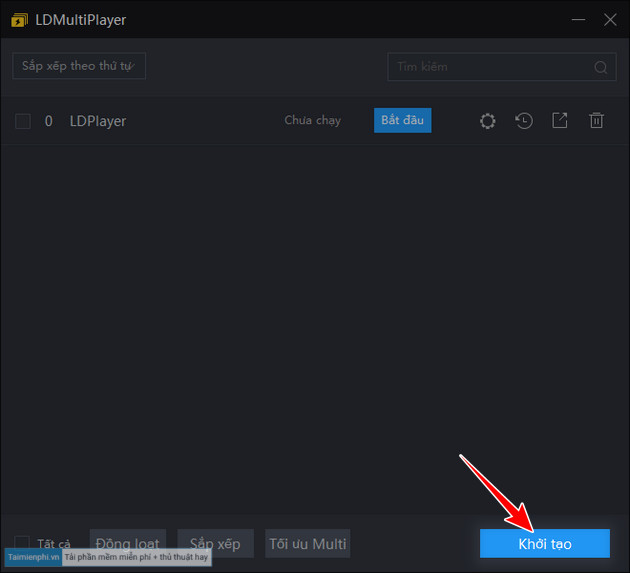
Create more LDPlayer windows with the Create function
- Choose the initialization method you want, you can add as many LDPlayer Android emulator windows as you like, depending on the strong or weak configuration of your computer you can create.
+ Create New: Create a completely new LDPlayer emulator, without logging into Google Play or installing any applications.
+ Copy: Create an additional LDPlayer Android emulator identical to the existing LDPlayer version (available), select the LDPlayer version you want to copy in the window under the word Copy before creating.
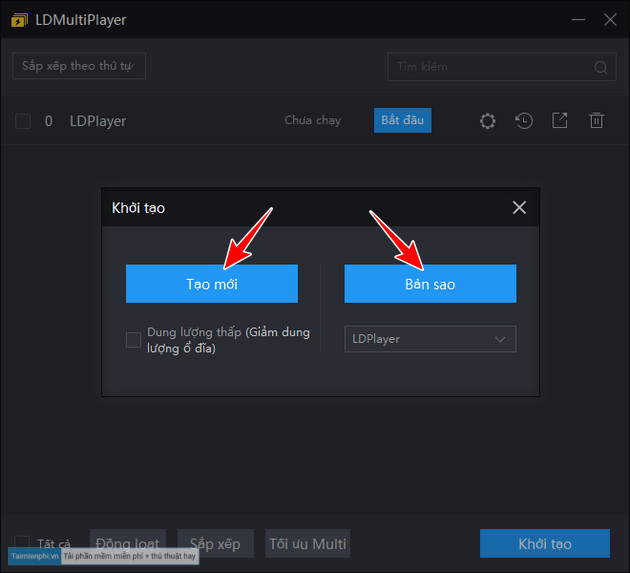
Create a new or Copy of LDPlayer
Step 4: Rename the LDPlayer Android emulator window
- Click directly on the LDPlayer emulator name you want to change, enter a new name => press Enter .
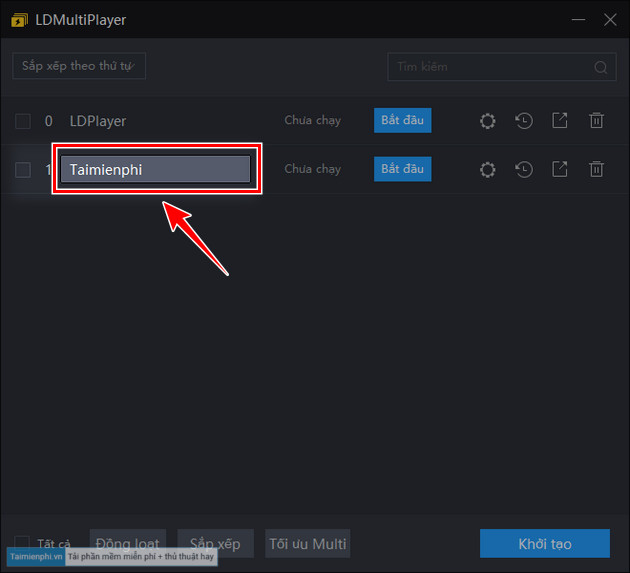
Give the LDPlayer window a memorable name to easily distinguish it
Step 5: Launch multiple LDPlayer Android emulators
- In case you want to launch multiple LDPlayer Android emulator windows, to play multiple games at the same time, click Start .
+ Gear icon: Set up LDPlayer Android emulator, adjust the configuration of the corresponding version.
+ Clock icon: Copy or restore information and data from existing files.
+ Square icon: Create Shortcut off the Desktop screen.
+ Trash icon: Delete the corresponding LDPlayer Android emulator version.
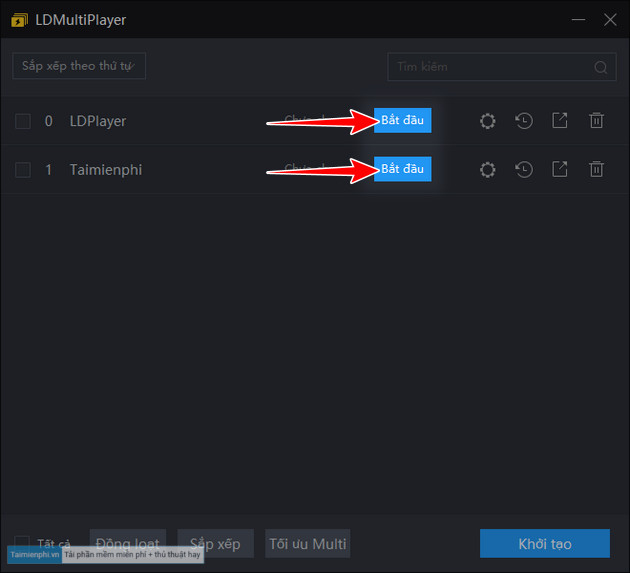
Open multiple LDPlayer Android emulators at the same time
So, you have opened two LDPlayer Android emulator software windows on your computer, of course you can open more at the same time.
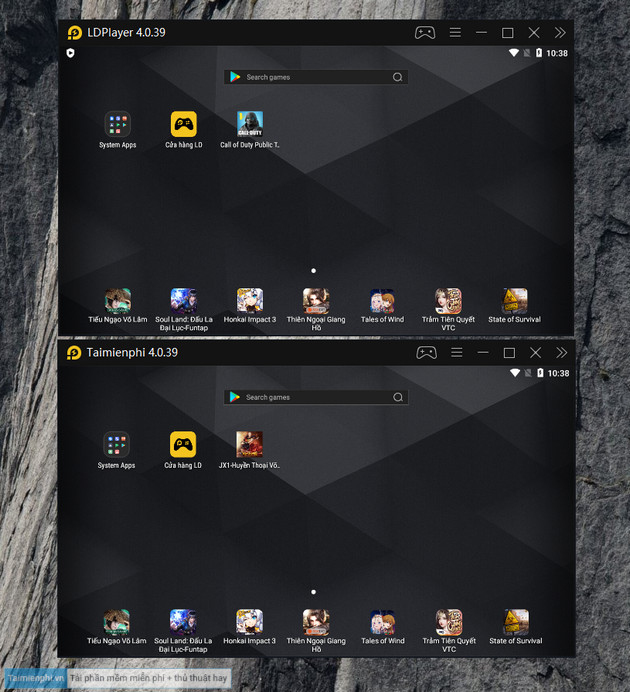
Playing games or using apps is very convenient with the LDMultiPlayer feature on LDPlayer
So by creating multiple LDPlayer emulator windows, you will be able to open many different applications on each window at the same time to play Free Fire on LDPlayer, Lien Quan Mobile, PUBG Mobile. or hang the game machine. This method is quite effective and has a great advantage over phone users.
 Which device models does iOS 18 support? How to update and upgrade iOS 18
Which device models does iOS 18 support? How to update and upgrade iOS 18 How to recover deleted images and videos on Android phones
How to recover deleted images and videos on Android phones Evaluation of Snapdragon 8 Gen 1 in terms of configuration and price
Evaluation of Snapdragon 8 Gen 1 in terms of configuration and price What's special about Light Phone 3, a phone to help you quit smartphone addiction priced at $799?
What's special about Light Phone 3, a phone to help you quit smartphone addiction priced at $799? 3 ways to install old app versions on old iPhone
3 ways to install old app versions on old iPhone How to color notes in the Notes iPhone app
How to color notes in the Notes iPhone app