How to use Indexer Diagnostics in Windows 10
Indexing the contents of your PC helps you find results faster when searching for files and other things. Indexing is the process of reviewing files, emails and other content on the PC, and cataloging their information, such as words and metadata in it. The moment you search your PC after indexing, it will look at an index of words to find results faster.
Microsoft has released a beta version of the Indexer Diagnostics application in the Microsoft Store.
The Indexer Diagnostics tool can help you identify problems and problems with Windows Search Indexer in Windows 10.
This guide will show you how to use the Indexer Diagnostics application to identify problems and problems with Windows Search Indexer in Windows 10.
Here's how:
1. If not already, download and install the Indexer Diagnostics application from the Microsoft Store.
2. Open the Indexer Diagnostics application .
3. Now, you can click on the options below in the left panel of Indexer Diagnostics, which is used to help identify problems and problems with Windows Search Indexer.
- Service status - Displays the current status of the file indexing.
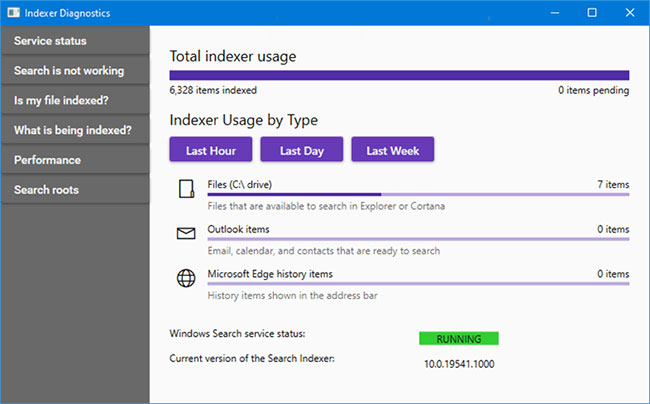
- Search is not working - Allows you to restart ( Restart ), reset the search service ( Reset ) and report file errors ( File Bug ) to Microsoft.
- Is my file indexed? - Allows you to verify whether a specific file is included in the search index database.
- What is being indexed? - Allows you to see which directory locations are included and excluded in the search index database, as well as to add and remove included and excluded locations.
- Performance - Allows you to view the number of successful and failed search index queries, gather resource traces and application logs for the search indexer, and send error reports to the event log file (trace file) and the log is attached.
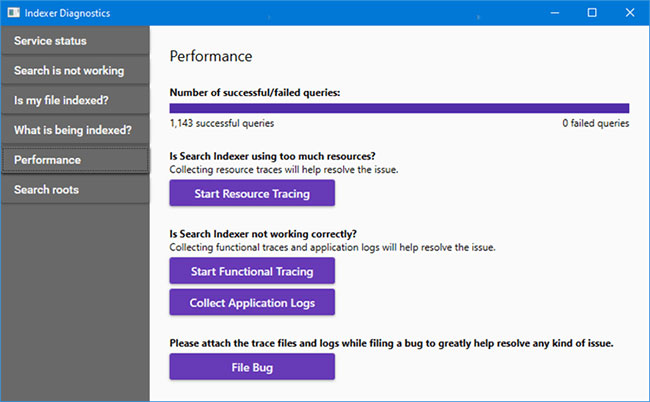
- Search roots - Displays the locations where the search indexer will start working.
You should read it
- How to enable / disable the Indexer Backoff feature in Windows
- How to use Apple Diagnostics to troubleshoot Macs
- How to read the results of the Memory Diagnostics Tool in Event Viewer on Windows 10
- How to access TPM Diagnostics tool to query security data on Windows 11
- How to determine if computer memory has a problem?
- How to Run Diagnostics on Mac
 How to create system information file in Windows 10
How to create system information file in Windows 10 How to customize the News app on Windows 10
How to customize the News app on Windows 10 How to set up iCloud email and calendar access on Windows 10
How to set up iCloud email and calendar access on Windows 10 How to rename virtual desktop in Windows 10
How to rename virtual desktop in Windows 10 Turn on / off the computer disconnect feature from the network in Windows 10
Turn on / off the computer disconnect feature from the network in Windows 10 How to transfer Windows to an SSD without reinstalling
How to transfer Windows to an SSD without reinstalling