Fix applications in Microsoft Office 2007
Sometimes you encounter a Microsoft Office application that crashes your system. In this case it is possible that the culprit is Outlook or Access.
For Office 2003, when a problem occurs, we often take a lot of time to identify the problem, repair, or reinstall the office.
Office 2007 has a new feature (able to detect and fix), it allows you to diagnose and fix when a problem occurs. This diagnostic utility will check the system logs, drives, memory, application compatibility, service pack updates, and technology Selft-Monitoring, Analysis, Reporting Technology (Smart) if the drive Your hard disk supports it. To start and use this feature you do the following:
Go to Start > Programs > Microsoft Office > Microsoft Office Tools > Microsoft Office Diagnostics .
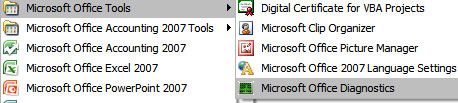
The Microsoft Office Diagnostics window will be opened. Click Continue .

You will then see the Start Diagnostics Screen screen, this screen shows you what will be checked and the status of each diagnosis. When you are ready, click Run Diagnostics .

When Diagnostics runs, you will see the status bar of each item running. When this process ends, click Continue to continue

You will see details of what has just been fixed. In this example, there are 5 diagnostic tests running and there is a problem identified and fixed. If you want more information, click on the ' Detailed results ' button.
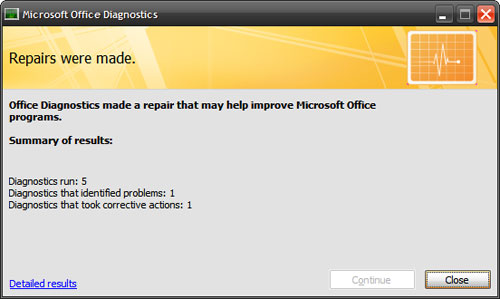
When you see the details in this example you can see that there is a problem with the installer and this tool will automatically fix the error.
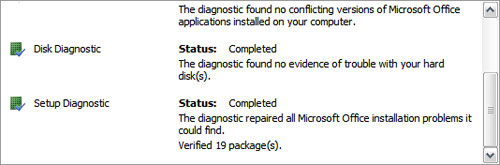
 MS Access 2003 - Lesson 28: Use the Print Preview tool
MS Access 2003 - Lesson 28: Use the Print Preview tool MS Access - Lesson 29: Summary of chapter 7
MS Access - Lesson 29: Summary of chapter 7 MS Access 2003 - Lesson 31: Creating a Report
MS Access 2003 - Lesson 31: Creating a Report Add features to the Quick Access Toolbar of Office 2007
Add features to the Quick Access Toolbar of Office 2007 MS Access 2003 - Lesson 32: Using other Report Wizards
MS Access 2003 - Lesson 32: Using other Report Wizards Additional features for Microsoft Word with 3 useful add-ins
Additional features for Microsoft Word with 3 useful add-ins