What is bandwidth? Why is computer bandwidth limited?
Is bandwidth limited computer a problem that you are experiencing? Follow TipsMake's information to know how to fix it!
Before getting to the reason why your computer has limited bandwidth. We need to know that bandwidth is the amount of data transmitted. From source to destination within a certain period of time. And usually, bandwidth will be measured in megabytes per second or gigabytes per second.
The greater the bandwidth, the faster the data transmission speed will be. However, on regular computers, bandwidth will be limited to a certain extent. At this time, the bandwidth is only operating at about 80%. The remaining 20% will be used by the system in important cases such as Windows update or license update. Here's how to fix limited bandwidth on your computer .

When to remove bandwidth limit on Windows?
Under normal conditions, removing the bandwidth limit is unnecessary. However, in some special cases such as weak network connection, broken fiber optic cable. At this time, the bandwidth will be affected and as a result, the network connection is not guaranteed. To temporarily overcome this situation, we can consider the option of removing the bandwidth limit. In cases where the LAN network is limited, this method will also be applied.
How to remove bandwidth limit on Windows
After learning about issues related to 'Bandwidth'. The following is how we can remove the bandwidth limit on Windows 10. Or remove the bandwidth limit on Windows 11 in the fastest and most effective way.
Remove bandwidth limit on Windows 10
- Step 1 : Press the Windows + R key combination on the keyboard to open the Run window .
- Step 2 : Type the keyword gpedit.msc into the box then click ' OK '
- Step 3 : In the Local Group Policy Editor section , click on Administrative Templates and finally select Network .
- Step 4 : Find and click on QoS Packet Scheduler then double click on Limit reservable bandwidth .
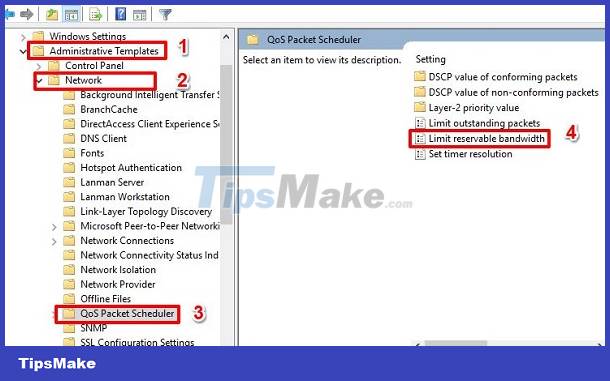
- Step 5 : Click Enabled and then adjust the Bandwidth limit (%) parameter to 0% . In case you still want to leave bandwidth for the system, you can set it to 5 or 10. Finally, click Apply and OK to save the settings. Turn off and restart the computer to apply the settings you just set.

How to remove bandwidth limit on Windows 11
With Windows 11, the way to remove the bandwidth limit will be a little different from Windows 10. Here's how we do it.
- Step 1 : Press the Windows + I key combination to open the settings.
- Step 2 : Click on Windows update in the left pane and continue to click on Advanced options on the right.
- Step 3 : In the Advanced options section , click Delivery optimization . Then continue to click to disable Allow downloads from other PC .
- Step 4 : Continue clicking on Advanced options in Delivery optimization . Then find the Download settings section .
- Step 5 : Click to enable Absolute bandwidth . Then click on both items below to set the amount of bandwidth allocated to the system. If you want to remove the bandwidth limit, leave the parameter 0 in both of these fields. After performing the above steps, we restart the computer.
TipsMake has completed instructions on how to fix bandwidth-limited computers. Hope you do it successfully!
 Open the Excel file and show Enable Editing and something you don't know
Open the Excel file and show Enable Editing and something you don't know What is traceroute? What to use it for?
What is traceroute? What to use it for? Difference between RGB, CMYK and Pantone
Difference between RGB, CMYK and Pantone What is a DO file?
What is a DO file? What is Fedora Onyx?
What is Fedora Onyx? What is ADC (Analog-to-Digital Converter)? How do they work?
What is ADC (Analog-to-Digital Converter)? How do they work?