How to see which Wi-Fi network is the most powerful on the iPhone
If you only use Wi-Fi at home, there is not much to discuss. But if you use public Wi-Fi such as shopping centers, hotels, amusement parks, . you need to know how to check the Wi-Fi network strength to see which networks are the most powerful and connected to it. The tips below will help you determine the fastest Wi-Fi network as well as give you information to increase the quality of Wi-Fi network.
- Tips to increase Wifi signal to the highest level
- Things to know when using wifi in public places
- This is a way to prevent hackers from stealing your data when using public Wifi
Check the Wi-Fi network strength
IOS and Android devices all include a tool that allows users to view Wi-Fi network intensity. In the framework of the article, we will show you how this tool works on iOS.
To quickly check which Wi-Fi network is stronger on iOS, go to the Settings app > Select Wi-Fi and wait for the device to display a list of available networks> Your Wi-Fi wave icon Each network, the number of arcs is a feature that helps you identify which network is stronger. Like the image below, we can see that Wi-Fi networks called CoffeeNguyen are more powerful than Wi-Fi Wi-Fi networks.
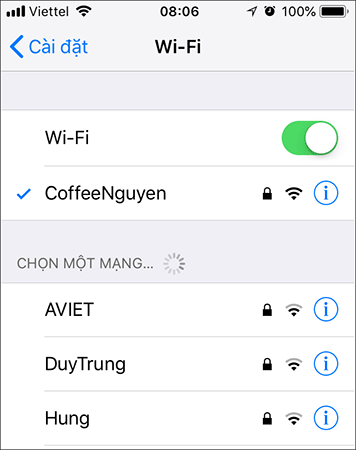
Although the number of arcs is a basic and quick way to check signal strength, it only gives you relative results. If you really want more accurate results, you need help with the AirPort Utility (Apple's AirPort Utility).
How to see which Wi-Fi network is strongest with AirPort Utility as follows:
First, install the application under this link.
- Download AirPort Utility for iOS
The installation process is successful, go to Settings> Drag down to select AirPort Utility> Activate the Wi-Fi Scanner option (Wi-Fi Scanner).
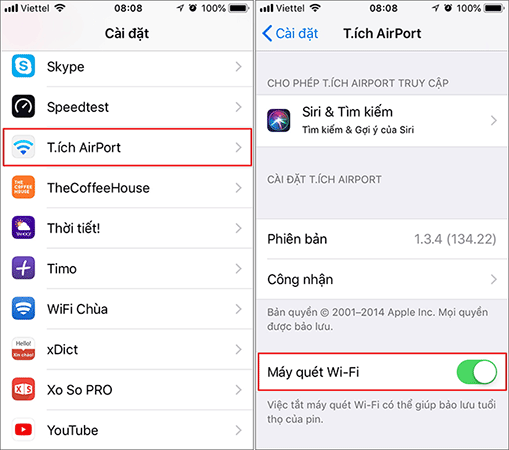
Next, open the AirPort Utility on iOS> Choose Wi-Fi Scan (Scan Wi-Fi) and wait for it to scan all Wi-Fi networks near you> To know if the network is stronger, please note pay attention to the RSSI index under each Wi-Fi network. The RSSI value will be a negative number, so the larger the value, the stronger the signal strength.
For example, here, the CoffeeNguyen network has an RSSI of -51dBm, while the strong DuyTrung has an RSSI of -75dBm. Thus, it is possible to affirm that CoffeeNguyen network is stronger than DuyTrung network.
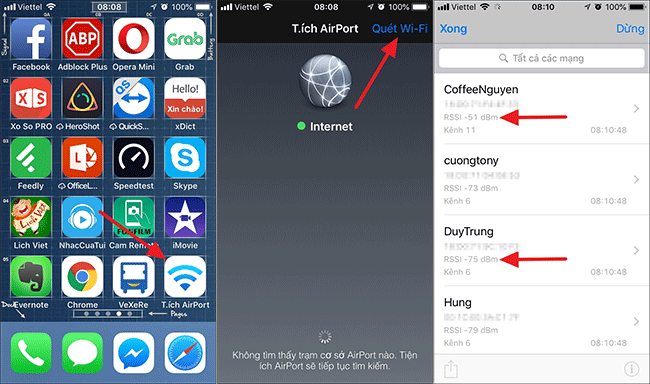
Note: You should revoke the AirPort Utility application's right to scan the Wi-Fi network immediately after checking the Wi-Fi network, to avoid consuming your device battery.
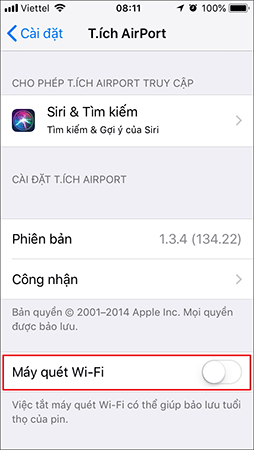
In addition to checking Wi-Fi network strength, the Apple app also tells you its Channel. In case you have too many Wi-Fi waves around on the same channel by default, your access speed will be affected by interference. However, using AirPort Utility at this point will identify the least-noisy Wi-Fi channel, then switch to this channel to improve the experience speed.
See more:
- Checking Internet speed FPT, VNPT, Viettel does not need software
- How to check your website speed fast or slow
- Why should you restart the router regularly?
You should read it
- Protect WiFi network before hackers
- How to hack your own WiFi network
- Learn about Decibel (dB) in computer networks
- This is why you should plug in the network cable when playing games instead of using wifi
- How to speed up Wifi network, increase WiFi signal
- How to set up Wifi priority mode on Android and iPhone
 Instructions for retrieving deleted notes on iPhone / iPad
Instructions for retrieving deleted notes on iPhone / iPad How to bring Auto Lock to Control Center iOS 11
How to bring Auto Lock to Control Center iOS 11 All information disabilities and how to use 3uTools
All information disabilities and how to use 3uTools How do I know if my old iPhone has been repaired or replaced?
How do I know if my old iPhone has been repaired or replaced? How to set multiple faces for Face ID in iOS 12
How to set multiple faces for Face ID in iOS 12