How to change battery charging image on iPhone
In addition to tweaking the system changes on the iPhone, there are many tweaks to change the look of the device, such as changing the image when plugging in the iPhone as tweaking ChargeAnimation.
By default, when we plug in the battery, it will display a battery icon on the lock screen that is accompanied by the current battery usage status. Many people want to change the simple interface when charging this battery, you can install ChargeAnimation tweak. With a collection of different animations, users have the option to choose the model they want to use when charging the battery. Some of the topics you have chosen are Blob, Bubbles, Edge X, Edge, watchOS, etc. The following article will show you how to use ChargeAnimation tweak.
- How to change the Settings interface on iPhone
- How to adjust the iPhone Control Center interface
- How to transform the message interface on iPhone
- How to change the iPhone status bar without jailbreak
Instructions for changing iPhone battery charging animation
Step 1:
Tweaking ChargeAnimation is free to download from the original repository http://c1d3r.com/repo but will charge if you change the tweak settings. For a free trial experience, users can access the archive http://cydia.kiiimo.org/ . Go to the Sources tab in Cydia and add the source to find the tweak. Tweak settings on iOS 11 devices that have been jailbroken.
Step 2:
After installation is complete go to Settings and then select ChargeAnimation to change the settings. In the main interface of the tweak, options are grouped into different groups.
- Enable on Lockscreen: Turn on or turn off tweaks.
- Always On / Loop: Always turn on or repeat animation until you interact with your device.
- Sleep After Animation: The device sleeps after the animation ends.
- Hide Stock Battery: Hide the icon or battery backup animation instead of the new animation.
- Background Color: Customize the background color.
- Enable on Springboard: Enable or disable SpringBoard animations.
- Background Color: Customize the background color on SpringBoard.
- Animation: Animation library.
When clicking on Animation we will have a list of animated animations for the charging screen. Click on each type of animation to see the interface.
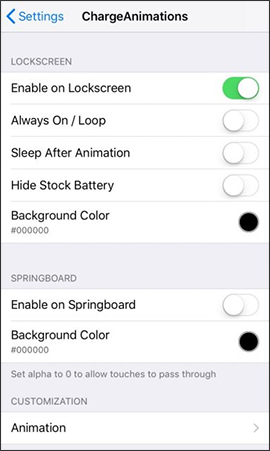
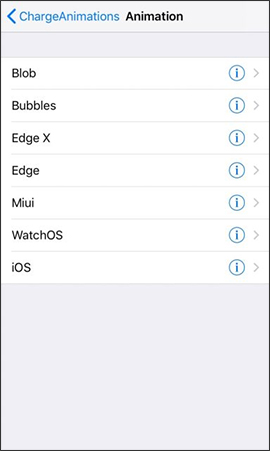
Depending on the preferences of each person, we choose different animation styles for the device.



With ChargeAnimation tweaking, the iPhone charging interface is no longer as simple as it used to be. The animation replaces the iPhone charging screen with many different themes, along with a lot of options to turn on and change the battery charging screen.
I wish you all success!
You should read it
- Mistakes when charging your battery will accidentally 'ruin' your iPhone
- How to turn off vibrations and alarms when charging on iPhone
- How to fix iPhone or iPad error of slow battery charging
- Quick charging tips twice for iPhone 6, iPhone 7
- How to fix battery charging error on iPhone
- Some ways to use iPhone battery effectively
 How to use call forwarding on iPhone and Android
How to use call forwarding on iPhone and Android How to listen to two songs at the same time on iPhone
How to listen to two songs at the same time on iPhone How to debug websites on iPad
How to debug websites on iPad How to hack pass wifi with WiFi Map everywhere
How to hack pass wifi with WiFi Map everywhere How to secure data with Jumbo: Privacy Assistant
How to secure data with Jumbo: Privacy Assistant How to create interesting math-style alarms on iPhone
How to create interesting math-style alarms on iPhone