How to set up automatic replies on webmail Outlook
In addition to Gmail, the popular online email sending and receiving service, Outlook is also used by many users. Through a single Microsoft account, we can connect to other services like Outlook, Skype, OneDrive, services using online Office documents, .
Outlook is similar to other webmail services, supporting sending or receiving emails to multiple people at the same time. However, in case you are not online Outlook to receive mail from partners, friends, what to do? The feature to set up autoresponder messages will become the most effective option in this case. When this automatic message line appears, the sender will know that you cannot reply immediately and there will be other communication methods, without interrupting the emergency work. In this article, Network Administrator will show you how to set up autoresponder messages on Outlook.com.
Step 1:
First of all, visit the Outlook.com page under the link below:
- https://outlook.live.com/owa/
At the main interface, we proceed to login to our personal Microsoft account, then click Next.

Go ahead, enter the account's password and click Sign in.

Step 2:
At the Outlook Mail interface, they click the gear icon and select Automatic replies .
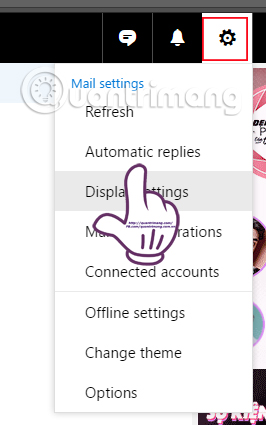
Step 3:
Next, we will switch to the interface to set up the autoresponder content. First of all, you need to check the Send automatic replies item.
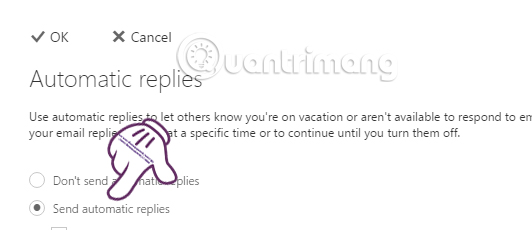
If you add the Send replies only option during this time period , you need to select the auto-use time interval for the start time (End Time) and the end time (End time). Automatic mail will only be sent within the set time period.
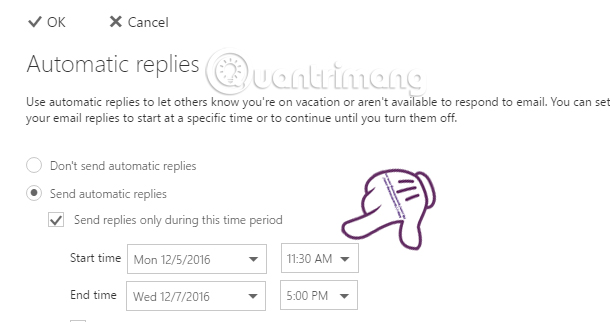
Step 4:
Next, you will compose the content of the autoresponder message . You can enter content, edit content such as changing fonts, colors, insert images, .
Note , on the content insertion section, there will be two more options for us to use, including Send replies only to people in my Contact list that only send messages with friends in the list and Send automatic replies to anyone who emails me to send letters Touch anyone who sends you a message.
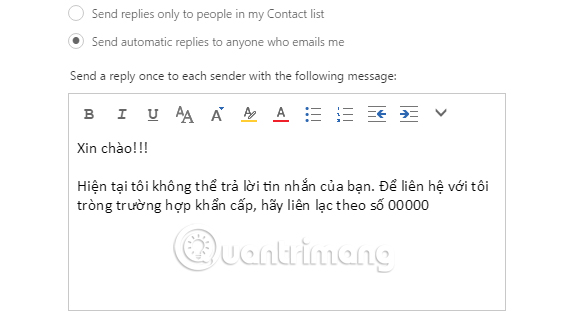
When you have finished the autoresponder, click OK to save.
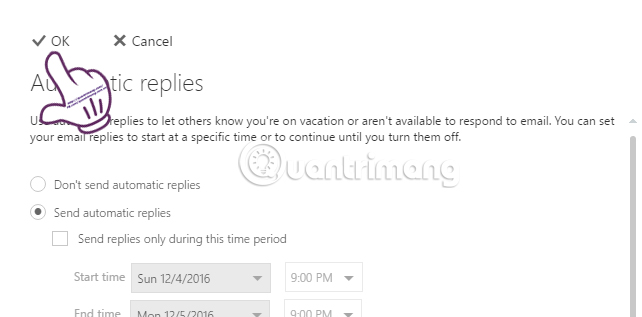
To cancel dynamic response mode on Outlook , click the Don't send automatic replies button.
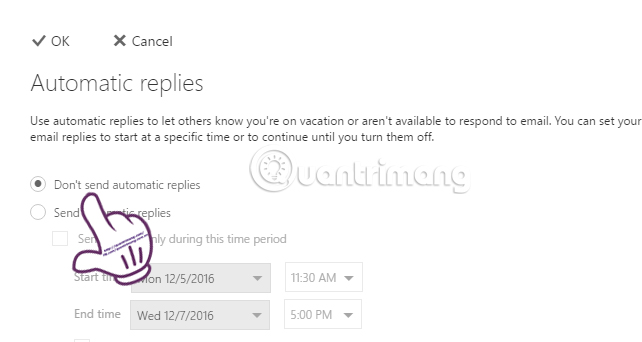
Above is step by step setting up auto reply mode on Outlook.com, when we cannot read and reply to the message immediately. Therefore, in emergency cases, the sender will have another contact method as in the content of the autoresponder if you mention it.
Refer to the following articles:
- Tips or troubleshooting connection problems on Outlook
- Error cannot open Outlook, this is a fix
- What is Cc, Bcc email? How to distinguish?
I wish you all success!
 3 good tips to help you manage Inbox on Gmail more effectively
3 good tips to help you manage Inbox on Gmail more effectively How to display a preview in Gmail?
How to display a preview in Gmail? Turn on 2-step verification for 2-layer security for Gmail, send the verification code to your phone when signing in
Turn on 2-step verification for 2-layer security for Gmail, send the verification code to your phone when signing in How to enable Gmail's Undo Send feature?
How to enable Gmail's Undo Send feature? Signs show clearly that your system is being hacked
Signs show clearly that your system is being hacked Instructions for setting up Windows send email notifications every time you log in
Instructions for setting up Windows send email notifications every time you log in