Change Power button function on Windows 7 devices
Often you see the Power button usually has shutdown or sleep function, but actually it can have many other functions that you can choose. Changing the Power button function on Windows 7 is quite simple. You just need to follow a few steps to change the function of the Power button.
The following article shows you how to change the Power button function on Windows 7.
Step 1: First, right-click on the taskbar and select Properties .
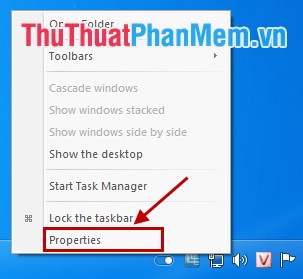
Step 2: The Taskbar and Start Menu Properties dialog box appears , select the Start Menu tab .
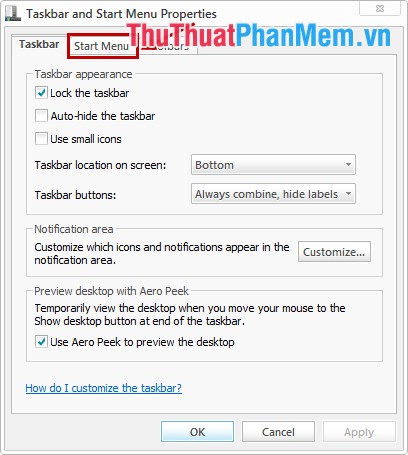
Step 3: Here, you change the power button function in the Power button action section .
Has the following functions:
- Switch user: switch between accounts.
- Log off: log off the computer.
- Lock: screen lock.
- Restart: restart the computer.
- Sleep: nap mode.
- Hibernate: hibernation mode.
- Shut down: shutdown.
After selecting the function you want to change for the Power button, click OK to complete.
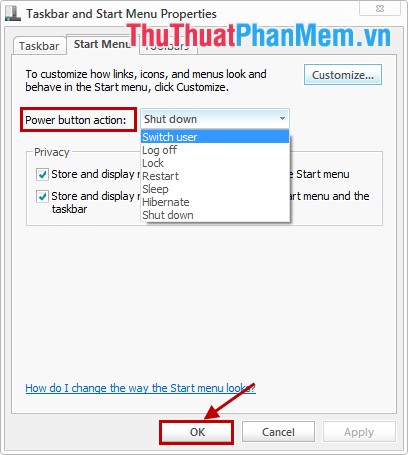
So with 3 simple steps, you quickly change the Power button function on Windows 7 as you like for your convenience. Good luck!
You should read it
- Tips to start Android device when power button is broken
- How to remove the power button at the Windows login screen
- How to change the function of the Fn key on Windows 10 and 11
- How to restart iPhone on iOS 11 when not using the power button
- How to turn on / off Xiaomi (no need power button and have power button)
- How to change the power button Samsung Galaxy Note 10, Galaxy S20
 Increase computer gaming performance - Speed up your computer to improve gaming performance
Increase computer gaming performance - Speed up your computer to improve gaming performance Change the setting mode when you press the Power button on the computer
Change the setting mode when you press the Power button on the computer How to delete files immediately after compressing with Winrar
How to delete files immediately after compressing with Winrar How to remove software and programs on Windows 7
How to remove software and programs on Windows 7 Remove the software with Geek Uninstaller - Uninstall software thoroughly
Remove the software with Geek Uninstaller - Uninstall software thoroughly Instructions on how to create shortcuts to open applications and folders in Windows
Instructions on how to create shortcuts to open applications and folders in Windows