How to set up the right mouse and mouse between Touchpad on Windows
Whether you're a touchpad fan on a laptop or just using it when you need it, the following right-click and middle-click settings tips will be useful when your computer doesn't have these buttons or them. suddenly broken.
How to activate the right mouse and middle mouse in Windows 10 Touchpad
- First, you need to press Win + R , type Control Panel , then press Enter.
- In the Control Panel window, click Mouse.
- Find the Device Settings tab. (Each different device will have different tab names, it may be called Touchpad Settings. Usually, it's the last tab in the list.)
- Click Settings.
- Open the Tapping folder tree .
- Check the box next to the content of Two-Finger Tap and Three-Finger Tap .
- Finally, click Apply in the bottom right corner.
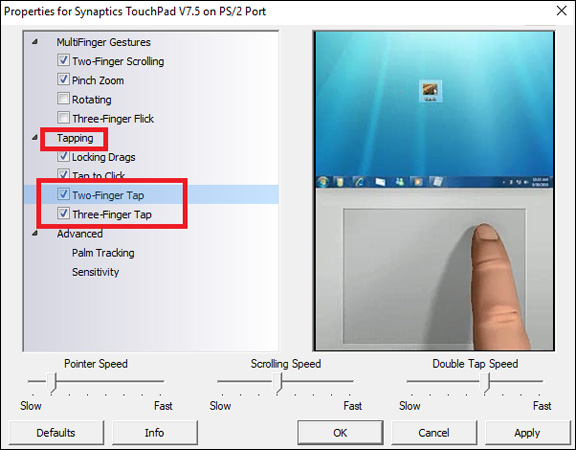
Before closing all windows, check to make sure your changes are successful. You can also set Pointer Speed, Scrolling Speed, and Double Tap Speed at the bottom of the window while in the mouse settings.
- How to automatically disable Touchpad when connecting a mouse on Windows 10
- Instructions for activating and customizing virtual Touchpad on Windows 10
Do you use the laptop's touchpad? Do you know this procedure yet? Set it up immediately to experience its effect.
4 ★ | 1 Vote
You should read it
- How to turn off the touchpad on Windows 11 simply
- Ways to activate Touchpad without a mouse
- Guide to change the direction of the scrolling page of Touchpad Windows 10
- How to enable automatic turn off the touch mouse when connecting a mouse to a laptop
- What is Multi TouchPad on laptop?
- Instructions for cleaning the touchpad properly
 8 tools built into Windows you may not know yet
8 tools built into Windows you may not know yet How to change Win 10 computer wallpaper
How to change Win 10 computer wallpaper How to enable OneDrive Files On-Demand features on Windows 10 Fall Creators
How to enable OneDrive Files On-Demand features on Windows 10 Fall Creators Instructions to pin web pages to Start Menu in Windows 10
Instructions to pin web pages to Start Menu in Windows 10 Reset pass Windows 10 from the login screen
Reset pass Windows 10 from the login screen How to remove '3D Objects' from This Pc on Windows 10
How to remove '3D Objects' from This Pc on Windows 10