Software to turn off Touchpad, laptop touchpad
If you use the Touchpad on your computer to both control the mouse and type text, surely many people have encountered the case of the mouse cursor running around when you use the keyboard to type. The reason is that when using the keyboard, your palm collides with the touchpad of the laptop, leading to a situation where the mouse pointer will move and change position unintentionally, especially on laptops with too much touchpad. sensitivity or the new laptop is missing during the download and installation process.
This causes many interruptions in the process of typing content, sometimes even automatically activating unwanted software. making users quite frustrated and annoyed. However, if we turn it off completely, every time we want to use it to move the mouse, we have to press the re-open button, which is quite inconvenient. Therefore, to simplify all operations and still maintain good productivity, you should use a tool that helps use and turn off the touch mouse completely automatically and more flexibly. In the following article, Taimienphi will list useful and popular software to turn off Touchpad and laptop touchpad today, let's refer to it.
Software to turn off Touchpad, laptop touchpad
1. Touchpad Blocker
Touchpad Blocker is a powerful, useful and completely free tool that has a flexible mechanism that automatically enables and disables Toudpad on your laptop. Touchpad Blocker software will automatically deactivate the touchpad when you are typing text. So you won't accidentally move the mouse or move a certain piece of text. This feature helps users focus on typing.
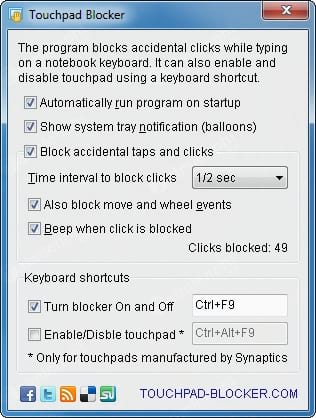
The process of detecting input activity on the computer and automatically turning off the keyboard takes only a few seconds. However, users can deactivate this software immediately afterward if desired. Besides, you can choose the notification sound when Touchpad Blocker locks the touchpad, choose the key combination to lock and choose whether to run the application at the same time as starting the computer or not. Not only that, this program also turns off the trackpad so you can't use the scroll bar. If you have a touchpad that is too sensitive, you may consider using this software.
2. TouchFreeze
TouchFreeze is simple to use software, compact but very useful, allowing users to disable the touchpad on the laptop while you are using the keyboard to type text, this will help users not accidentally touch the Touchpad. causes the mouse cursor to change position while typing text on the laptop keyboard
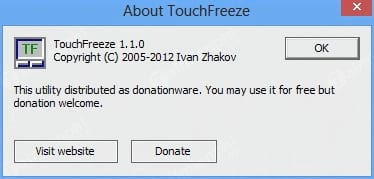
After installation and activation, the software icon also appears in the system tray. By default, TouchFreeze will automatically start with Windows. If you want to disable this auto-start function, click on the icon under the system tray and uncheck the 'Load at System startup' option.
3. Touchpad Pal
Tochpad Pal is a compact and free software that allows you to lock the touchpad function when typing text. The difference between Touchpad Pal and TouchFreeze is that during the process of typing text on the keyboard, if your palm accidentally touches the Touchpad, the software will automatically lock those operations and display a dialog box to notify you. .
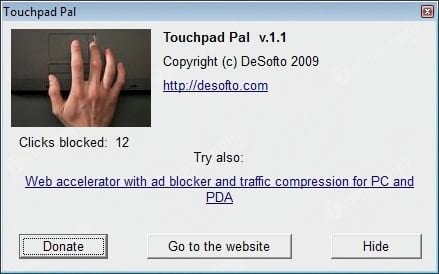
Like TouchFreeze, after installation, the software icon will be located in the Windows system tray and the software will automatically perform its functions without the user having to set up anything further.
In addition to the three tools mentioned above, some laptops today are equipped with features that allow disabling the Touchpad and using an external mouse. Readers can refer to the instruction manual of the laptop you are using for the appropriate setup method. Along with that, while using the laptop, errors that arise on the touchpad sometimes make users uncomfortable, especially errors when scrolling up and down is reversed.
You should read it
- How to turn off Touchpad, lock touchpad on laptop
- Ways to activate Touchpad without a mouse
- Touchpad lock software on laptops
- How to increase the sensitivity of the touchpad on a Windows 11 laptop
- How to fix Touchpad error on Windows 10 does not work
- Instructions for activating and customizing virtual Touchpad on Windows 10
 Compare Dimensity 7300 and 7200: Which chip is more powerful?
Compare Dimensity 7300 and 7200: Which chip is more powerful? Don't buy more CPU than you need!
Don't buy more CPU than you need! How to fix frozen wireless mouse
How to fix frozen wireless mouse 5 ways to check if the hard drive is SSD or HDD on Windows computer
5 ways to check if the hard drive is SSD or HDD on Windows computer What to do when you lose one AirPod?
What to do when you lose one AirPod? Why does a mouse need more than two buttons?
Why does a mouse need more than two buttons?