How to open admin and folder permissions in Nautilus
In Nautilus on Ubuntu, users can view all files and folders on their system. Sometimes you may want to edit the basic file configuration like when installing for other programs. But there are some system files and folders that you cannot open and edit from Nautilus unless you are open as Administrator.
Before Ubuntu 17.10, you can use the gksu or gksudo command to open Nautilus with Admin rights and then open the files and folders as an administrator from within that Nautilus window. However, these two commands have been removed from Ubuntu since version 17.10. So how do you open files and folders as Administrators in Ubuntu 17.10 and Ubuntu 18.04?
Today, we will show you how to add two options to the right-click menu, allowing you to open the folder and edit the file as an administrator.
Note: The instructions in this article apply only to Ubuntu operating system versions 17.10 and 18.04.
Add Nautilus Admin to the Nautilus Right-Click menu
To add options to open files and folders with Administrator rights on the right-click menu, we will have to install Nautilus Admin.
Press Ctrl + Alt + T to open the Terminal window. Then, type the following command and press Enter .
sudo apt-get install nautilus-admin

Enter the password when the reminder message appears.
When asked if you want to continue, enter ' y ' (lowercase or uppercase) and press Enter .

When the installation process finishes, you must restart Nautilus. Enter the following command and press Enter .
nautilus -q
To close the Terminal window, type ' exit ' at the prompt and press Enter or press the X button in the upper right corner of the window.
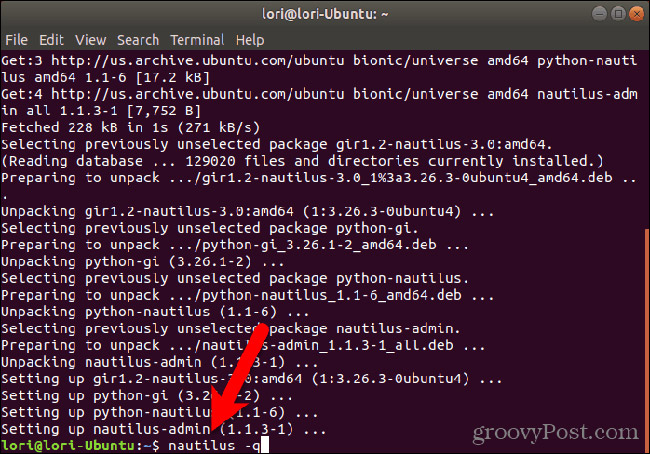
How to open files and folders as an administrator
To open a folder in Nautilus with administrative rights, right-click on the folder and select Open as Administrator .
A new Nautilus window opens with administrator rights and the folder you selected will open.

To edit a file that requires administrator privileges from within Nautilus, right-click on the file and select Edit as Administrator .
For example, this option is often used to open text files in gedit with administrator privileges.
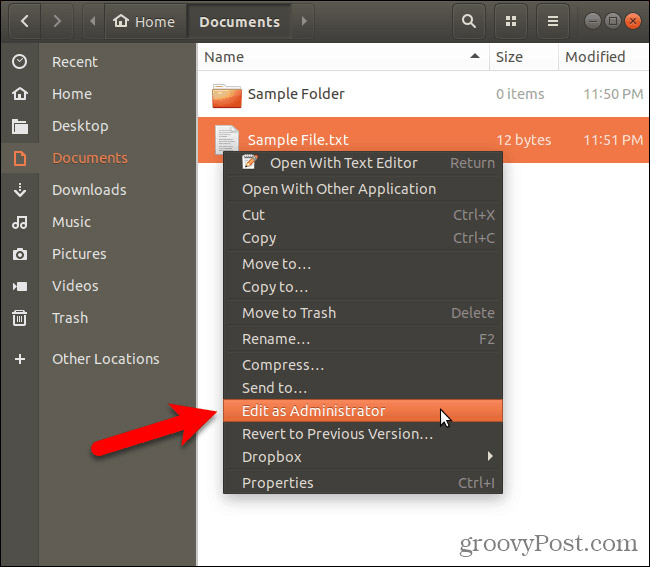
Note to use administrator privileges very carefully
Do you run Nautilus with administrative rights and open files and folders that need administrative rights? If you have done this, be very careful. Do not edit the file system if you do not have to do it. This may result in system shutdown.
Share your experiences and thoughts with us on this issue!
See more:
- Some features in Nautilus may be unknown
- Tips and tricks after installing Ubuntu
- Enable Root account in Ubuntu
You should read it
- How to set up always opening applications with admin rights on Windows 11
- How to assign admin rights to users in Ubuntu
- Losing Admin permissions on Windows 10 / 8.1, this is a fix
- How to launch Admin rights application for User account in Windows?
- 4 ways to run the software using administrative rights in Windows
- How to open and run cmd with Admin permissions on Windows
 Instructions for taking screenshots of Linux computers
Instructions for taking screenshots of Linux computers Instructions for installing Kali Linux via Network PXE
Instructions for installing Kali Linux via Network PXE How to install Kali Linux on macOS
How to install Kali Linux on macOS How to encrypt LVM partitions when installing Kali Linux
How to encrypt LVM partitions when installing Kali Linux How to install Kali Linux reduced version
How to install Kali Linux reduced version Learn Forensics Mode in Kali Linux
Learn Forensics Mode in Kali Linux