How to send an anonymous anonymous email on Eskiimo
Today's forms of emailing are much more diverse, with many mailing options that not only have familiar mail services like Gmail and Outlook. Eskiimo is an anonymous email service without creating an account or logging in like other mail services. The process of emailing Eskiimo is simple and fast. Especially we can send unlimited mail, no ads when using. The following article will guide you how to use Eskiimo to send an email without an account.
- Send anonymous anonymous emails with these 18 great websites
- 5 methods of emailing are completely anonymous
- 8 best secure email services ensure your privacy
- How to send SMS from computer
Instructions for sending an email without account on Eskiimo
Step 1:
Users access the link below to access Eskiimo's homepage.
https://eskiimo.com/ Step 2:
The main interface will immediately display the content of the email. We enter the full content to email.
- To: Enter the recipient's email address.
- From: Due to an anonymous email, Eskiimo has several options for senders, including A friend (a friend), A coworker (from a colleague), A family member (from a family member), A friend of a friend (from a friend of your friend) and Someon (from someone).

The message section needs to enter the content of the email to send. The sender should add annotated content to the recipient so they know exactly who the sender is.
Select to I have read and agreed to the DOs and DON'Ts and the TERMS , then click Send an Eskimo Anonymously to send an email.
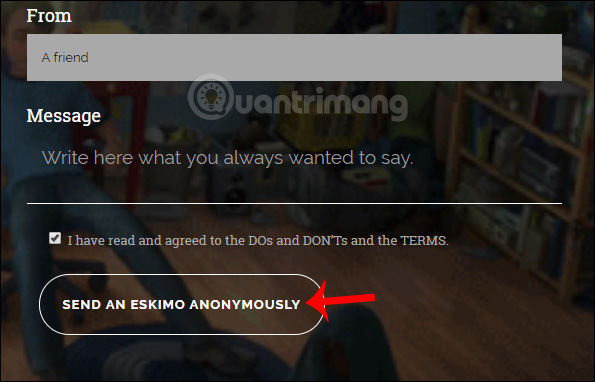
When the interface shows the blue notification Your Anonymous Eskiimo has seen sent , the email has been sent successfully.
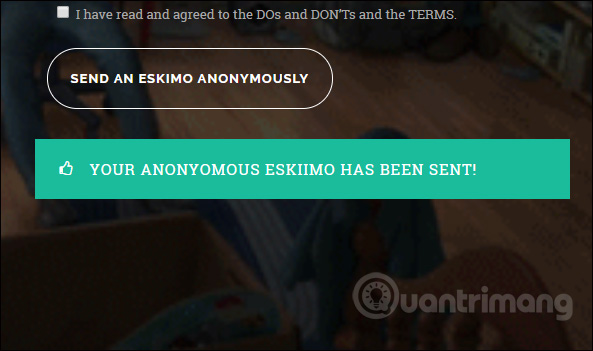
So you have finished sending the email. For email recipients, when they access their email account, they will receive an email from Eskiimo, titled Has sent you an Eskimo . The content of the email does not include the sender's name but only the content of the email received.
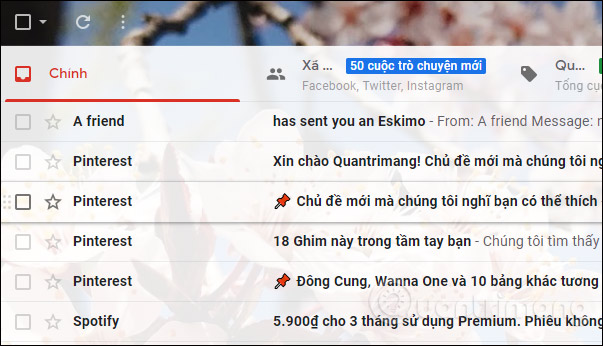
Eskiimo allows sending emails without account, registration information. Email recipients will only see the content of the mail being sent. And the sender doesn't need to reveal his identity.
I wish you all success!
You should read it
- Send anonymous anonymous emails with these 18 great websites
- How to use Mailspre to send anonymous emails
- How to change the default email storage folder in Outlook desktop
- Set up auto-sending, Forward email to another account in Gmail?
- Send email with another Gmail account
- Instructions to turn off Instagram notifications via email
 21 Gmail tips on the new interface you should know
21 Gmail tips on the new interface you should know 5 best email signature creators today
5 best email signature creators today How to sign up for email sending on your computer
How to sign up for email sending on your computer How to manage email in Google Inbox from the desktop
How to manage email in Google Inbox from the desktop How to scan file viruses right on Gmail
How to scan file viruses right on Gmail Instructions for deleting, changing, adding phone numbers in Gmail
Instructions for deleting, changing, adding phone numbers in Gmail