How to handle when email automatically sends bulk spam
Suddenly, on a beautiful day, you get complaints from friends and colleagues that they receive a lot of spam emails from . your email address. What happens when you don't know anything at all? Chances are, your email has been malicious or hacked.
Solution
Step 1 : As soon as you discover your address is sending spam to everyone, try to change your password immediately. If successful, you have solved the problem. But if your mail service denies the new password, the problem will get worse. The attacker has changed the previous password and is now controlling your account. Let's move on to the next step.
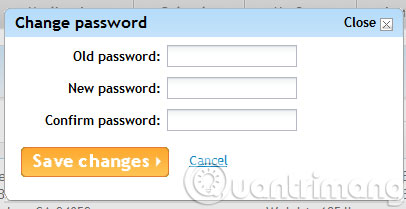
Step 2 : If you are still connected and can receive mail, try to log in on another computer or use a private web browser. When logging in failed, please click the Forgot your password or Need help link . The mail service will email you with a new password. Hope, you will get it before the attacker.

Step 3 : If the above two steps are not successful, you will have to contact the service provider like Gmail or Outlook . If you use another mail service, you must find a way to contact them.

The following are tips in security issues avoiding the same situation
- Use long, strong passwords so no one can guess.
- Use different passwords for different services, control them with password control software.
- Set up 2-step confirmation for your service.
- Never email your password to anyone.
- 9 misconceptions about security and how to resolve
- Use WinPatrol to monitor computers
- Keep your Google account secure "safer"
Good luck!
 Discover 6 hidden features on Gmail
Discover 6 hidden features on Gmail Instructions for quickly transferring Gmail accounts with the address bar
Instructions for quickly transferring Gmail accounts with the address bar Learn about Google Inbox email application
Learn about Google Inbox email application Instructions for cleaning up Gmail in 5 steps
Instructions for cleaning up Gmail in 5 steps Top 5 tips most effective when using Gmail
Top 5 tips most effective when using Gmail Turn on file attachment prompts when sending mail in Outlook 2013
Turn on file attachment prompts when sending mail in Outlook 2013