How to Send Emails
Create Account
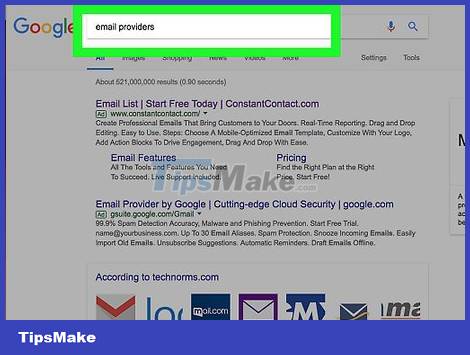
Choose an email service provider. Nowadays, you can find many email service providers - most do not charge registration and usage fees, but the three most popular names are:
Gmail — Google mail. After signing up for Gmail, you'll also have a Google account, useful for YouTube and other major social networking sites.
Outlook — Microsoft email service. Some Microsoft services require an Outlook account such as Microsoft Word (or Office 365), Windows 10, Skype and Xbox LIVE.
Yahoo — Yahoo is a basic email service provider with special features such as displaying news in your inbox and offering 1 terabyte of online storage.
All three email service providers mentioned above have free mobile apps for smartphones. This app allows you to send and receive emails on your smartphone through your favorite email service provider.

Go to your email service provider's website. The access address of each of the above suppliers is as follows:
Gmail — https://www.gmail.com/
Outlook — https://www.outlook.com/
Yahoo — https://www.yahoo.com/

Click the "Sign Up" button. This button can also say "Create an Account" or something similar, and is usually at the top right of the email page.
If you're viewing Yahoo's home page, you'll need to click Sign in first and then click Sign up at the bottom of the "Sign in" page.
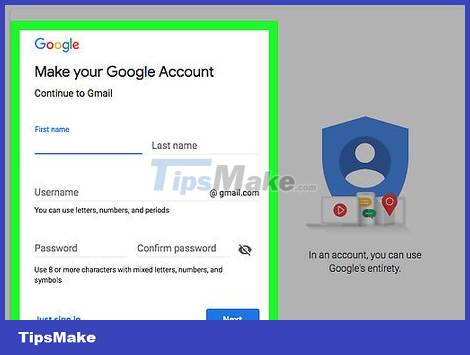
Enter your information. Although you will have to enter some additional information, email service providers typically require you to enter the following information:
Your name
Phone number
Email address you want to create
Password
Date of birth
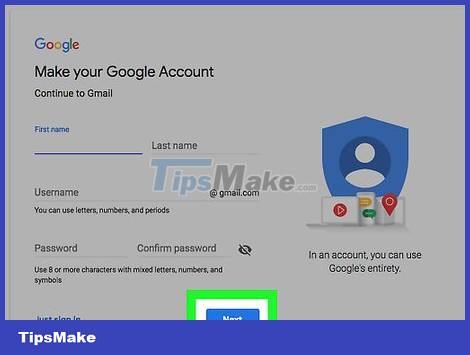
Complete the registration process. In some cases, you'll be asked to confirm your identity over the phone (like with Yahoo), but other providers just ask you to prove you're not a robot by checking a box . Once you have completed the registration process, you can proceed with sending emails.
Send emails using Gmail
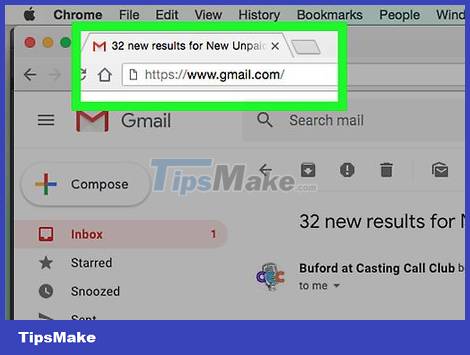
Open Gmail. Visit https://www.gmail.com/ using your computer's web browser. This will open your Gmail inbox if you're signed in to your Gmail account.
If you're not logged into Gmail, enter your email address and password when prompted to continue.
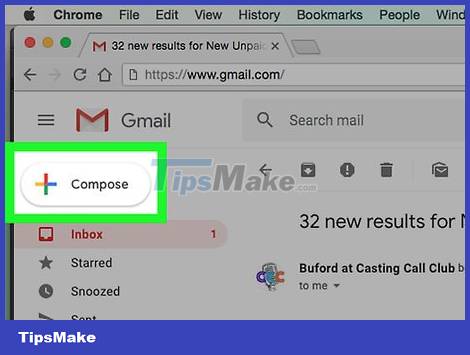
Click +Compose . It's in the upper left corner of the mailbox. The screen will display a window on the right side of the page.
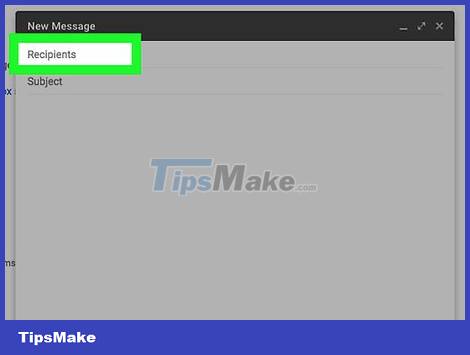
Enter the recipient's email address. Click the "Recipients" box at the top of the window that appears, then type the email address you want to send the message to.
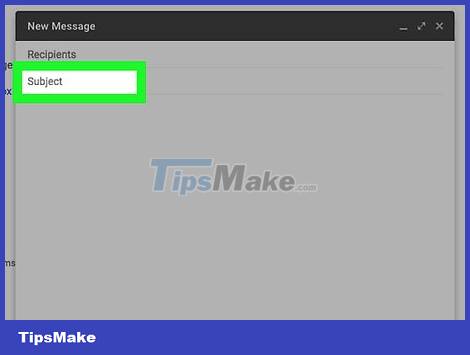
Enter a title. Click "Subject," then type whatever you want to use as the title.
The subject line is often used to give the recipient a brief idea of the content of the email.
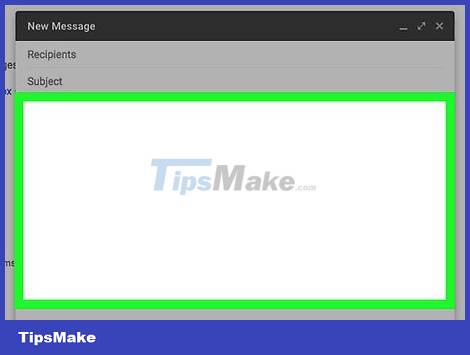
Write email. Click the box below the "Subject" field, then enter the body of the email.
You can highlight part of the email's body and then click one of the editing options (such as B to make text bold) at the bottom of the window.
If you want to add a photo or file to an email, click the paperclip icon or the "photos" icon at the bottom of the window and then click a selection.
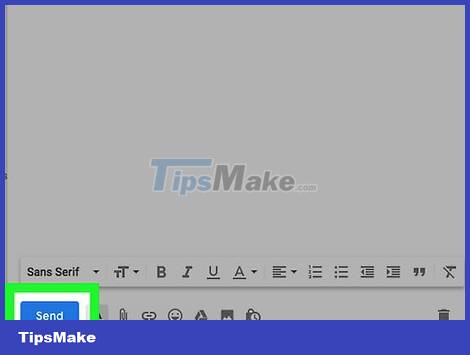
Click the blue Send button in the lower left corner of the displayed window to send the email to the address you entered earlier.
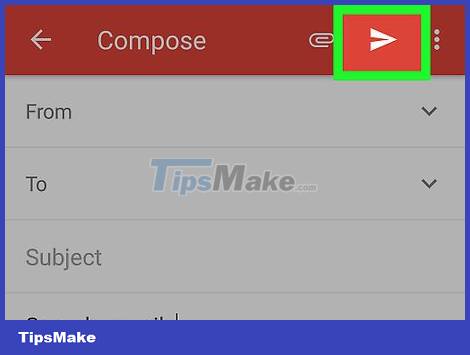
Send email from the Gmail app. If you've downloaded the Gmail app on your smartphone or tablet (Android often comes with it), you can send emails using the app:
Open the Gmail app.
Select (Edit) in the lower right corner of the screen.
Enter the recipient's email address in the "To" field.
Enter a title in the "Subject" field.
Enter the email content into the "Compose email" box.
Add a photo or file if you want by tapping the paperclip icon and selecting an attachment.
Select the "Send" icon to send the email.
Send email using Outlook
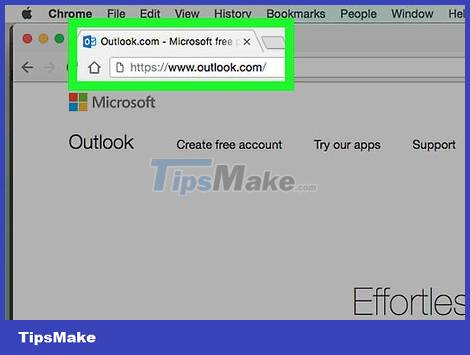
Open Outlook. Visit https://www.outlook.com/ using your computer's web browser. This will open your Outlook mailbox if you're signed in.
If you're not signed in, click Sign in if necessary, then enter your email address and password when prompted.

Make sure you're on the beta. You do this by clicking the gray "Try the beta" slider in the top right corner of the page.
If you see a dark blue slider with the word "Beta", it means you're on beta.
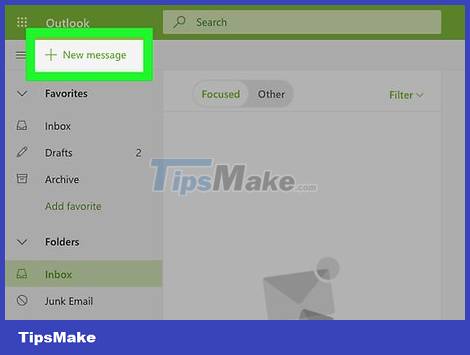
Click + New message in the top left corner of the page and a new window will appear.
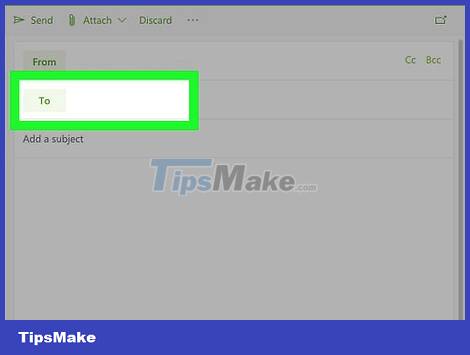
Enter the recipient's email address. Click the "To" field at the top of the window that appears, then type the email address you want to send the message to.
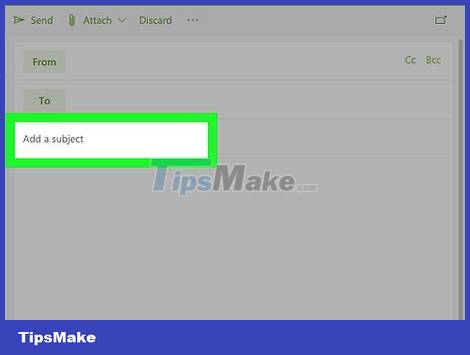
Enter the target evenly. Click the "Add a subject" field, then type what you want to use as the subject.
The subject line is often used to give the recipient a brief idea of the content of the email.

Write email. Click the box below the "Subject" field, then type the email content.
You can highlight part of the email's body and then click an editing option (such as B to make text bold) at the bottom of the window.
If you want to add a photo or file to an email, click the paperclip icon or the "photos" icon at the bottom of the window and then click a selection.
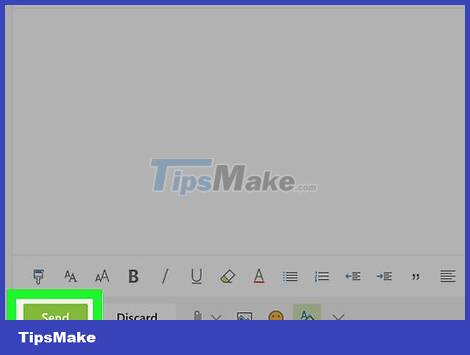
Click the blue Send button in the lower left corner of the displayed window to send the email to the address you entered earlier.
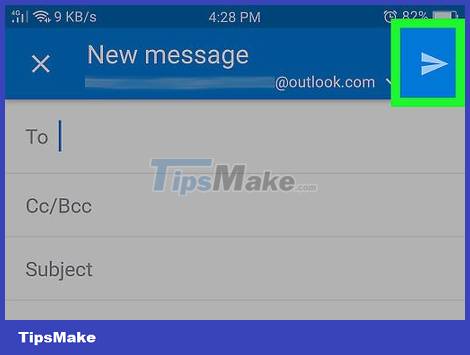
Send email from the Outlook application. If you've downloaded the Outlook email app on your iPhone or Android phone, you can send emails using the app:
Open the Outlook phone app.
Select the "Compose" icon (or (Edit) on Android).
Enter the recipient's email address in the "To" field.
Enter a title in the "Subject" field.
Import email content into a large data frame.
Tap the paperclip icon and choose to attach a photo or file.
Select the "Send" icon in the top right corner of the screen to send the email.
Send email using Yahoo
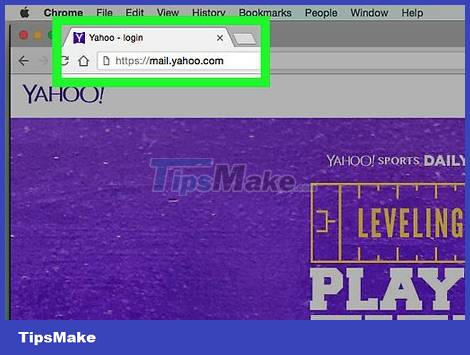
Open Yahoo. Visit https://mail.yahoo.com using your computer's web browser. This will display your Yahoo mailbox if you're signed in to Yahoo.
If you are not logged into Yahoo, enter your email address and password when asked to continue.
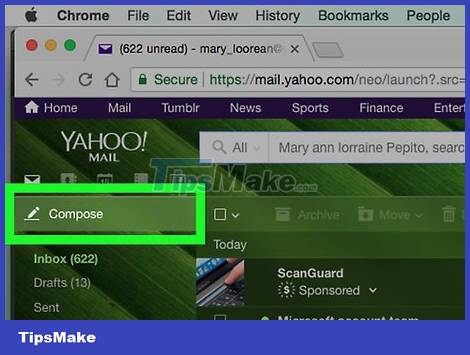
Click Compose in the top left corner of the page to open the message writing window.
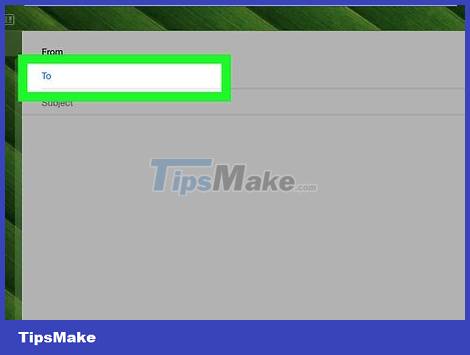
Enter the recipient's email address. Click the "To" field at the top of the window, then type the email address you want to send the message to.

Enter a title. Click the "Subject" field, then type what you want to use as the title.
The subject line is often used to give the recipient a brief idea of the content of the email.
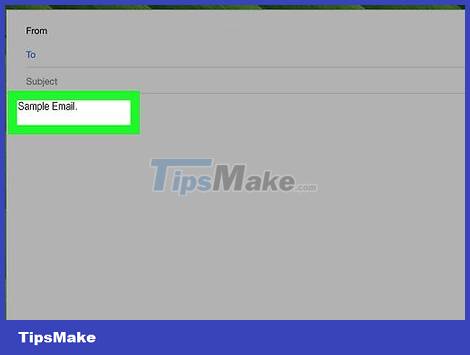
Write email. Click the data entry box below the "Subject" field, then type in the email content.
You can highlight part of the email's body and then click an editing option (such as B to make text bold) at the bottom of the window.
If you want to add a photo or file to an email, click the paperclip icon at the bottom of the window and then click an option.
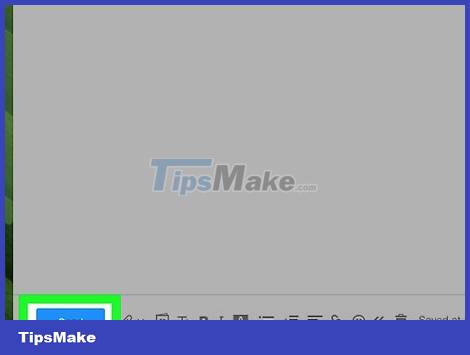
Click the blue Send button in the lower left corner of the window that appears to send the email to the address you entered earlier.

Send email from the Yahoo Mail app. If you have downloaded the Yahoo Mail app on your iPhone or Android, you can send mail using the app:
Open the Yahoo Mail app.
Tap the pencil icon in the bottom right corner of the screen.
Enter the email address in the "To" field.
Enter a title in the "Subject" field.
Enter the email content into the main data input frame.
Add a photo or file by tapping one of the icons below the email.
Select Send to send email.
 How to Suggest friends on Facebook
How to Suggest friends on Facebook How to Uninstall McAfee Security Center
How to Uninstall McAfee Security Center How to Uninstall Google Chrome
How to Uninstall Google Chrome How to Completely Uninstall Internet Explorer
How to Completely Uninstall Internet Explorer How to Merge Facebook Pages
How to Merge Facebook Pages How to Conference Call
How to Conference Call