How to send bulk emails on Apple Mail
One of the fastest ways for you to email a group on your iPhone is to create a contact with an email group that you email regularly, such as a business exchange. Then we just need to select the group to send bulk emails on iPhone. So, although the Apple Mail application does not have a mass email feature, we can also use the way below to send emails to the group. The following article will guide you to email groups on Apple Mail.
Instructions for sending mass emails on Apple Mail
Step 1:
First, click on the Contacts application then click on the plus icon in the top right corner. Next in the interface to create a new contact, click on the add email item to enter the email for the person you want to send.
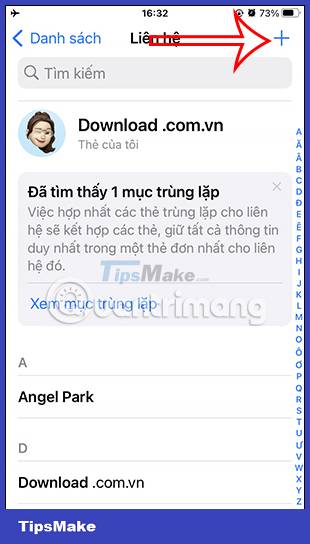
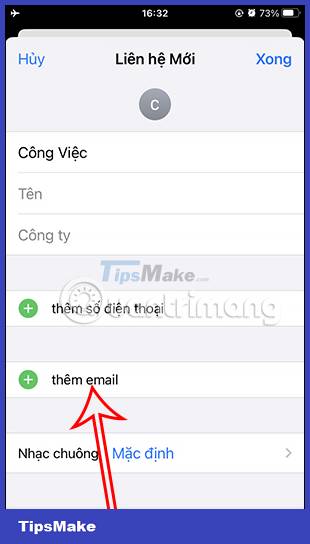
Step 2:
Now enter the email of the people you want to email. Each email is separated by a , as shown below. After creating, click Done to save.

Step 3:
You open the Apple Mail app, then tap the write new email icon in the bottom right corner of the screen. Now create the To section , click the plus icon to add an email sender.

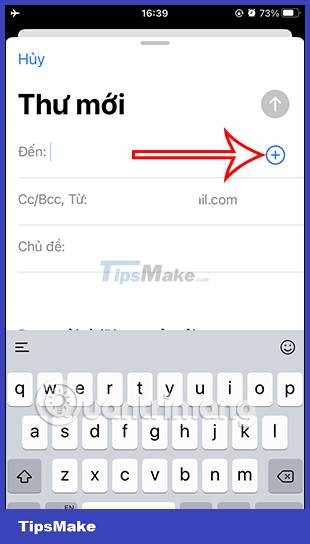
Step 4:
Display contacts on iPhone for users to choose to send, we click on the email group that you want to send bulk emails. So you have selected the email group to send on Apple Mail.
Finally, we continue to enter the remaining content of the email and then click on the blue send icon to proceed with sending mail as usual.

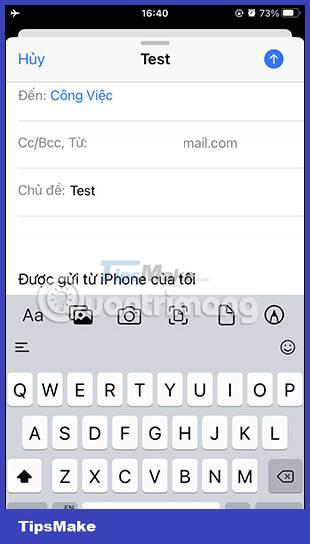
 How to turn off automatic music playback on Apple Music
How to turn off automatic music playback on Apple Music How to change the Apple Mail font on iPhone
How to change the Apple Mail font on iPhone How to create a contact number widget on iPhone
How to create a contact number widget on iPhone How to link notes together on iPhone
How to link notes together on iPhone How to download music on Apple Music to listen offline
How to download music on Apple Music to listen offline How to turn on background sound from iPhone home screen
How to turn on background sound from iPhone home screen