Computer Maintenance
Network Management - In this article, I will show you some computer maintenance tasks according to the frequency you need to perform.
Daily : Backup data . Surely no one wants to lose the work they are doing yesterday. So make daily backups of your documents, photos and application data.
Weekly: Scan malware. Real-time antivirus programs cannot be called perfect either; sometimes they still have loopholes for malware to get through and get into your computer. To be safe, perform a malware scan with another security program.
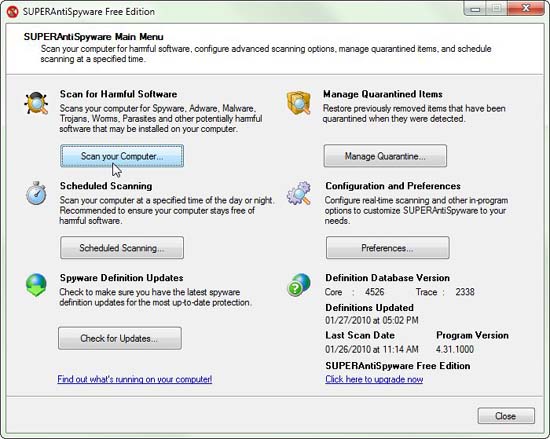
To do this, you need to have a reliable program. You can use a free program and do not require this software to have real-time protection. We have suggestions for some programs like SUPERAntiSpyware or Anti-Malware from Malwarebytes. Ideally you should use both and run each software alternatively for a week.
Monthly : Free hard drive . Over time, your files will be piled and fragmented - creating lots of pieces of data scattered somewhere in the physical part of the hard drive. The effect of this problem can lead to slow computer and difficulty in rendering.
Windows has a perfect defragger program. In Windows Explorer, right-click the C: drive and select Properties. Click the Tools tab, and then click Defragment Now button.
XP users will receive a button to start the defragmentation process. However, the Vista and Windows 7 operating systems give you an option to configure scheduled defragmentation. This is an interesting enhancement to help you program your hard drive defragmentation automatically.
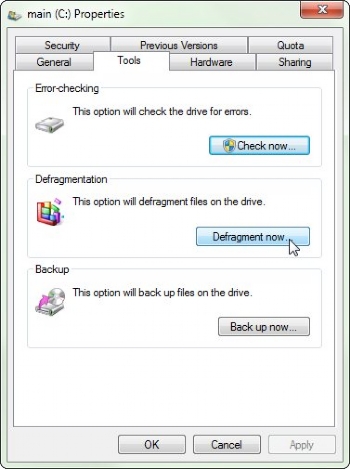
Monthly : Scan hard drive errors . There are many problems that are not caused by viruses or worms. That may be the hardware and logical problems of the disk, problems with this hard disk will cause difficulty rendering data in this error section.
You can do this at the same time as defragmenting, because both of these tasks can be done in the Tools tab of the C: drive properties page:
To scan the drive, click Check Now. Integrate both options then click Start. An error message will tell you that Windows cannot check the disk while it is in use. Click Schedule disk check (Vista or Win7) or Yes (XP). Then you plan other tasks because you will have to leave the computer for a few hours, restart the computer, then Windows will do the job you just scheduled.
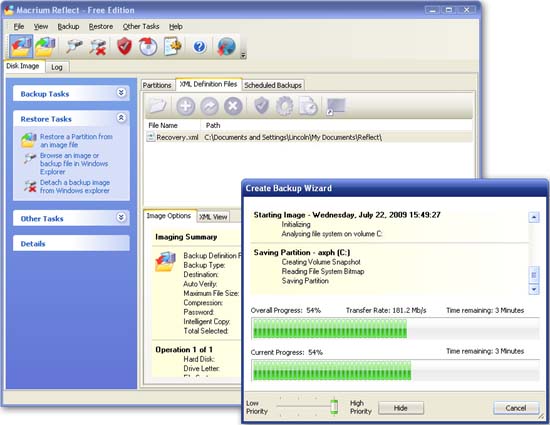
Twice a year : Backup image for the hard drive . While it's not as important as backing up data daily, backing up the image to the entire drive is a fairly important issue, to help you avoid a crashed hard drive or a Windows operating system. A good image backup means you will never have to reinstall Windows from 'rubble'.
You should read it
- Defragment the hard drive with Disk Defragment
- When and how to defragment hard drives on Windows 10?
- Instructions for the easiest way to scan documents into PDF files on Android
- 3 types of virus scans and the right time to use
- 5 solutions to backup local Mac to replace Time Machine
- Instructions for using File History to backup and restore data
 Watch 3D movies - Unexpected benefit
Watch 3D movies - Unexpected benefit Moving a website to a new server does not interrupt access
Moving a website to a new server does not interrupt access Create and restore backups with VMware vSphere Data Recovery
Create and restore backups with VMware vSphere Data Recovery Map the drive in Windows 7
Map the drive in Windows 7 Stealing virtual machines and virtual machine data
Stealing virtual machines and virtual machine data Create XP Mode for Windows 7 Home and Windows Vista versions
Create XP Mode for Windows 7 Home and Windows Vista versions