How to scan documents and manage documents with ZipScan
ZipScan is an application that makes it easy to capture any type of document or photo with your camera, which supports users to scan documents and store documents. Just capture, edit and save, then use document images anywhere. You can use ZipScan to scan paper documents and store documents under this article of Quantrimang.
- How to number page combination i ii iii and 1, 2, 3 on Word
- Simple way to convert Excel files to PDF
- Useful features on iPhone Notes application
- How to project an Android screen on a computer
How to use ZipScan to scan and store documents on the phone
- Download ZipScan for iOS
- Download ZipScan for Android
1. Scan documents with Scan
Step 1: First download the application and boot up, after installation you will see the introduction screen. You will then need to grant the application access to use your camera.
You'll then see an interface like your camera appears, put any document you want to scan on a flat surface, place it in the camera's viewfinder. You can use the Flash icon in the upper right corner to turn on the flash, when you see the blue frame on the document you want to scan, click on the blue circle to take a picture.


Step 2: Once you have captured the document, there will be a small picture you just took below as shown, click on it and you will see your document has just been taken. Click Done to save your document.
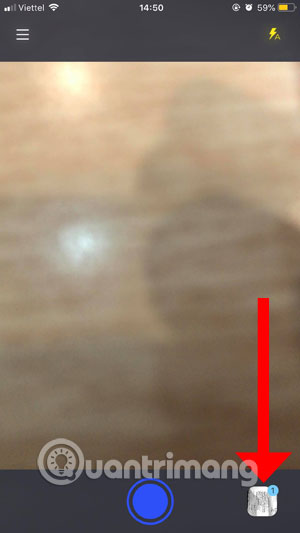
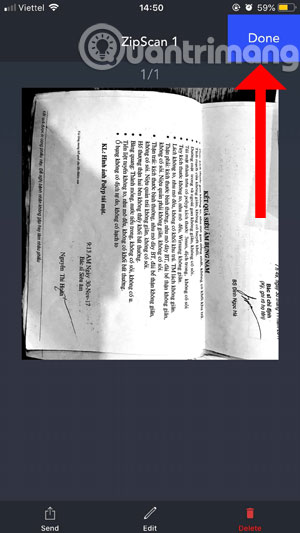
2. Manage and edit documents
Step 1: To open the list of captured documents, go back to the app's camera interface and click on the list icon in the upper left corner. Then click on Docs .
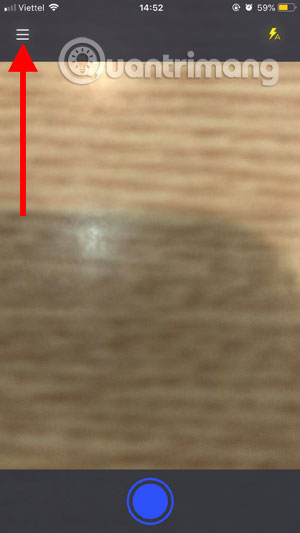
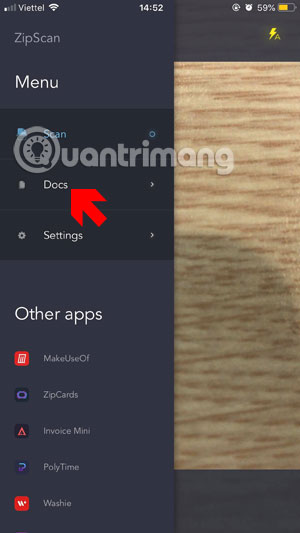
Step 2: Now the list of captured documents will be displayed, you can select the document in the list and click Edit document to edit, cut, rotate the document.
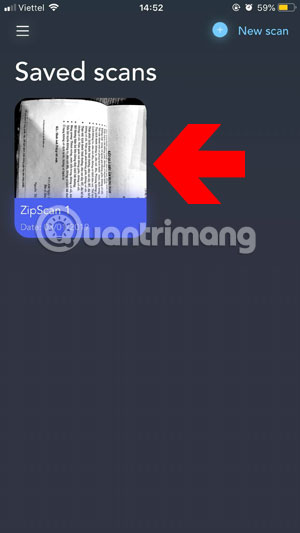
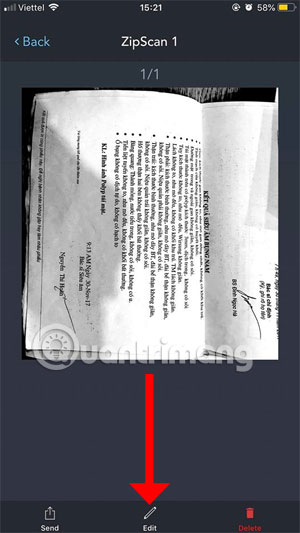
Step 3: Want to rotate the document in an easy-to-view way, select Rotate to rotate, each time you click it, wait a bit for the document to rotate, do not press repeatedly. Crop tool will help you cut documents according to the display frame you want.
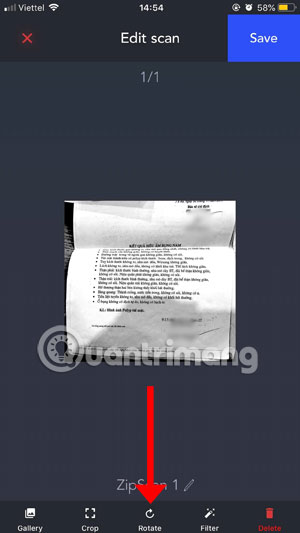
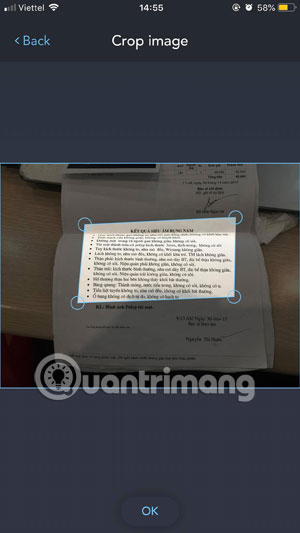
In addition, you also have an external sharing tool, click Share to share your documents via social networking applications. If you don't want to accept the document on your phone, click Delete to delete it. Also, in the Settings menu, you can delete all scanned versions of your documents using the Delete all scan feature .
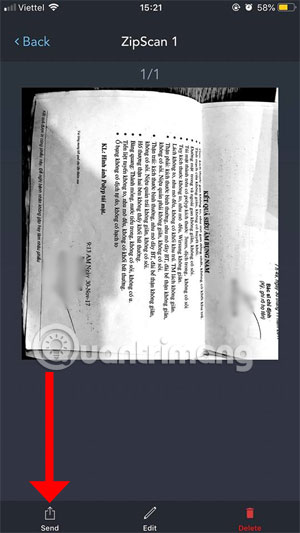

ZipScan documents scanned on your phone will be a normal image file, actually ZipScan works no different than a camera, but this application will help you arrange it in a more convenient way and not be confused. more messy, you can even edit your documents with the tools available.
See more:
- How to find lost Bluetooth devices
- How to turn off syncing contacts on Facebook Messenger to protect your information
- Free network tools for Admin
- How to scan documents in Windows
 How to activate Dark Mode on iPhone
How to activate Dark Mode on iPhone Instructions for video editing right on iPhone and iPad
Instructions for video editing right on iPhone and iPad Ways to find songs when you don't know the name
Ways to find songs when you don't know the name How to split the screen on iPhone
How to split the screen on iPhone Use Low Power Mode to save battery on iOS
Use Low Power Mode to save battery on iOS How to use Dict Box to translate and look up words on iPhone
How to use Dict Box to translate and look up words on iPhone