How to resize caption buttons in Windows 10
In Windows 10, you can change the size of the caption buttons (minimize, maximize, close the window in the upper right corner of the screen) to smaller or larger.
Using larger caption buttons will also increase the height of the title bar.
This tutorial will show you how to change caption button size and title bar height in Windows 10.
This will not affect the caption buttons for the Store app and any modern user interface (e.g., Settings ).
Example : Default and larger size of caption buttons
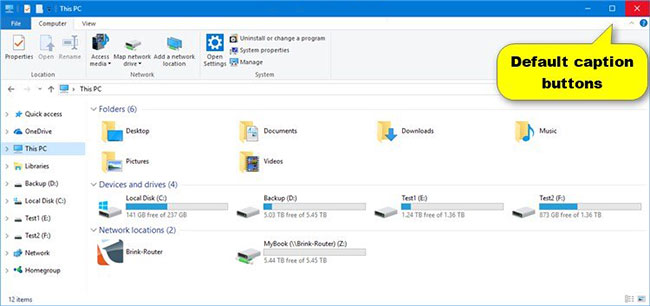
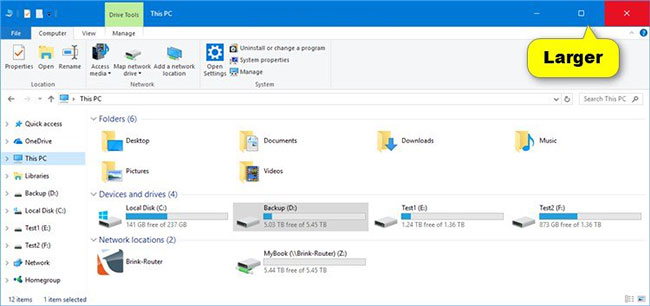
Here's how:
1. Open Registry Editor (regedit.exe).
2. Navigate to the key below in the left panel of the Registry Editor.
HKEY_CURRENT_USERControl PanelDesktopWindowMetrics 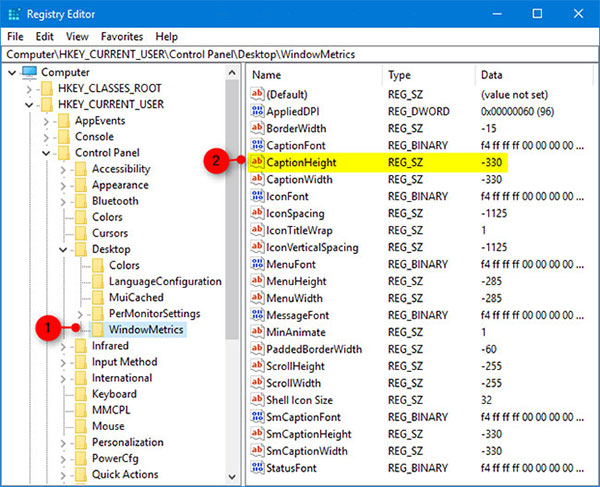
3. In the right panel of the WindowsMetrics key, double click on the CaptionHeight string value to modify it.
4. Enter a value between -120 (for smaller button sizes) to -1500 (for larger button sizes), depending on what you want to do and press OK.
Note : -330 is the default value.
Use the following formula to calculate the value to enter: -15 x the size you want (in pixels) .
Example: -15 x 22 = -330
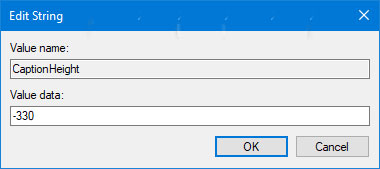
5. Once done, close the Registry Editor.
6. Log out and log back in to apply the changes.
Reference: How to create your own Start button.
You should read it
- Add the Start button for Windows 8 in just a few minutes
- Home button on iOS 10 device slowly responds, this is how to fix errors
- How to adjust CS 1.1 button, fix Half Life button
- How to install and experience classic '4 button' games on PC
- Hide the Search button and the Task View button on the Taskbar on Windows 10
- Turn the Home button on Android into the 'divine' Home button
 How to change the name of the User Profile folder in Windows 10
How to change the name of the User Profile folder in Windows 10 Compare Windows 10 Home and Windows 10 Pro
Compare Windows 10 Home and Windows 10 Pro How to disable iphlpsvc in Windows 10
How to disable iphlpsvc in Windows 10 How to find the Windows 10 Startup folder
How to find the Windows 10 Startup folder How to change screen orientation in Windows 10
How to change screen orientation in Windows 10 Tips for using Sticky Notes in Windows
Tips for using Sticky Notes in Windows