How to receive Outlook notifications on the Desktop screen
Notice of web pages will always be displayed on the computer screen, but most of them are used for advertising purposes, causing annoyance to users. However, recently the Outlook website has enabled the notification feature on the computer screen, letting the user know the new email is not being advertised as other websites. When this option is turned on, users will not miss emails on Outlook, especially important emails through notifications on the computer screen. The following article will guide you how to receive Outlook notifications on your computer screen.
- How to receive Gmail notifications on Desktop screen?
- How to turn on Facebook notifications on Google Chrome
- How to turn on Windows 10 Notification on Google Chrome
- How to turn off friend birthday notifications on Skype
Instructions to turn on Outlook notifications on Desktop
Step 1:
First, users need to log in to their account on Outlook.com as usual.
In the Outlook interface, click on the gear icon in the top right corner of the interface.

Step 2:
In the custom content interface for Outlook, we scroll down to the Desktop notifications option and then click the round button to the right .

Then Outlook needs users to enable notifications, click Allow button to agree.
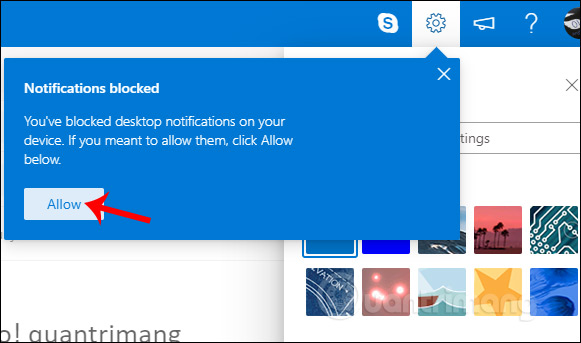
Step 3:
Next you will see a pop-up guide on how to enable notifications for Outlook, click OK to exit.
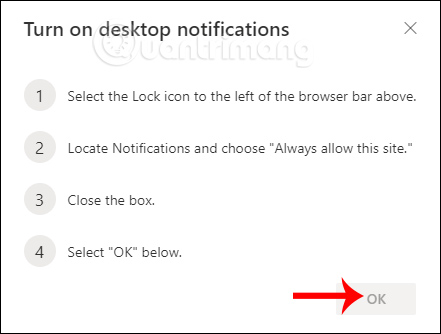
Then click the lock icon at the browser address bar and select Request (default) for the Notification option.
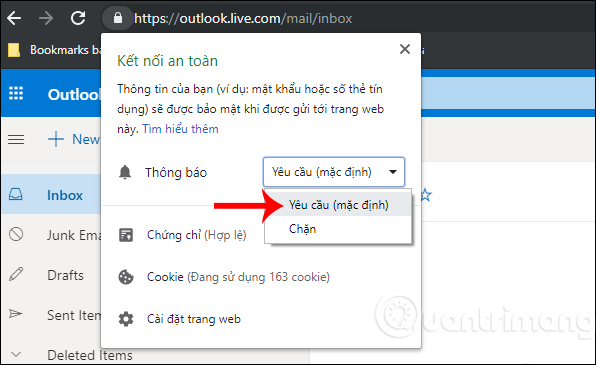
At this point, Outlook asks users to reload the web page to make changes to the site.
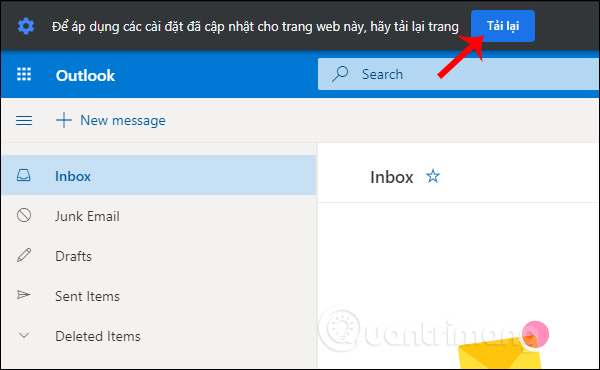
So as soon as any new email messages are sent to the Outlook account, we get a notification at the corner of the screen. If users do not want to receive further notifications, also click on the key in the address bar and then turn off the notification option on Outlook.
I wish you all success!
You should read it
- Instructions to turn off notifications on Zalo effectively
- 3 ways to turn off Instagram notifications to avoid being disturbed
- Trick to turn off notifications from Facebook on Chrome browser
- How to Turn Instagram Notifications On and Off
- How to turn off notifications on Skype
- How to turn off quick app notifications on Mac
 How to create virtual email on IdBloc
How to create virtual email on IdBloc How to use AltMails to create unlimited virtual email
How to use AltMails to create unlimited virtual email The most effective spam blocking tips
The most effective spam blocking tips How to use Smart Compose to compose speedy messages in Gmail
How to use Smart Compose to compose speedy messages in Gmail Instructions for creating incoming mail filters on Gmail
Instructions for creating incoming mail filters on Gmail How to prevent email forwarding in Outlook and Gmail
How to prevent email forwarding in Outlook and Gmail