Barcode creation in Word, Excel simple and easy
Usually we often use specialized software to create barcodes (barcode). But I am sure that we can easily and quickly create barcodes with Word and Excel, do you believe it?
Follow this article and discover TipsMake.com with how to do it!
How to create barcodes in Word, Excel is simple and easyStep 1: Install the barcode font
First, you need to download barcode fonts to create barcodes on Word and Excel.
Download the barcode font here:
Install the barcode font, open the downloaded font, right click and the files ending .ttf >> select Install.
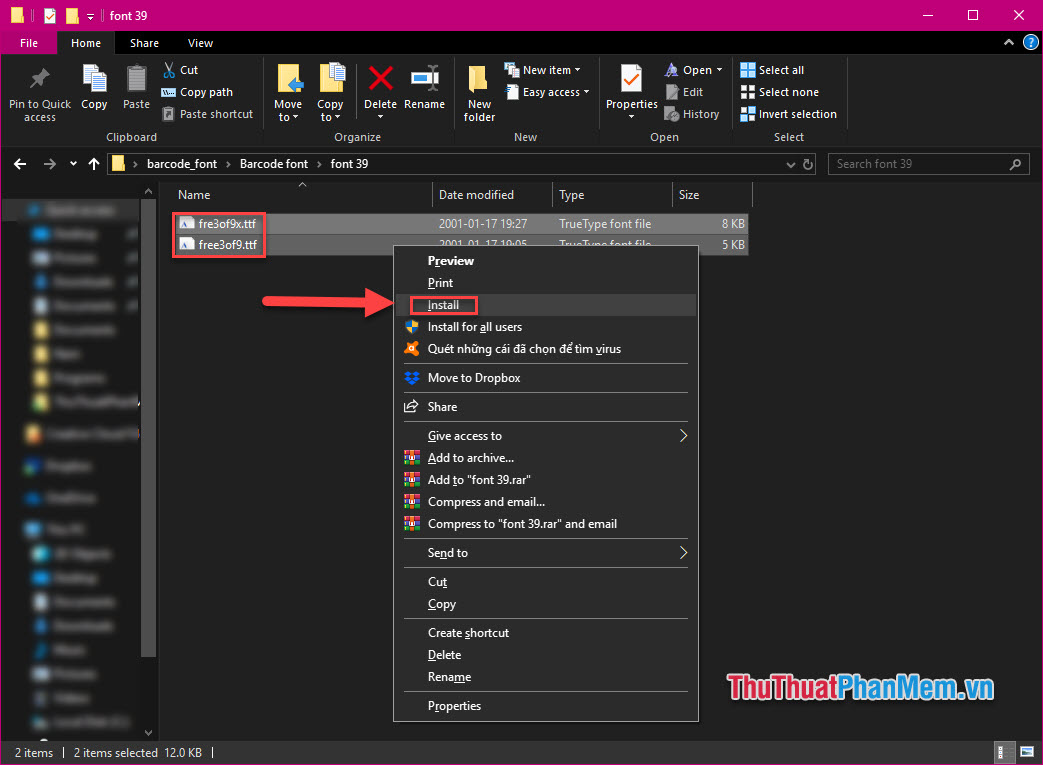
You can see in the barcode directory there are 2 types: Code 39 and Code 128. Both types allow character encoding. However, Code 39 requires you to add an asterisk (*) at both ends of the code for a new barcode reader to read.
Step 2: Create a barcode in Word
Open Word, enter the name of the installed bar code font to select the font. Then write the text you want and it will automatically be displayed as a barcode.
Note should choose a small font size to print a bar code to be clear.

Step 3: Create a barcode in Excel
Similarly, open Excel and select the barcode font and enter the values into the cells. Just remember that for Code 39 font, you need to add * at the beginning and the end of the character sequence.
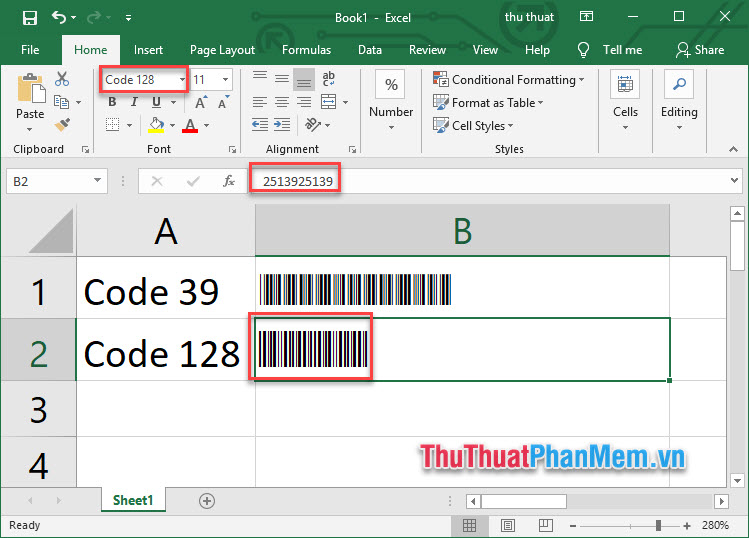
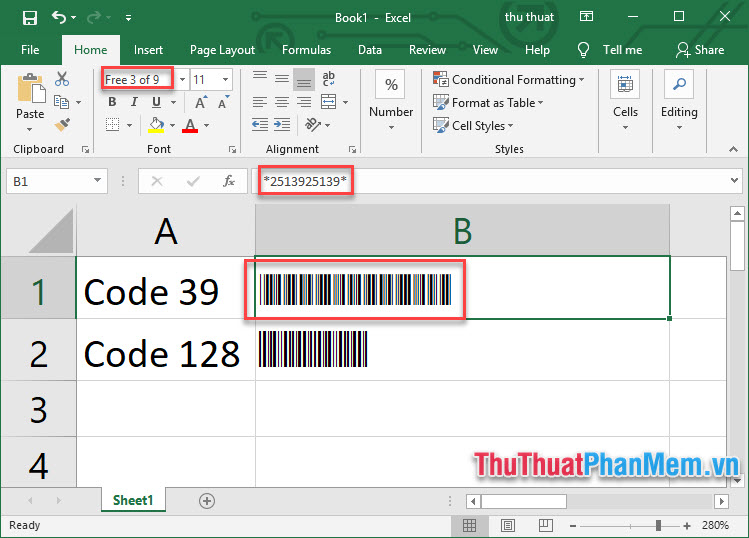
After writing down the barcode, start printing and use.
Wishing you practice creating barcodes with Word and Excel successfully!
 How to create folders in Outlook 2010, 2013, 2016
How to create folders in Outlook 2010, 2013, 2016 How to insert tick marks into Word and Excel quickly
How to insert tick marks into Word and Excel quickly How to quickly insert videos into Powerpoint 2010, 2013, 2016
How to quickly insert videos into Powerpoint 2010, 2013, 2016 How to split, split, split PDF files into multiple files
How to split, split, split PDF files into multiple files How to delete text in PDF files
How to delete text in PDF files How to change the docx extension to doc
How to change the docx extension to doc