How to quickly delete multiple sheets in Excel
The sheet deletion operation basically just press Delete to delete. However, if you need to delete multiple sheets then the traditional way of deleting each sheet is relatively time-consuming and unprofessional. The following article will guide you to read 2 ways to delete multiple sheets in Excel.
1. How to delete multiple Excel sheets by Ctrl
To delete a sheet in Excel , just right-click on the sheet you want to delete and select Delete .
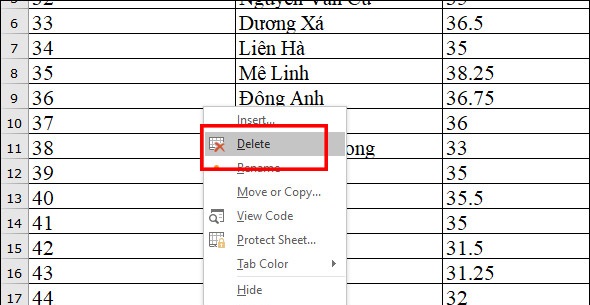
If you want to delete multiple sheets at the same time , we press and hold the Ctrl key, then click the sheets you want to delete, right-click and choose Delete .

Alternatively, you can also right-click a sheet and select Select All Sheets to select all the sheets .

Hold down the Ctrl key and click on the sheets you don't want to delete , and then press Delete to delete the rest.
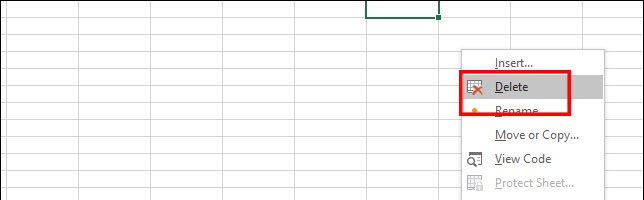
Instructions for deleting multiple Excel sheets with Macros code
Besides the traditional delete Excel sheet above, we can also use Macros to delete multiple sheets at once.
Step 1:
You do not want to separate the sheet names you want to delete from other sheets. Then press Alt + F11 to launch Microsoft Visual Basic for Applications. Then click Insert> Module .

Step 2:
Next you enter the code below into the interface.
Public Sub Test() Application.DisplayAlerts = False Dim Ws As Worksheet For Each Ws In Worksheets If Ws.Name <> "Test" Then Ws.Delete Next Ws Application.DisplayAlerts = True End Sub
Here Test is the sheet you want to keep in the Excel table.

Step 3:
Continue to click Run to run the code in Excel.
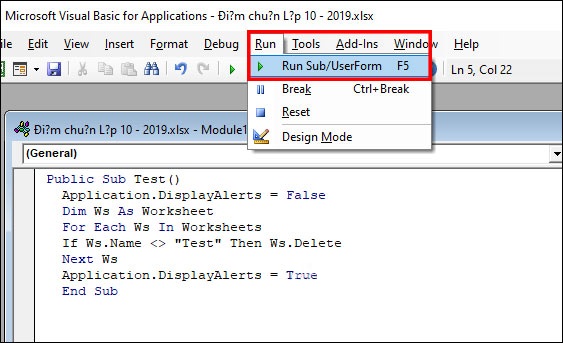
Resulting all sheets in the data file have been deleted, except for the Test sheet that we entered in the code.
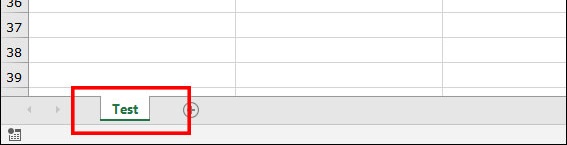
 Create your own Office installer as you like with the official tool from Microsoft
Create your own Office installer as you like with the official tool from Microsoft How to use the External Sharing feature in Office 365
How to use the External Sharing feature in Office 365 How to get an Office 365 password
How to get an Office 365 password How to insert an Outlook contact in Word
How to insert an Outlook contact in Word How to indent the line in Excel
How to indent the line in Excel What is Compatibility Mode in Microsoft Office?
What is Compatibility Mode in Microsoft Office?