Steps to prevent Storage Sense from deleting files you've downloaded on Windows 10
The hard drive is a very important component that helps make up a set of PCs that you are using. The main function of the hard drive is to store your operating system and documents, movies, etc.
Although today, most computers are equipped with hard drives with quite large capacity, from 500GB to several TB is common.
Large but does not mean that it is infinite, so we still have to regularly delete junk files on the computer, clean up unused files to free up free space and also to speed up Windows 10. .
That's why Microsoft has integrated into Windows 10 a feature called Storage Sense whose main function is to clean up junk files, and also clean up files that you've downloaded on your computer after a while. about.
But for some reason you do not want to delete these installers, each person has different needs.
So in this article, I will show you how to set up to prevent Storage Sense from deleting files you've downloaded!
1. What is Storage Sense?
Storage Sense is a new feature added to Windows 10 to replace the familiar Disk Cleanup tool on Windows 7.
It frees up space on your hard drive by automatically deleting temp files, temporary files, junk files that you've deleted to the Recycle Bin (trash bin) after a preset period of time – default is 30 days.
And that includes the files you downloaded earlier in the Downloads folder too, but you can reset it to prevent this after reading your article.
I also don't understand why by default, Storage Sense treats the Downloads folder as a folder containing junk files, and automatically deletes everything in it after 30 days.
If you use the Downloads folder as a permanent storage folder, this is really a problem.
2. How to prevent Storage Sense from deleting files you've downloaded on Windows 10
Step 1: First, open Windows Settings with the Windows + I key combination, or the Settings icon in the Start Menu of Windows 10.
In addition, you can refer to the quick ways to open Windows Settings on Windows 10 that I have compiled on the blog
=> Then select System in this window to open Windows system settings.
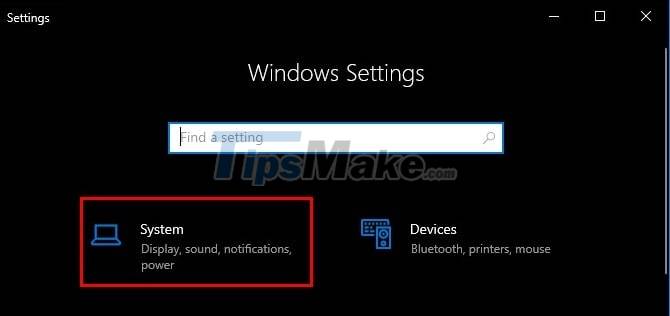
Step 2: In this Windows 10 system settings window, switch to Storage => and click Configure Storage Sense or run now to install and delete files for Storage Sense.

Step 3: By default, Storage Sense has been activated after you install Windows 10, but if not, you can turn it on by accessing this window and flip the switch under the Storage Sense line to the right and change it to color. Green as shown is OK.
You should enable this feature because it will help you clean junk files more often, help free up hard drive space and speed up Windows 10.
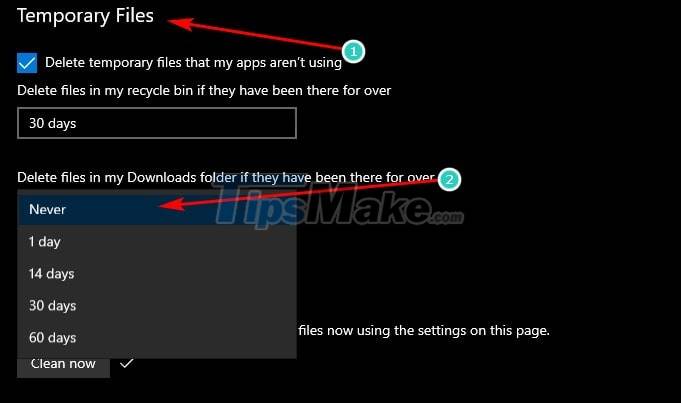
Step 4: Next, scroll down and find in the Temporary Files section the line Delete files in my Downloads folder if they have been there for over – Delete files in my Downloads folder if they have existed for more than … the number of days that you choose.
To change the number of days, please click on the drop-down menu right below this line to choose, I usually leave Never - never delete because I will delete it myself when I don't need it anymore, I don't like to leave this on its own. erase. You choose the time period that suits you.
There is another way for you to prevent Storage Sense from deleting downloaded files on Windows 10, which is to turn off this feature completely in Windows 10's settings, but I do not recommend it.
Above is my detailed guide on how to set up to prevent Storage Sense from deleting files in the Download folder of Windows 10.
Hope this article will help you. Good luck.
You should read it
- How to use Storage Sense on Windows 10 Spring Creators Update
- Learn about Edge Sense edge touch technology
- Automatically frees free space on Windows 10 after 30 days
- Decode interesting things that happen inside the nose when we smell
- New research shows Tyrannosaurus Tyrannosaurus relies on her sixth sense to 'love'?
- How to automatically clean junk on Windows 10 computers
 Steps to Fix startup program error not starting with Windows 10
Steps to Fix startup program error not starting with Windows 10 Microsoft releases performance patch to prepare for major Windows 10 update
Microsoft releases performance patch to prepare for major Windows 10 update Steps to Backup and Restore Windows 10 Driver with 1 command line in cmd
Steps to Backup and Restore Windows 10 Driver with 1 command line in cmd How to install and configure SNMP on Windows 10
How to install and configure SNMP on Windows 10 Steps to convert MRB to GPT drive structure in Windows 10
Steps to convert MRB to GPT drive structure in Windows 10 Some Windows 10 machines are locked to update after updating KB5003214 and KB5003690
Some Windows 10 machines are locked to update after updating KB5003214 and KB5003690