How to control your Mac using Apple TV Siri Remote
iMac has no longer been shipped with the recent Apple Remote (Apple remote control). Both first and second generation Apple Remote used infrared ports to interact with media Front Row, Apple Keynote, iPhoto, Aperture, iTunes and many other original Mac applications. This remote control also supports Apple TV, iPod and iPhone.
Siri Remote, launched in 2015, has been designed exclusively for Apple TV, has integrated Siri and serves as an alternative to the original Apple Remote. Siri Remote will also work with macOS devices - assuming you install a free third party application called SiriMote for Mac.
When SiriMote is installed on your Mac, you can control your favorite macOS applications, including QuickTime, iTunes, Apple Keynote, Microsoft PowerPoint and many other applications. The requirements are relatively pleasant, because you only need OS X El Capitan 10.11 (or newer) and Mac with Bluetooth 4.0.
Install SiriMote
You can choose the free SiriMote version from the Eternal Storms Software website. After installing, remember to put the free software in the Mac Applications folder. Usually the download software will be in the Download folder during installation.
Set SiriMote

1. Open the SiriMote application on your Mac.
2. Click Open to confirm that this application can be used on the computer.
How to pair Siri Remote with Mac
To use SiriMote on a Mac, you will first need to follow these instructions to pair the two devices:
1. Unplug Apple TV using Siri Remote.
2. On your Mac, launch System Preferences from the Dock.
3. Click Bluetooth.
4. On Siri Remote, press and hold the Menu + Volume Up button for five seconds.
5. On the Bluetooth screen, click Connect next to the device list for Siri Remote. (Instead of saying Siri Remote, it can include a series of numbers).
6. On the pop-up window, click the Open System Preferences button.
7. On the Security & Privacy screen, click the lock on the left button of the screen.
8. Login with username / password unlock.
9. In Accessibility, select the box next to SiriMote.
10. Click the key to prevent further changes.
11. Exit Security & Privacy .
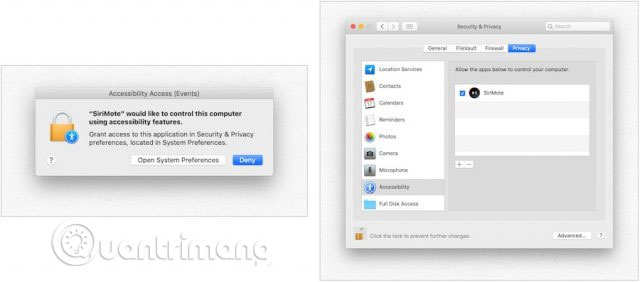
Use SiriMote
With SiriMote installed and Siri Remote paired with your Mac, you can start controlling your Mac with Apple TV Siri Remote. To use SiriMote on a Mac, you will want to press the Home button whenever you are in an application that you want to use this tool. If not, you should click the Move SiriMote button into the background in SiriMote.
To activate SiriMote, simply press the Home button on Siri Remote when you are in an application or double-click the SiriMote icon, in the Finder folder or the Applications folder .
Users on Eternal Storms Software said this application works with iTunes, Quicktime, Keynote, PowerPoint, etc. The commands are as follows:
- Menu button : With this button, click to switch to the previous object or press and hold to rewind.
- Home button : Click this button once to display / hide the SiriMote application or press and hold to have sleep options available.
- The Play / Pause, Volume Up and Volume Down buttons work as usual.
Note : You cannot activate Siri on Mac using Siri Remote and SiriMote.

Limited to using SiriMote
When you pair Siri Remote with your Mac, it will no longer work with your Apple TV. Remedies are as follows:
1. On your Mac, launch System Preferences from the Dock.
2. Click Bluetooth.
3. Click the X next to Siri Remote in the list of Bluetooth devices.
4. Restart Apple TV.
5. When you see the main screen of the Apple TV, press and hold the Menu button plus Volume Up for 5 seconds on Siri Remote.
Remote automatically connects to Apple TV at this time. You need to repeat the above steps to re-connect the remote control to your Mac.
The days when the iMac was shipped with the remote control were probably gone forever. But if you want to use Siri Remote with a Mac, there is still a solution to do this. With SiriMote, you can use your remote to control some of the most popular applications in macOS, including iTunes. By doing so, you can control videos, music, presentations and more, easily. Just understand the limitations and enjoy the benefits that this method brings!
Hope you are succesful.
 Dissecting Apple Macintosh computers
Dissecting Apple Macintosh computers Why does the new MacBook Pro need 2 graphics cards?
Why does the new MacBook Pro need 2 graphics cards? Install Snow Leopard: Things you need to know
Install Snow Leopard: Things you need to know Maximize your Mac
Maximize your Mac Ways to use the Eject button on the Macbook
Ways to use the Eject button on the Macbook Instructions on how to find the serial number of the Mac
Instructions on how to find the serial number of the Mac