How to bring the Dislike button to Facebook Messenger?
Currently, the Dislike feature has been provided on some Facebook accounts. When a user moves the mouse to a message sent by a friend, we can press the emoticon button to select icons such as Like, Like, Dislike, Heart-eyes. , LOL (gloating Laughing), Wow (Surprised), Sad (Sad) or Angry (Angry). Besides, everyone in the chat can see the number of emotions hit. Or you can see who has pressed the emotion button and the type of emotion button with your message.
Although this feature only applies on some Facebook accounts, users can completely bring Dislike button to Facebook Messenger by installing the Facebook Tweaker utility. In the following article, we will guide you how to read the Dislike button for Facebook Messenger.
Step 1:
First of all, we will download the Facebook Tweaker utility for the computer according to the link below. After that, please unzip this utility.
- Download the Facebook Tweaker utility

Step 2:
Next we access the Google Chrome browser or other browsers and access Settings and then select Add-ons .
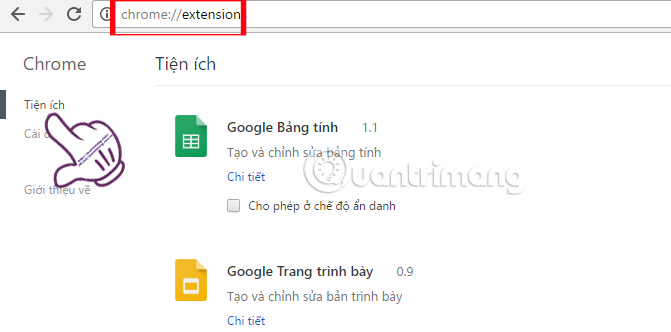
Check the Developer mode section .
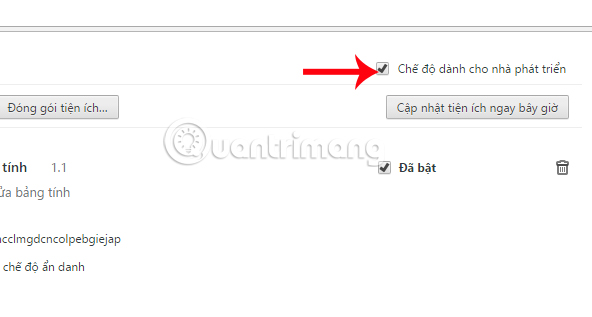
Step 3:
After that, the user should click on the utility button, clicked below.
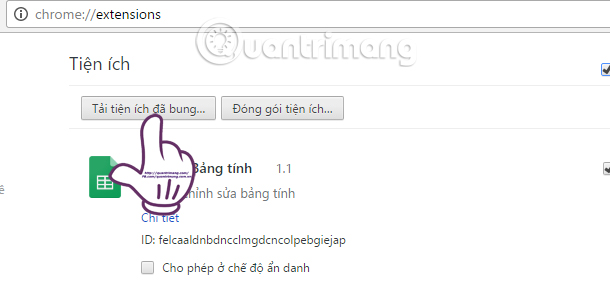
A folder dialog appears on the computer. Find and click on the folder that unzipped the Facebook Tweaker . Click OK to proceed with the installation.
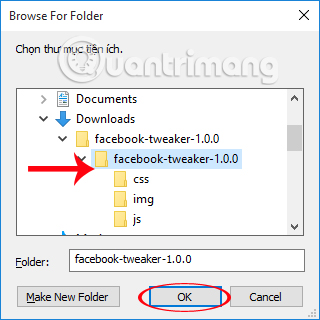
Step 4:
When it appears, the Facebook Tweaker utility in the list of installed utilities on Google Chrome is fine.
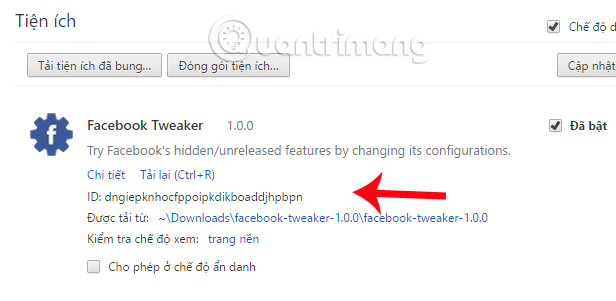
Step 5:
Now log in to your Facebook account on your browser and will see the icon of the Facebook Tweaker utility running and appear at the end of the browser address bar, click the icon.
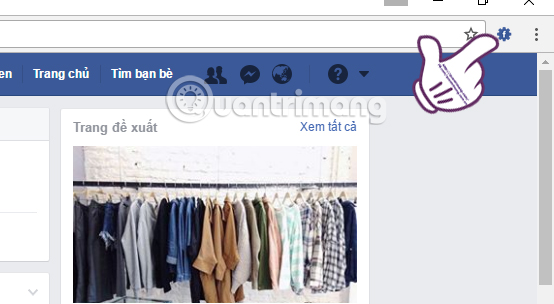
In the new tab, we will press Ctrl + F and then type Reaction keyword. Please check the box in the Reactions , ReactionsPreview and SendReactions sections then click Save to save.
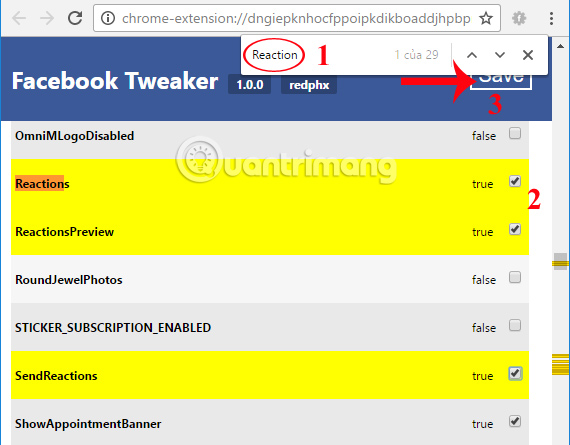
Users will see the Saved notice, ie the icon has successfully installed on Facebook. Now turn off and re-enable Facebook for the change to take effect.
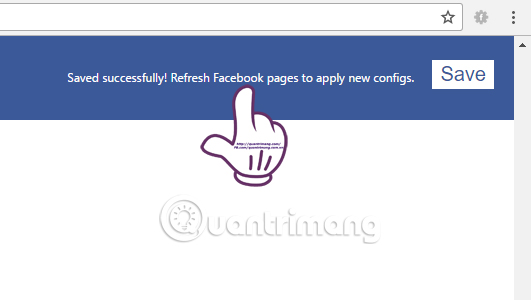
Step 6:
Hovering on any message that your friends have sent will see the reaction icon next to it.
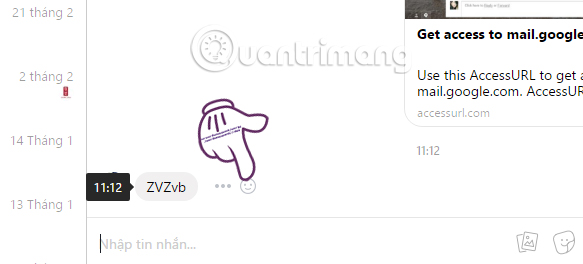
When clicking on that icon, the icon list appears including 7 Emotional icons like, Dislike, Heart-eyes, LOL, Wow, Sad and Angry.
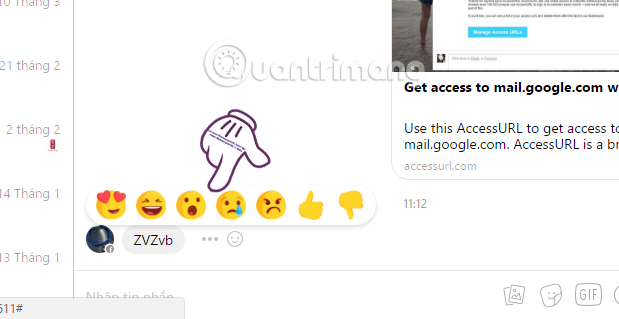
Step 7:
Try pressing any of the emoticons for your friends' messages. Right after that you will see a message indicating the number of impressions for the message as shown below.
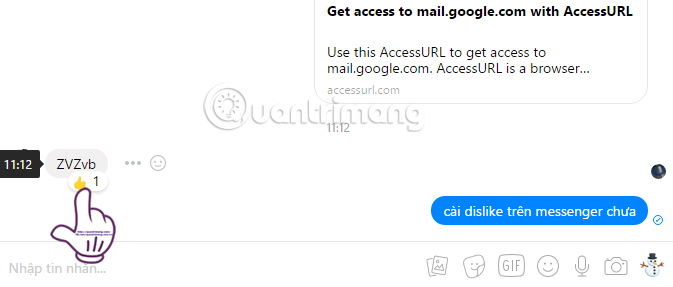
When clicking on the emoticon it will appear a list of total emoticons for the message and details who pressed the emoticon for the message.
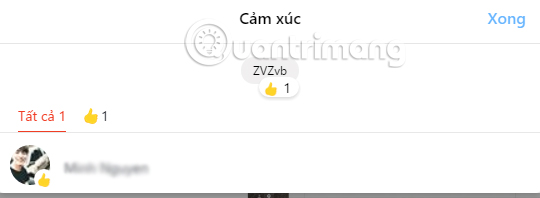
That's quite interesting ?! Now you can freely express the feelings for messages that friends send on Facebook Messenger. Note to users, in case you do not see emoticons in Messenger, please reload Facebook, this error because the Facebook Tweaker still works is not stable. Experience the unique features of the Facebook Tweaker utility.
Refer to the following articles:
- Guide to calling groups on Facebook Messenger computers
- Install the Reactions Packs icon on Facebook for Chrome, Firefox
- Instructions to add emoticons on Facebook
You should read it
- Fixed a bug with Facebook Messenger being escaped on iOS
- All about how to use Facebook Messenger Lite
- Have you experienced 'My Day' on the Messenger app?
- Extremely cool features on Facebook Messenger (Part 2)
- How to create snowfall effect on Facebook Messenger
- Facebook launched its first ad for Messenger
 What causes the Fanpage to collapse?
What causes the Fanpage to collapse? Don't miss the Facebook Tweaker to unlock features on Facebook
Don't miss the Facebook Tweaker to unlock features on Facebook How to live stream Facebook right on your computer
How to live stream Facebook right on your computer How to install and configure audio on TalkTV
How to install and configure audio on TalkTV How to live stream Facebook using the software XSplit Broadcaster
How to live stream Facebook using the software XSplit Broadcaster How many ways to turn off notifications Watched Facebook Messenger messages?
How many ways to turn off notifications Watched Facebook Messenger messages?