Instructions on how to post GIF animation to Facebook
Animated images are often more attractive than still images because they stimulate the viewer's vision. On the largest social network on the planet Facebook, there are a lot of people posting animated images (GIFs) daily and if we do not know how to post GIFs on it, you can refer to how in the article below.

1. How to post animated GIF images to Facebook on a computer
Step 1: On the Facebook homepage, click the three dots in the article creation section.
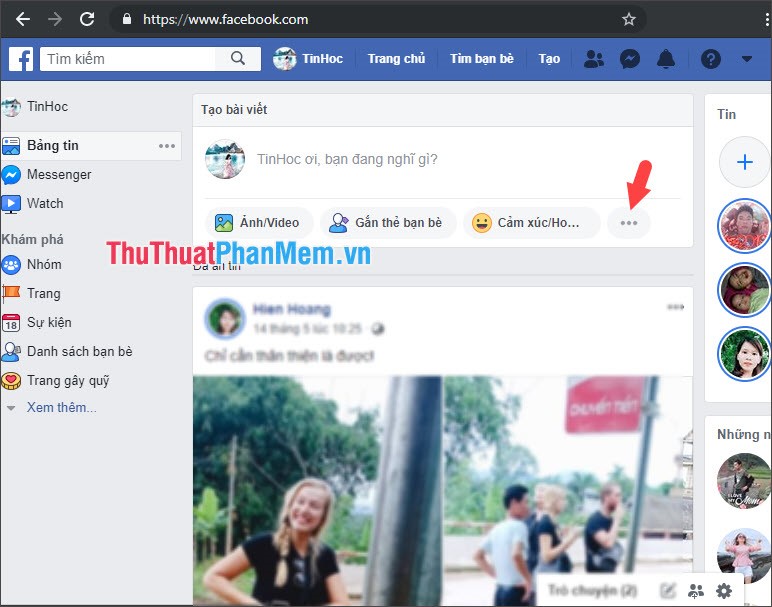
Step 2: Select Photos / Video (1) to upload gif images from your computer. If you do not have animation on your computer, we can choose GIF File (2) to get GIF animation from the shared GIFPHY page .
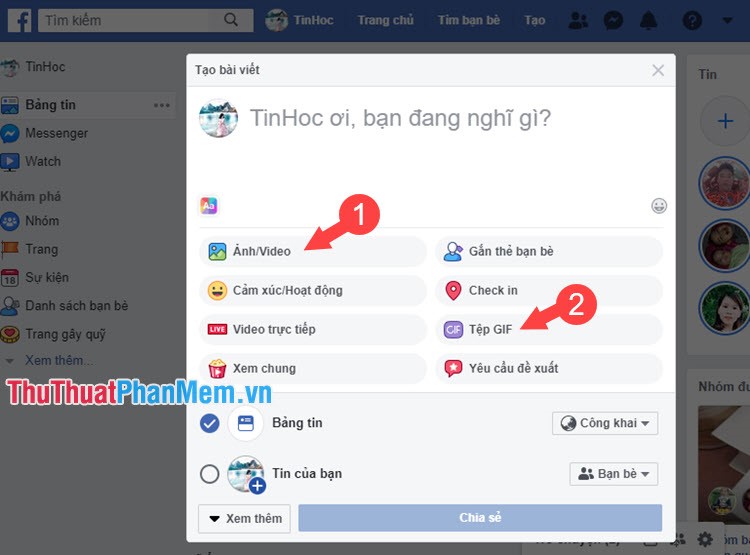
Step 3: You select the animated gif file (1) from the computer and click Open (2) to open.
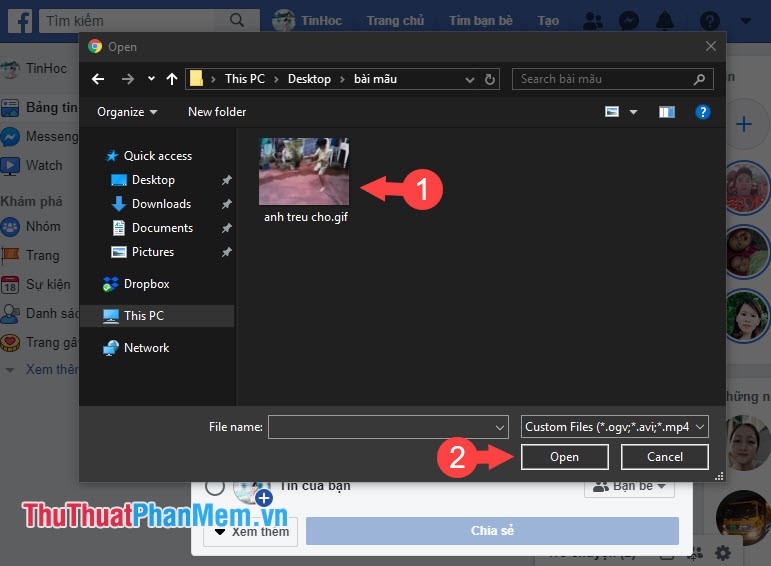
Step 4: You add a title (1) for the article and click on Share (2) to post gif images on Facebook .
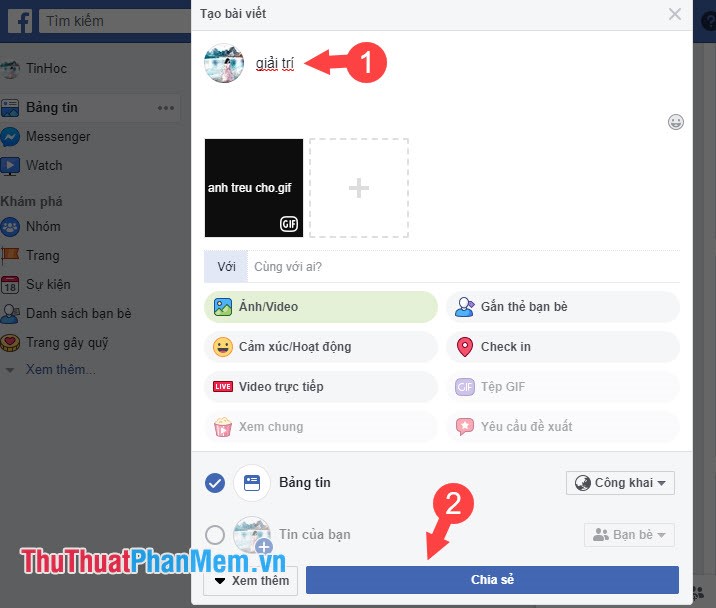
After posting the article with GIF animation on Facebook, there will be a GIF icon in the middle of the image, we click on the GIF text in the middle of the image to see the animation.

2. How to post GIF animation to Facebook via Facebook mobile application
Step 1: At the Facebook homepage, we touch the status frame (1) => GIF File (2) .

Step 2: You choose the GIF animation you like (1) , then add a description (2) and click POST (3) to upload them to Facebook.

After that, the post with your GIF animation on Facebook will display as the image below is successful.

With the tutorial of posting GIF animation on Facebook easily, let's share interesting animations for your friends to enjoy and admire! Good luck!
You should read it
- Instructions to make ghost animations posted on Facebook
- Instructions to turn off Tab Post notifications (article cards) on Facebook
- How to schedule posting to Fanpage on Facebook
- Use the feature 'Why am I seeing this post?' to overpower the news feed Facebook
- How to post color status on Facebook computer
- How to Post Videos to Facebook
 How to block ads on Facebook fastest and simplest 2020
How to block ads on Facebook fastest and simplest 2020 Differentiate between Facebook Profile, Page and Group
Differentiate between Facebook Profile, Page and Group What is a hashtag? Meaning and how to use Hashtag effectively on Facebook
What is a hashtag? Meaning and how to use Hashtag effectively on Facebook How to view the cache of any Web page using Google
How to view the cache of any Web page using Google How to fix errors Your connection is not a private connection
How to fix errors Your connection is not a private connection The best Chrome extensions you should know
The best Chrome extensions you should know