How to Post Photos on Facebook
On the phone
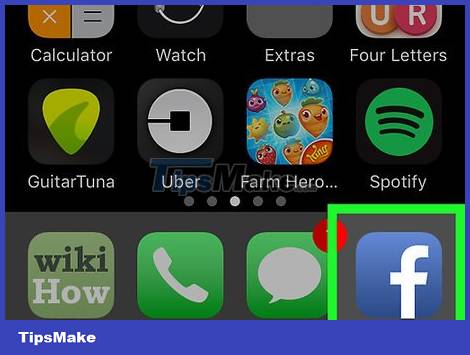
Open Facebook. It's the app with the white letter "f" on a blue background. The screen will display the News Feed page if you are logged into Facebook on your phone or tablet.
If you are not logged into Facebook, enter your email address (or phone number) and password to continue.
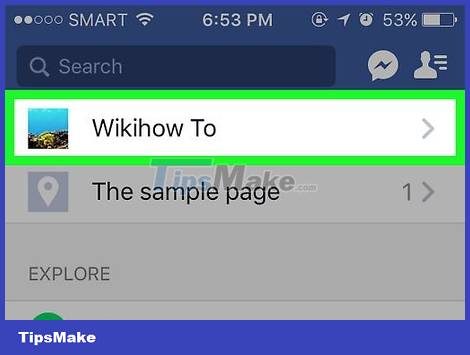
Navigate to the page where you want to post the photo. If you want to post a photo to your profile, you'll stay on the News Feed page.
To go to another person's profile page, enter their name in the search bar or search for the name on the News Feed page and touch the name to access.
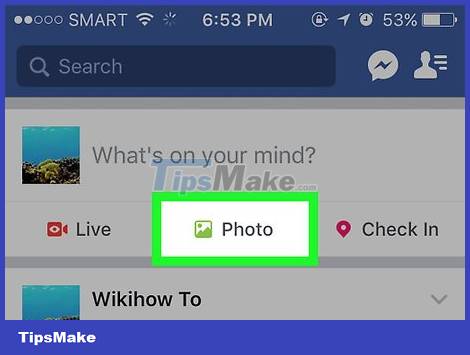
Select Photo on iPhone or Photo/Video on Android. On Android, you have to tap the status text box (saying "What's on your mind?") at the top of your News Feed page before you can select Photo/Video .
If you're on your Timeline page, simply select Photo below the status text box.
If you're posting a photo to someone else's profile, you'll select Share Photo .
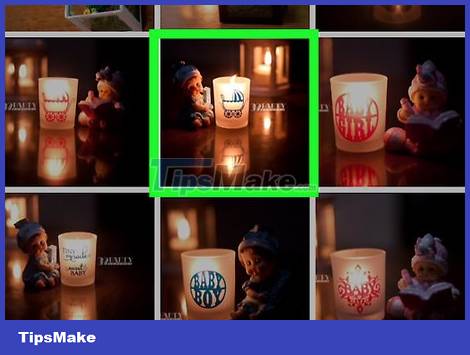
Select the photo you want to download. Tap each photo you want to upload to select multiple photos at once.
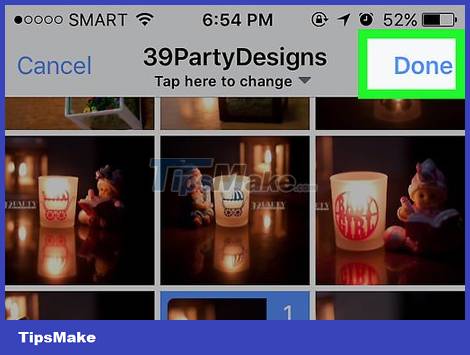
Tap Done. It's in the top right corner of the screen. This will create a draft post with your photos attached.
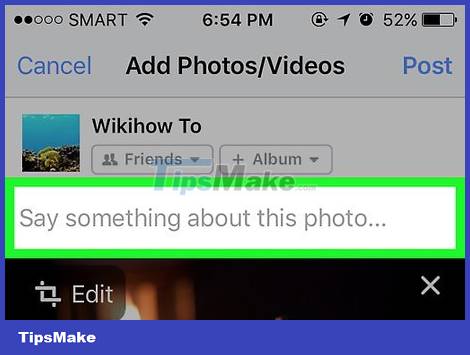
Edit article. You can add content to the post by typing in the "Say something about this photo" box, or you can add more photos by tapping the colored scene icon green at the bottom of the screen and select Photo/Video .
To create a new album with the photos in the post, tap + Album at the top of the page and select Create Album .
If you want to make your post public, tap the Friends or Friends of Friends box right below your name, then select Public .
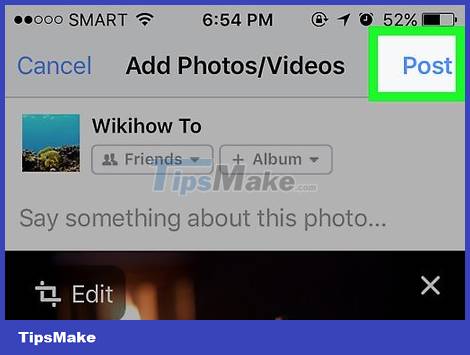
Select Post in the top right corner of the screen. This will create a post and post the selected photo to Facebook.
On the computer
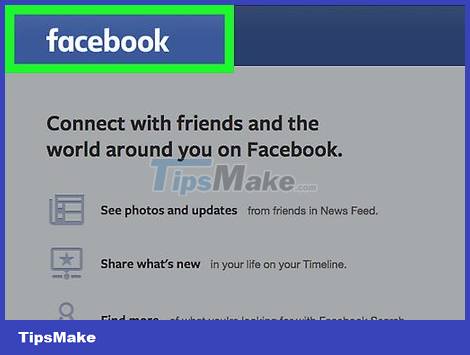
Go to Facebook page. You enter it https://www.facebook.com/in your browser's address bar. This will take you to your Facebook News Feed, if you're logged in.
If you are not logged into Facebook, enter your email address and password to continue.
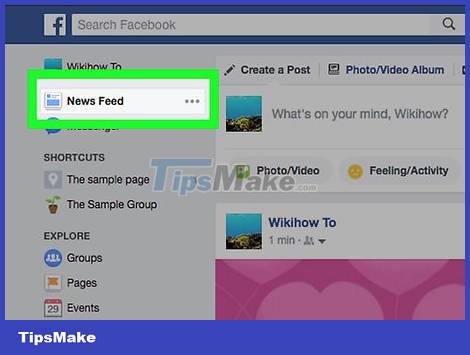
Go to the page where you want to post the photo. If you want to post a photo to your profile, you'll stay on the News Feed page.
To access your friend's profile page, simply enter their name in the search bar or search for the name on the News Feed page and then click on the name you want to search for to access.
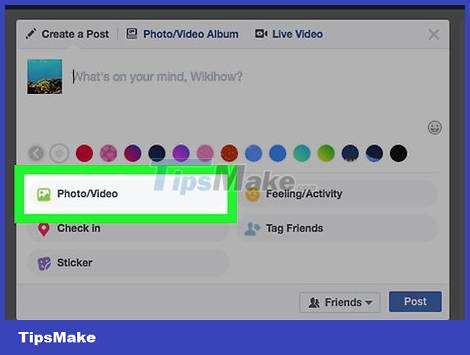
Click Photo/Video . This option is below the "What's on your mind?" box. (What are you thinking?) near the top of the page. Once clicked, you will see a new window display.

Select a photo to post. If you want to post multiple photos, you'll hold down the key Ctrl(or ⌘ Commandon Mac) and click each photo of your choice.
If your computer doesn't open the default image file, you'll first need to select the file on the left side of the window.

Click Open . It's in the bottom right corner of the window. This will upload the selected images to the draft post.
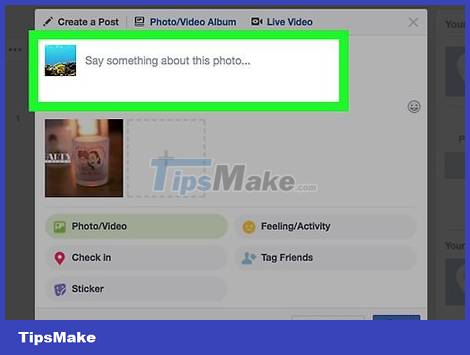
Edit article. You can add multiple photos by clicking the square with a + sign near the top of the post window, or you can add content to your post by typing in the "Say something about this photo" box. this photo(s).
If you want to make your post public, tap the Friends or Friends of Friends box right below the left corner of the post, then select Public .
You can also click + Album and select Create Album , if you want to collect photos into a specific album.
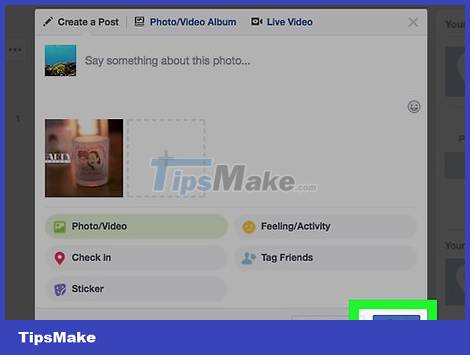
Click Post . It's in the bottom right corner of the posting window. This will post your photo to the previously selected Facebook page.
You should read it
- How to post photos to Facebook computer 360-degree Panorama mode
- How to post 3D photos on Facebook
- How to delete selfies and photos tagged on Facebook?
- How to post photos and videos at the same time to Facebook Fanpage
- Instructions on how to post 360-degree videos on Facebook
- How to capture and post Panorama 360-degree photos on Facebook
 How to Know if Someone is Online on Facebook
How to Know if Someone is Online on Facebook Guide to end-to-end encryption on Instagram
Guide to end-to-end encryption on Instagram How to use video calling effects on Samsung
How to use video calling effects on Samsung Will Apple ever bring iMessage to Android?
Will Apple ever bring iMessage to Android? Instructions for searching and following WhatsApp channels
Instructions for searching and following WhatsApp channels How to create secret Telegram messages
How to create secret Telegram messages