How to Move on After Windows 7 End of Support
Part 1 of 2:
Evaluating Your Options
-
 Back up all of your important data. Before you do anything else, all of your important data should be backed up to a physical drive. Whether you choose to continue using Windows 7 or upgrade instead, do not leave your data unprotected on Windows 7.
Back up all of your important data. Before you do anything else, all of your important data should be backed up to a physical drive. Whether you choose to continue using Windows 7 or upgrade instead, do not leave your data unprotected on Windows 7.- You can then restore the data on Windows 8.1 or Windows 10 by going to Control Panel > System and Security > Backup and Restore (Windows 7).
-
 Continue using Windows 7 past its end of support date, if you really want to. This is not recommended, but if you choose to do so, take notes of the following:
Continue using Windows 7 past its end of support date, if you really want to. This is not recommended, but if you choose to do so, take notes of the following:- Antivirus does not protect your computer when it is out of support. Antivirus, such as Microsoft Security Essentials, will not work as effectively as it used to, meaning you may be vulnerable to viruses and other forms of malware.
- Your computer will continue to work as it does today, but you may be exposed to more viruses and malware than on newer ecosystems.
- More and more apps will be developed, but Windows 7 will not support them. There will be fewer desktop apps and more Microsoft Store apps as developers turn more towards developing for Windows 10. Windows 7 computers will not be able to run these apps.
- Newer hardware, such as AR/VR headsets, will not work on Windows 7 computers. They may malfunction, or the drivers may not be supported at all.
- If your computer has a technical issue, Microsoft will not be able to provide technical support.
- You may run into legal issues if you are a business and you run an unsupported operating system.
- Because of the above, if you run Windows 7 after the end-of-support date, then you may want to disable Wi-Fi and unplug any Ethernet cables to prevent malware from entering your computer. You should be extremely careful with USB drives as they may be infected with malware. You should also install all Windows 7 updates prior to end of support, if possible.
- Business users can pay for three more years of support if their version of Windows is Professional, Ultimate, or Enterprise and their license is a volume license. This upgrade should be used for businesses that have a lot of data to back up.
-
 Upgrade your computer to Windows 10, instead, if you're ready to. This is a safer option than using Windows 7, if you're able to upgrade. Most desktop apps work both on Windows 7 and Windows 10. However, note that your computer may not meet the full hardware requirements, and you may have to upgrade to an earlier version of Windows 10 (such as 1507, 1511, 1607, 1703, 1709, or 1803), some of which are not supported.
Upgrade your computer to Windows 10, instead, if you're ready to. This is a safer option than using Windows 7, if you're able to upgrade. Most desktop apps work both on Windows 7 and Windows 10. However, note that your computer may not meet the full hardware requirements, and you may have to upgrade to an earlier version of Windows 10 (such as 1507, 1511, 1607, 1703, 1709, or 1803), some of which are not supported.- Your desktop apps will continue to work. If they fail to work, then you can run the compatibility troubleshooter to identify problems with the app.
-
 Consider buying a new PC. If your computer is really old (i.e. it came with Windows 2000, Windows XP or Windows Vista preinstalled), then you may not be able to run Windows 10. There are many new options for new PCs, including tablets, 2-in-1s, laptops, desktops, and all-in-1s.
Consider buying a new PC. If your computer is really old (i.e. it came with Windows 2000, Windows XP or Windows Vista preinstalled), then you may not be able to run Windows 10. There are many new options for new PCs, including tablets, 2-in-1s, laptops, desktops, and all-in-1s.- Like when upgrading from Windows 7 to 10, you will be able to restore your files using Backup and Restore (Windows 7).
Part 2 of 2:
Avoiding Common Misconceptions
-
 Note that old apps should continue to work on Windows 10. Microsoft has been extremely good about maintaining compatibility. If you still have an old app installed on your computer, it will still work as it did when it first was released.
Note that old apps should continue to work on Windows 10. Microsoft has been extremely good about maintaining compatibility. If you still have an old app installed on your computer, it will still work as it did when it first was released.- The Windows 10 installer will alert you of any apps that will not work properly after the upgrade.
- If they do not work, then run the compatibility troubleshooter. This can be found in Settings > Update & Security > Troubleshoot and choosing "Program Compatibility Troubleshooter" from the list.
-
 Be aware that, while Windows 10 does collect data, the data is only used to improve Windows. Data that may be collected include PC manufacturer, hardware specs, PC type, apps installed, and Windows build. During a crash, unintentionally collected data, such as parts of files, are discarded and treated confidentially.
Be aware that, while Windows 10 does collect data, the data is only used to improve Windows. Data that may be collected include PC manufacturer, hardware specs, PC type, apps installed, and Windows build. During a crash, unintentionally collected data, such as parts of files, are discarded and treated confidentially. -
 Don't worry too much about removed features. Generally, they are removed because there is modern technology available to replace or improve upon them.
Don't worry too much about removed features. Generally, they are removed because there is modern technology available to replace or improve upon them.- If you are using Media Center, the app will be uninstalled and replaced with Windows DVD Player. CDs are becoming more obsolete, and the only use of them in 2019 is for games and Blu-rays for consoles.
- You will still be able to play DVDs on Xbox One.
- Guest accounts have been removed from Windows 10, but you can use Assigned Access to limit the apps that guests can use on your computer.
- Minesweeper, Klondike Solitaire, Spider Solitaire, FreeCell, and Mahjong are available for download in the Microsoft Store as free apps: Microsoft Minesweeper, Microsoft Solitaire Collection, and Microsoft Mahjong. Other games are available for download from the Microsoft Store or online by third parties.
-
 Realize that a Microsoft account is not necessary for Windows 10 to work. Certain features, such as paid Microsoft Store apps, require a Microsoft account. Certain apps, such as Microsoft Edge, will work with more features if you provide a Microsoft account. However, you do not need a Microsoft account to use Windows 10 desktop apps.
Realize that a Microsoft account is not necessary for Windows 10 to work. Certain features, such as paid Microsoft Store apps, require a Microsoft account. Certain apps, such as Microsoft Edge, will work with more features if you provide a Microsoft account. However, you do not need a Microsoft account to use Windows 10 desktop apps. -
 Rest assured that you will not have to pay for Windows 10 updates after Windows 7 end of support. This is a common misconception. Windows 10 updates will remain free for the lifespan of the operating system. The concept of Windows as a service means that all computers will get additional features with every update at the same time, so no computer will be missing features.
Rest assured that you will not have to pay for Windows 10 updates after Windows 7 end of support. This is a common misconception. Windows 10 updates will remain free for the lifespan of the operating system. The concept of Windows as a service means that all computers will get additional features with every update at the same time, so no computer will be missing features.- Updates are installed automatically, but you can defer system upgrades while the Windows build is still supported.
- The only features that will be missing are features that will not work because of your hardware.
-
 Know that Windows 7 will continue to work as it does today. In fact, Windows Vista and Windows XP still work today. The only thing missing will be security patches and bug fixes.
Know that Windows 7 will continue to work as it does today. In fact, Windows Vista and Windows XP still work today. The only thing missing will be security patches and bug fixes.- Emergency patches (such as EternalBlue) may be released by Microsoft if a virus affects a large number of computers, supported or not. Other than these patches, your computer will not receive any updates.
4 ★ | 1 Vote
You should read it
- Windows 365 Apps Officially Launched for Windows 10 and 11
- How does Apps for Websites on Windows 10 work?
- Microsoft is developing a feature to make the new PC setup process easier
- Microsoft's top 10+ best rated mobile apps of 2019
- Microsoft removed 1500 junk apps on the Windows Store
- Steps to run Android apps on Windows 11
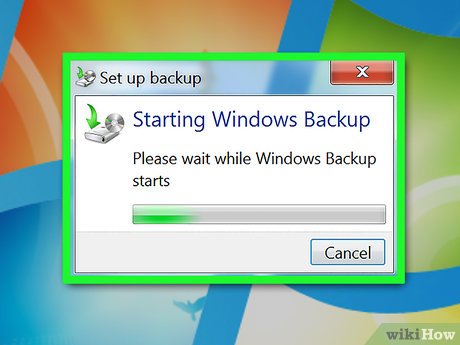
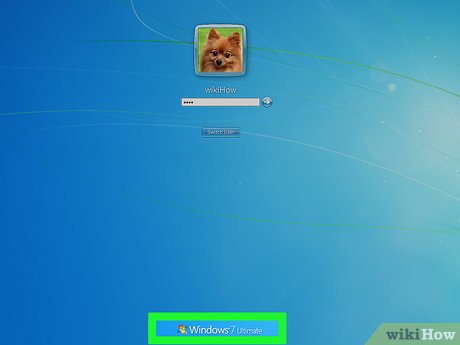

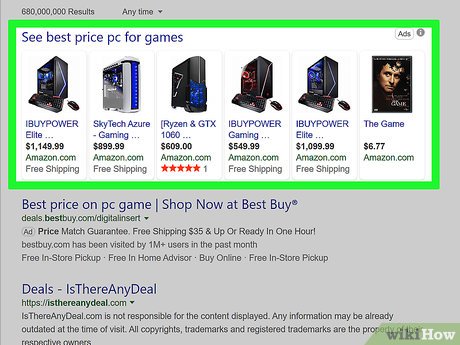
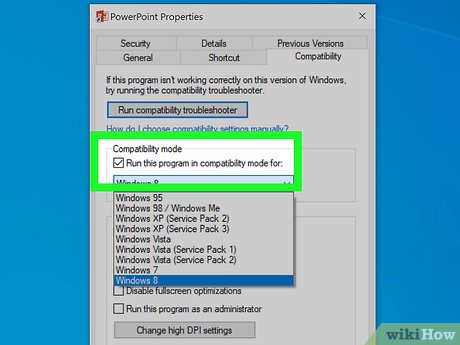
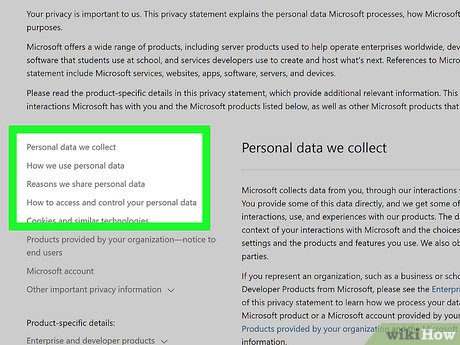
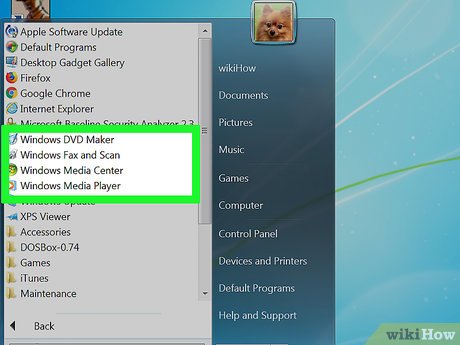
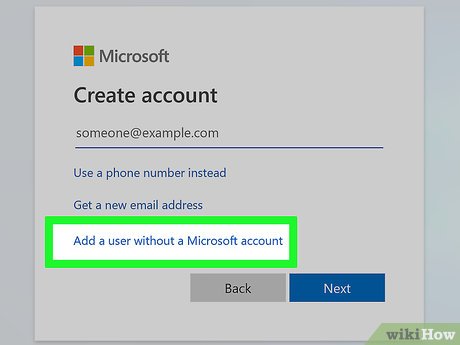
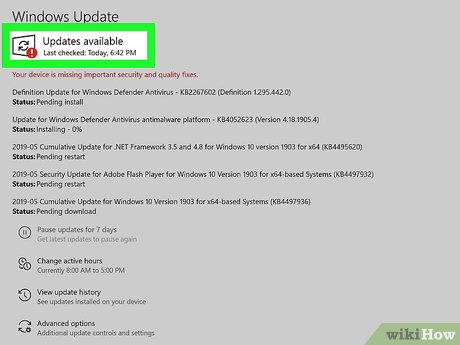

 How to Repair Windows 7
How to Repair Windows 7 How to Set a Default Sound Device on Windows 7
How to Set a Default Sound Device on Windows 7 How to Lock the Windows 7 Taskbar
How to Lock the Windows 7 Taskbar How to Install Python Packages on Windows 7
How to Install Python Packages on Windows 7 How to Install Windows 7 (Beginners)
How to Install Windows 7 (Beginners) How to remove Windows 7 upgrade notice from Microsoft
How to remove Windows 7 upgrade notice from Microsoft