How to operate and disable Android Doze
Everyone wants to save more battery on their phones. And while you can optimize battery usage to a certain extent, no one wants to worry about it all the time.
That's why Google includes its own battery optimizer for Android, called Doze, as part of the operating system. Although this feature is beneficial in most cases, it can also affect functionality in some applications.
Below, what you need to know about battery optimization features on Android and how to disable Doze for certain applications.
What is battery optimization?
In case you are not familiar with this concept, battery optimization is a function (called Doze) built into Android 6.0 Marshmallow and above. It protects battery life by limiting what apps can do in the background.
Applications use what is called wakelock to keep your device alive even if you don't actively use it. By default, Android wants to go into a 'deep sleep' when the screen is off, but this can cause problems for some applications. For example, you don't want Spotify music to stop playing just because your phone screen is off. Therefore, application developers use wakelock to keep their services available when needed.
Although wakelock is very important, developers can abuse them. This is why Facebook and many other apps consume your Android battery in the background. Doze helps overcome this problem by providing limited maintenance windows, allowing applications to 'check in' occasionally, instead of continuously. The more 'silent' your phone is, the longer the time between these windows.

In many cases, this is a great feature. But for stable connection-based applications, this can cause problems. Thankfully, you can turn it off when needed.
How to turn off Android battery optimization
To turn off battery optimization for any Android app, follow these steps:
First, access Settings> Apps & notifications . Click See all X apps at the end of the Recently opened apps list to see everything on your phone. Select the application you want to make adjustments.
Next, expand the Advanced section on the App info page. Select Battery and you will see another menu opens with a few battery settings.
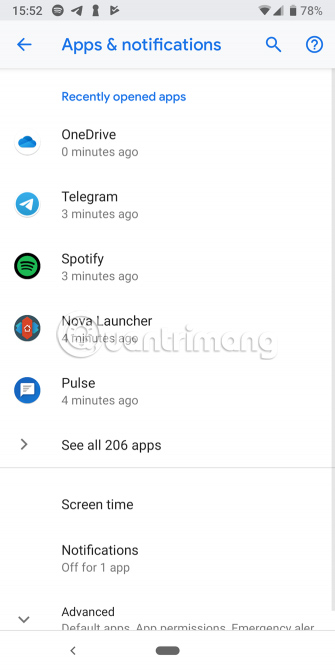
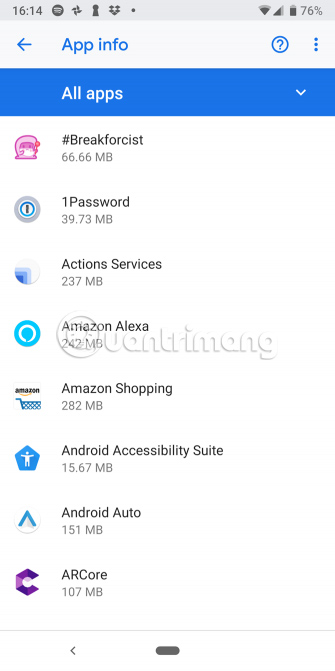
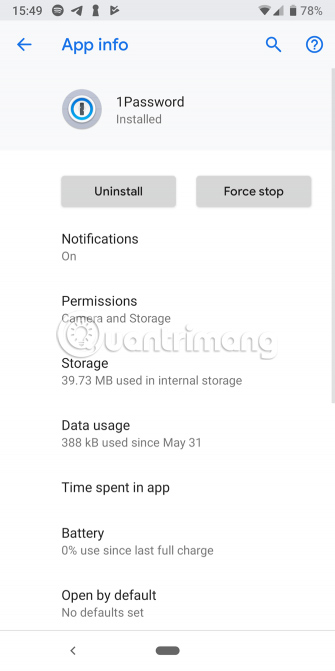
Continue, tap the Battery optimization item and you will see a list of applications again. On the bar at the top of the screen, press Not optimized and change to All apps so you can see everything. Again, select the application you want to change.
You will see a new window. Select Don't optimize here to turn off the battery optimization feature for that application.
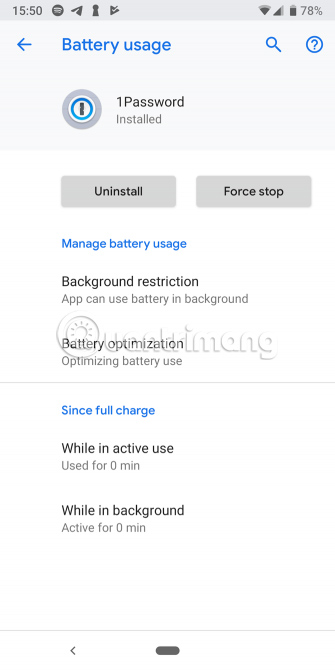
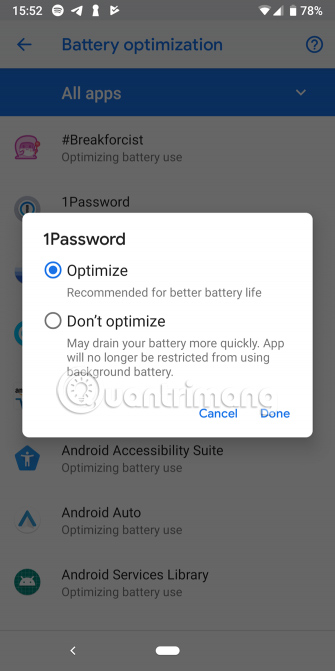
This will prevent Doze from restricting use in the background of the application. If the application still works strange after you do this, you might also consider turning off the Adaptive Battery feature in Settings> Battery . This is a separate but similar feature that Android uses to optimize battery usage.
Over time, the battery optimization feature will know which applications you don't regularly use and limit battery usage for those applications. However, you do not need to disable this feature in most cases.
Which application should you disable the battery optimization feature?
What types of applications have problems with Doze? Here are some applications you might consider adjusting:
- Messaging applications such as WhatsApp, Telegram and SMS application : Battery optimization feature can cause late message notifications.
- VPN application : Optimizing the battery may cause VPN disconnection when your phone screen turns off.
- Photo backup application : You may want to consider disabling battery optimization for apps like Google Photos, automatically backing up your photos to the cloud. Normally, you will open it and see that the application has backed up the image for a few days. This may result in you losing photos, if something happens to your device at this time.
- Any time-sensitive application: Apps like SMS scheduler may not send your calendar message on time when they are optimized for battery use.
Remember that you should disable battery optimization in a selective way. Doing so for too many applications will have a negative impact on battery life.
Now, you know how to disable the original battery optimization feature on Android to control your apps. Please try again next time you see an application working incorrectly.
If you want to extend battery life even further, you should not use battery optimization applications, because they do more harm than good. Reference: 9 tips to extend battery life for Android phones you should apply today for more details!
Hope you are succesful.
 How to send web articles to Kindle from Android phones
How to send web articles to Kindle from Android phones All iPad shortcuts to build Siri Shortcuts
All iPad shortcuts to build Siri Shortcuts The best way to sync Outlook Calendar with iPhone
The best way to sync Outlook Calendar with iPhone 8 best calendar apps for iPhone
8 best calendar apps for iPhone 5 alternatives to Google Play Store can be installed on Android TV
5 alternatives to Google Play Store can be installed on Android TV