Is it safe to disable Android System Intelligence?
Disabling some Android services can be a bit difficult. It's annoying when you don't know what will happen after pressing the Off button.
But what about Android System Intelligence? Can you disable it? And what exactly is that? Let's find the answer through the following article!
What is Android System Intelligence?
Android System Intelligence is an Android system component that powers a variety of smart features you use on your phone, many of which are for personalized services. It runs on the device and has no network access, so is always private.
Some of the features that Android System Intelligence supports include:
- Live subtitles
- Smart search
- Direct translation
- Respond to contextual notifications
Available features vary depending on the device. Of course, turning off Android System Intelligence means that most, if not all, of these features will stop working.
How to disable Android System Intelligence
Android System Intelligence is not an application but a service running in the background. So it cannot be uninstalled. However, you can turn off Android System Intelligence.
Here is the best way to turn off Android System Intelligence:
1. Go to Settings and tap Apps.
2. Open See all apps .
3. Select Android System Intelligence .
4. Press Force stop and then select Disable.
5. Restart your Android device.
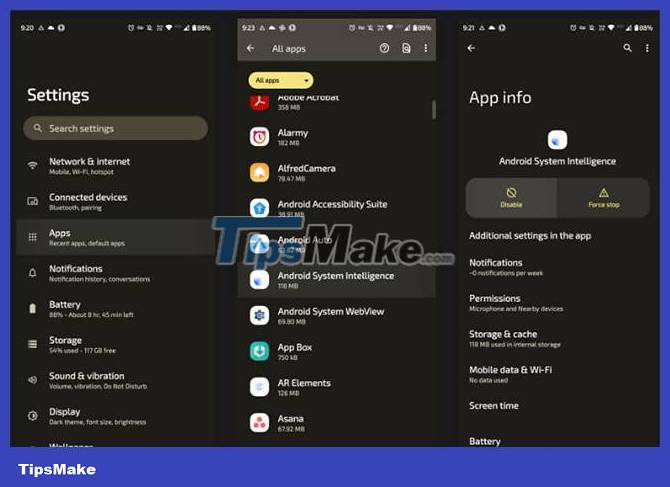
Note : When you click Force stop , the service may not stop running. This can happen but clicking Disable will have an effect.
Is it safe to disable Android System Intelligence?
So what happens if you turn off Android System Intelligence? Luckily, not too much has changed. The first thing Android System Intelligence does is disable most of the features it supports. Features like Smart Search and Live Translate will stop working. In many cases, other supported features such as the Android clipboard continue to function normally.
However, you may also notice a few glitches while using your Android device. This may include performance and stability issues. In some cases, other apps such as the camera may not work properly. In general, turning off Android System Intelligence is quite safe, and you can turn it back on if you have problems.
Android System Intelligence supports various features on Android devices. However, many users may not need those features, so disabling this service will not cause any inconvenience to them.
While turning off Android System Intelligence may not improve battery life, privacy, or performance, turning off other services may. In fact, there are many Google services that drain your battery and create privacy issues that you might consider turning off completely.
You should read it
- Windows, Android and security intelligence issues
- 10 websites are indispensable for those who want to improve intelligence
- Android history is fully expressed through short video
- A picture worth pondering about the Android world today
- Android 5.1 will be released in February, the silent mode returns
- 8 features on Android 4.4 KitKat you may not know yet
 How to adjust flash brightness on Android phones and iPhones
How to adjust flash brightness on Android phones and iPhones How does the Action button on iPhone 15 Pro work?
How does the Action button on iPhone 15 Pro work? Why should you never turn off automatic application updates on your phone?
Why should you never turn off automatic application updates on your phone? How to fix iOS 17 battery drain error
How to fix iOS 17 battery drain error What is airplane mode? Effects you need to know when using
What is airplane mode? Effects you need to know when using How to enable Crossfade Apple Music feature on iPhone
How to enable Crossfade Apple Music feature on iPhone