How to open the virtual keyboard on Laptop simply and quickly
Are you trying to open the virtual keyboard on your Laptop because the keyboard button is disabled and cannot be used? In this article, TipsMake shares with you how to open the virtual keyboard on a Laptop super simple and super fast.

I. What is a virtual keyboard on a Laptop?
Virtual keyboards on Laptops are keyboards built into the operating system. They are an application that simulates a computer keyboard and users can input data by using the mouse, selecting the characters they want to enter. Virtual keyboards on Windows computers are used for many different purposes, mainly used to 'replace' the real keyboard when encountering connection errors, key failure, button failure, or keyboard failure.
Not only laptops have virtual keyboards, computers also have virtual keyboards. Virtual keyboards on laptops like Macbook, Asus, Dell, MSI, Gigabyte, Lenovo, Acer, HP,. are used by many people to safely input text, avoiding tracking from applications as well as malicious code on the computer. system.

You may not know, entering data from a virtual keyboard instead of a physical keyboard is very effective in terms of security. For computers that are infected with input tracking keylogs, you can only use the virtual keyboard to avoid all tracking by bad guys.
On Laptops, people often use virtual keyboards to replace the physical keyboard they are using for a temporary fix. You can also use the virtual keyboard on MacOS and Windows Laptops to fix temporary keyboard paralysis errors. However, this method is not highly appreciated, in general it is still acceptable.
II. How to open virtual keyboard on Windows Laptop
The Windows operating system has a built-in virtual keyboard tool in the system, you just need to activate it to quickly use it. To open the virtual keyboard on a Windows Laptop, do the following:
1. How to open the virtual keyboard on Laptop using Start Search
The Start Menu is the place to help you find everything on your Windows computer. To open the virtual keyboard on a Windows Laptop, do the following:
Step 1 : Open Start Menu , enter On-Screen Keyboard .
Step 2 : Select the On-Screen Keyboard tool to open the virtual keyboard on your Windows computer.
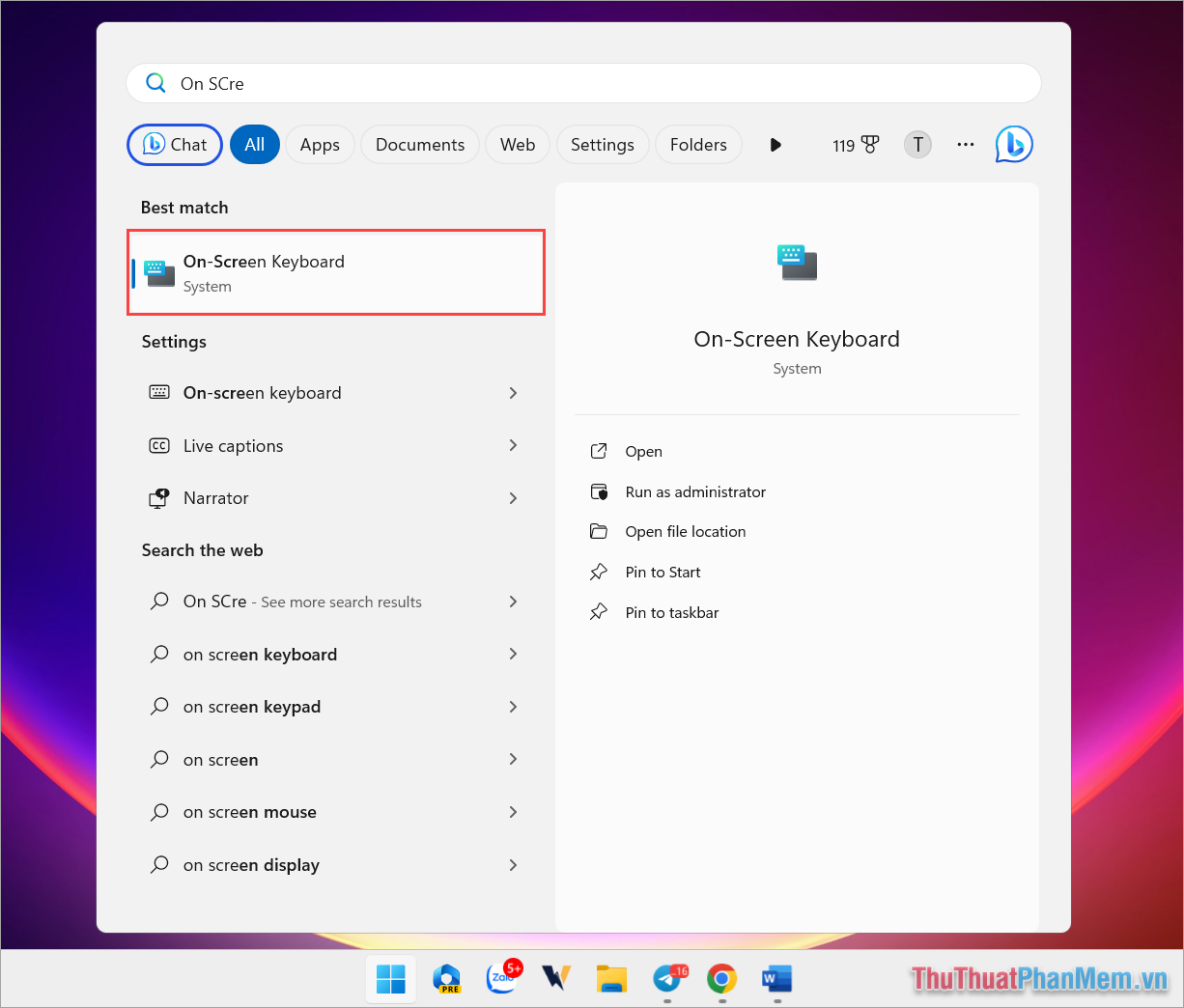
2. How to open the virtual keyboard on Laptop using Settings
Installing on a Windows computer helps you launch system settings quickly, simply and conveniently. To activate the virtual keyboard on your Laptop, do the following:
Step 1 : Press the Windows + I key combination to open Settings on your computer.
Step 2 : In Settings , select the Accessibility tab (1) ➔ Keyboard (2) .
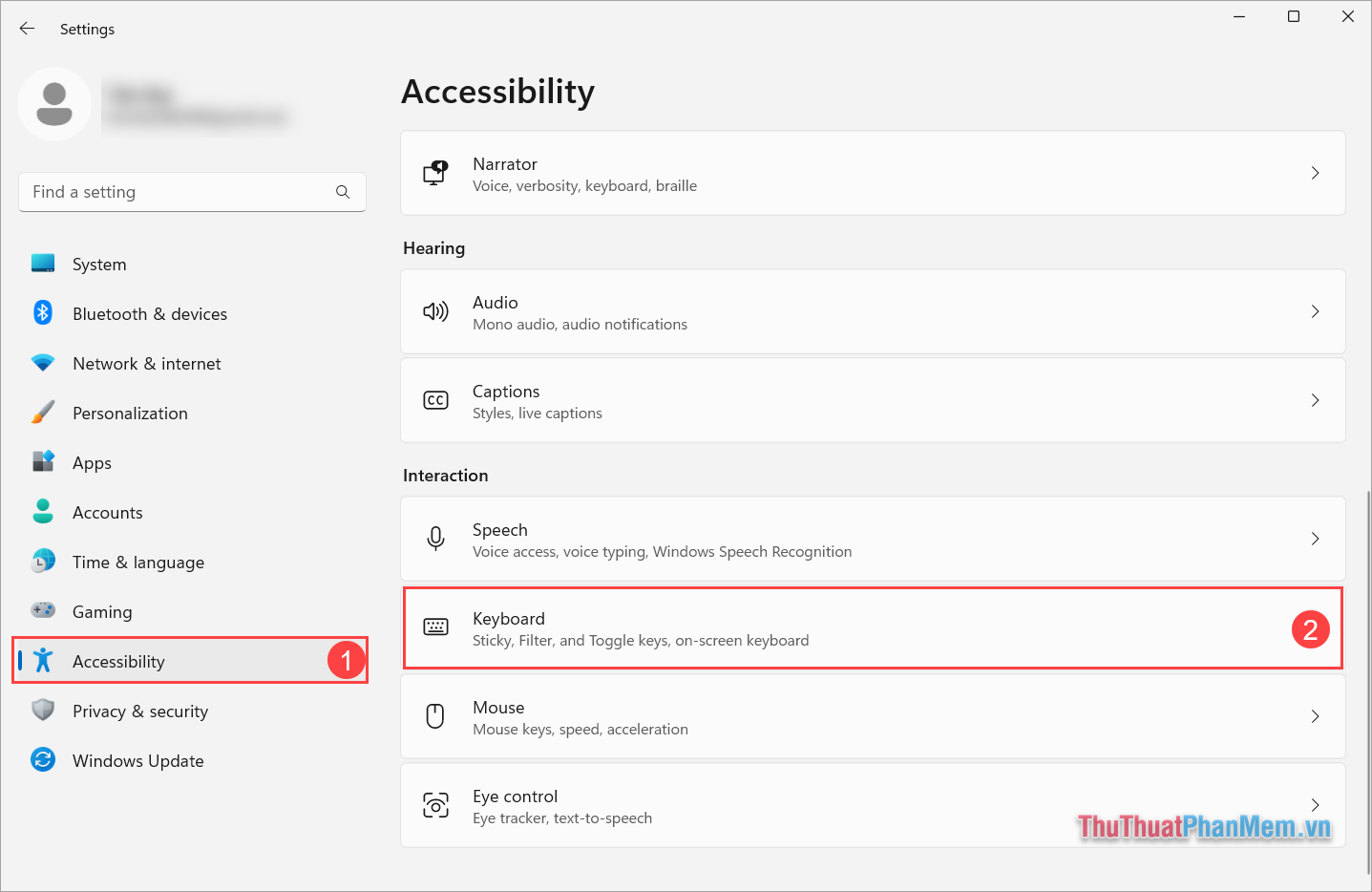
Step 3 : Then, activate the On-Screen Keyboard item to start the virtual keyboard on your Windows computer.
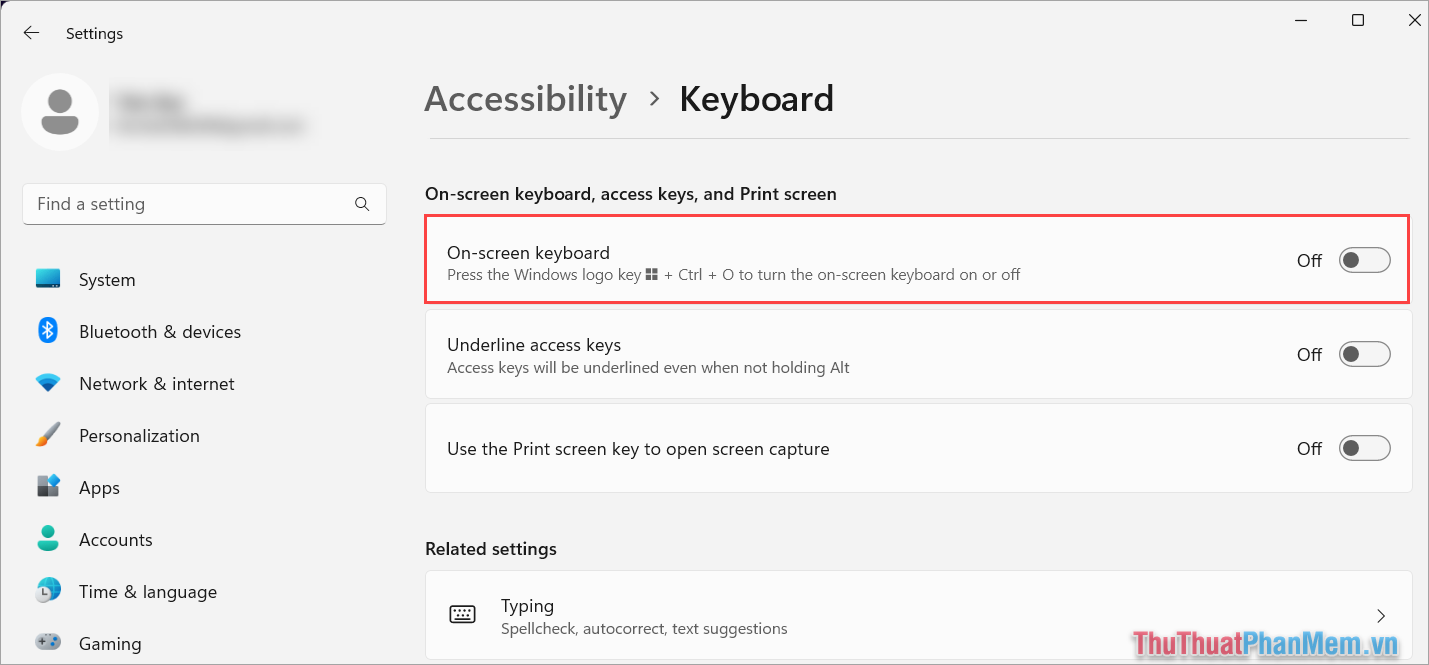
3. How to open the virtual keyboard on Laptop using RUN
The RUN window allows you to quickly open applications and quickly search for built-in tools and features on Windows.
Step 1 : Open Start , enter Run to open the search window.

Step 2 : Then, enter OSK in the RUN window and select OK to start the virtual keyboard on your Windows computer.
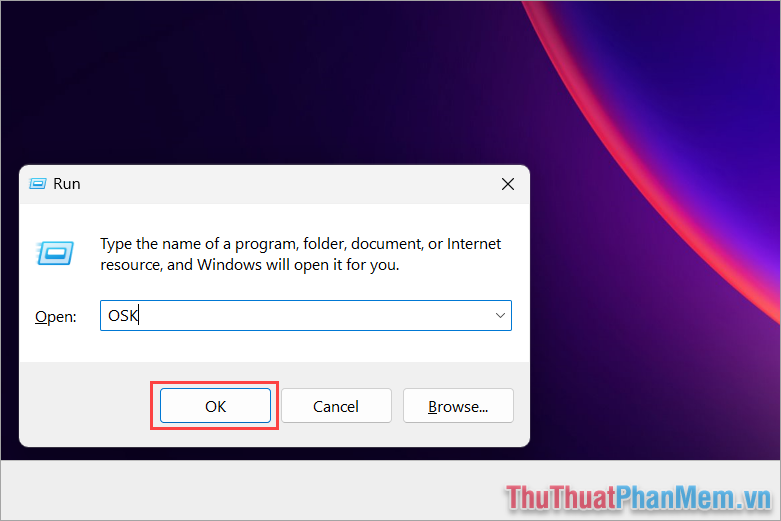
4. How to open the Laptop virtual keyboard on the Taskbar
The Taskbar on your computer also has many hidden features. If you know how to exploit these features, you will definitely discover many new interesting things. To activate the virtual keyboard on the Taskbar, do the following:
Step 1 : Right-click on the Start icon and select Taskbar Settings .

Step 2 : Then, select Touch keyboard and switch to Always mode .

Step 3 : At this point, a computer keyboard icon will appear on the toolbar. This is the virtual keyboard you can use on Windows. You just need to click on the keyboard icon and the virtual keyboard will appear on the screen.
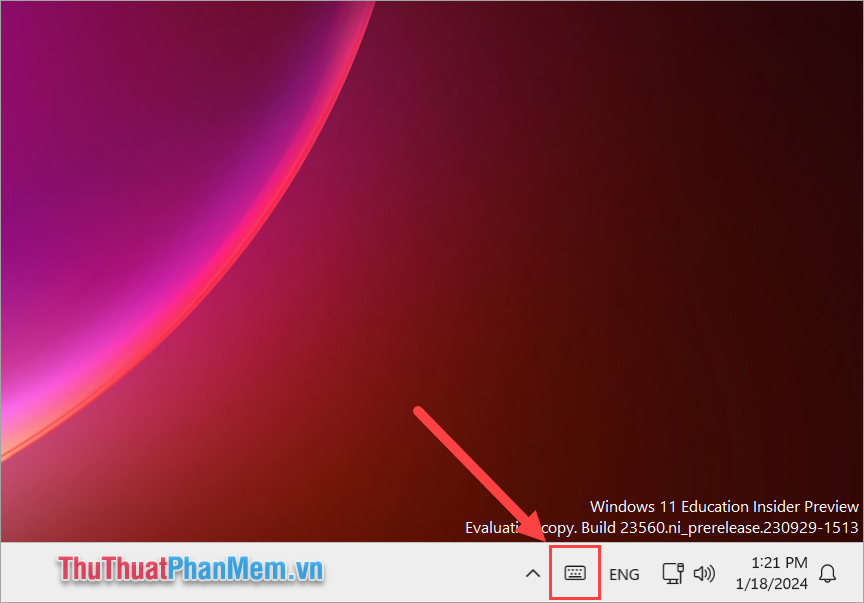
5. How to open the Laptop virtual keyboard with keyboard shortcuts
The virtual keyboard on a Laptop can also be quickly opened with a keyboard shortcut, but this case is usually applied when your keyboard can still use the buttons, without key paralysis or key errors.
Shortcut to open virtual keyboard :
| Windows + Ctrl + O |

III. How to open virtual keyboard on Macbook Laptop - Mac OS
For Macbook and MacOS laptops, opening the keyboard is relatively more complicated because it is mainly set up in the settings. To open the virtual keyboard on a Macbook Laptop, do the following:
1. How to open the virtual keyboard on Mac OS 12 and below
Step 1 : Select the Apple icon , select the System Preferences tab .

Step 2 : Then, select the Accessibility tab to open accessibility on the Macbook.
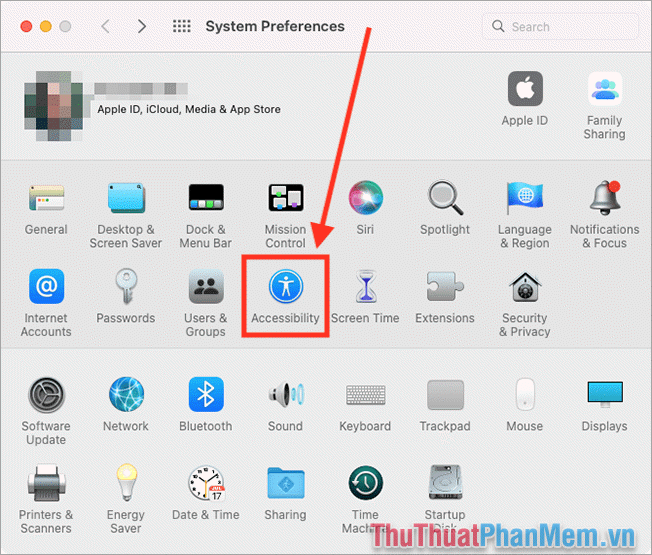
Step 3 : Next, select the Keyboard tab and select Viewer to view the built-in keyboard features on the system.

Step 4 : To open the virtual keyboard on Macbook, activate Enable Accessibility Keyboard .

2. How to open the virtual keyboard on Mac OS 13
For Mac OS 13 series, the virtual keyboard feature continues to be in the settings. But the interface is different now, so you need to pay attention before turning on the virtual keyboard.
Step 1 : Open Settings on your Macbook computer.
Step 2 : Then, select the Accessibility tab .

Step 3 : Next, select the Keyboard tab .

Step 4 : Finally, enable the Keyboard Accessibility feature to start the virtual keyboard on your computer.

In this article, TipsMake has shared with you how to quickly start the virtual keyboard on your Laptop. Have a nice day!
You should read it
- How to open the virtual keyboard on Windows 10
- How to fix the virtual keyboard automatically opens on Windows 10
- How to open virtual keyboard on Win XP / 7/8 / 10
- How to open the virtual keyboard on Windows
- How to open and adjust the virtual keyboard on Windows 11
- How to get the most out of virtual keyboards on Windows 10
 How to change DNS on Windows 11 to increase Internet speed
How to change DNS on Windows 11 to increase Internet speed What is Copilot? How to install and use Copilot AI on Windows 11
What is Copilot? How to install and use Copilot AI on Windows 11 Certain commands you must know when using Windows Copilot
Certain commands you must know when using Windows Copilot How to convert images to text with free Snipping Tools on Windows
How to convert images to text with free Snipping Tools on Windows How to completely delete virtual assistant Copilot on Windows 11
How to completely delete virtual assistant Copilot on Windows 11 How to bring applications to the computer screen on Windows 11
How to bring applications to the computer screen on Windows 11